Using the level control function, Record in 4 ch mode, Record 4 channels – Teac DR-44WL Reference Manual User Manual
Page 22: File names when recording in 4-channel, See “using the level control, 4 – recording
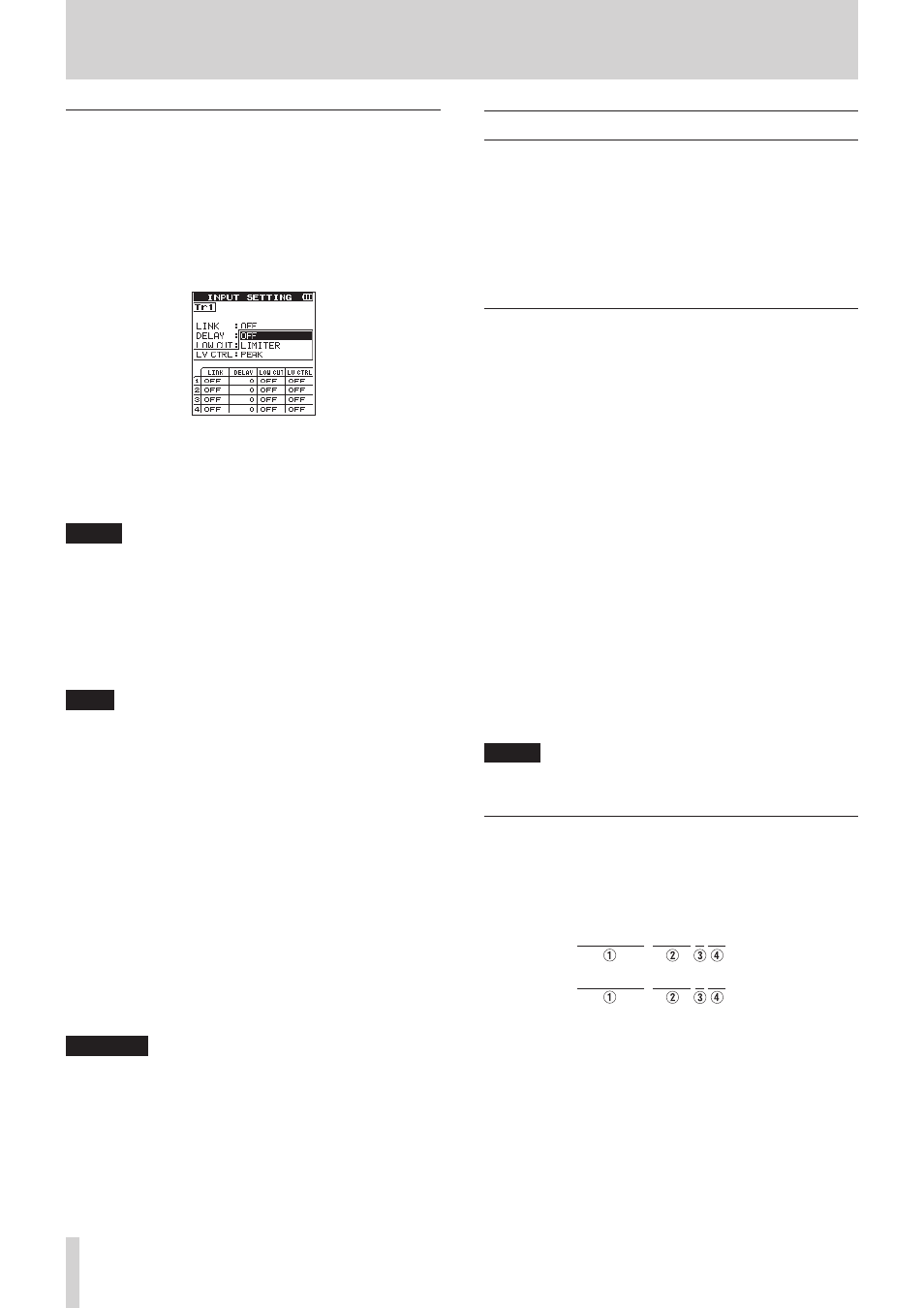
22
TASCAM DR-44WL
4 – Recording
Using the level control function
You can set the input level for microphone input.
1. Press the INPUT button to show the
INPUT
SETTING
screen.
2. Press the TRACK/INPUT button at the top panel to show the
INPUT
SETTING
screen for the track to set the input
level for.
3. Using the wheel select (highlight)
LV
CTRL
and press the
ENTER/MARK or / button.
INPUT
SETTING
screen when in 4CH mode
4. Use the wheel to set the level to be used.
Options:
OFF
(default value),
LIMITER
,
PEAK
5. Once the setting has been completed, press the 8/HOME
button to return to the Home screen.
NOTE
LV
CTRL
can be set or changed even during recording
standby and when recording.
PEAK REDUCTION
This function is used to automatically lower the input level to an
appropriate one when an input sound is too loud. This allows
input level setting to be performed easily. The input level can be
raised manually if required.
TIPS
When recording live performances, for example, test for
peak reduction may be performed before actual recording.
Select the peak reduction mode in recording standby, and
maximize the input level. As a test performance is given
subsequently, the input gain is reduced to an appropriate
level to meet the input signals, and an optimum input level
for the performance is set.
Recording will be stored at this input level if this mode is
disabled before starting recording. Otherwise, the input
level will continue to be controlled automatically during
recording.
LIMITER
This function prevents distortion due to a sudden and excessive
input.
This mode is also suited for recording of live performances with
large volume changes.
In this mode, you can change the input level manually even
during recording.
CAUTION
Distortion of sounds may occur when excessively large input
signals come in even if the LIMITER function is activated. If
this occurs, reduce the input level manually or move the unit
farther away from the sound source.
Record in 4 CH mode
You can connect built-in microphones to external microphones
or other equipment to record four independent channels.
Stereo x 1 + mono x 2
channels 1/2 + channel 3, channel 4, or channel 1
channel 2 + channels 3/4
Mono x 4
Channels 1, 2, 3, and 4
Record 4 channels
1. Set the mode to
4CH
mode. (see “Selecting Operation
2. Press the RECORD button to set the recording standby
mode.
3. Select the track you want to record by using the TRACK/
INPUT button.
At this point, for the track you want to record into a stereo
file, turn the stereo link on. A track not stereo-linked is
recorded into a mono file.
4. Press the RECORD button again to start recording.
5. Press the 8/HOME button to stop recording.
How to Set the Stereo Link
• Turn the stereo link for channel 1 and channel 2 on/off.
For the TRACK/INPUT button, press both button 1 and
button 2 at the same time.
• Turn the stereo link for channel 3 and channel 4 on/off.
For the TRACK/INPUT button, press both button 3 and
button 4 at the same time.
You can check the status of the stereo link from the track status
display in the screen display.
The stereo link can be set for the above combinations only.
NOTE
When MP3 is selected for FORMAT, recording is not possible
by combining mono and stereo files.
File names when recording in 4-channel
In 4-channel recording, a set of two files is created—
one for the external microphones connected to channels 1
and 2 and one for the external device or stereo microphone
connected to channels 3/4.
TASCAM_0002S12.WAV
TASCAM_0002S34.WAV
1
: Set with the
WORD
item on the
FILE
NAME
screen.
2
: Recording file base number
3
: S is the source file
4
: Assigned channels (
12
is channels 1/2 and
34
is
channels 3/4)
