Connecting the dr-44wl to a smart phone via wi-fi, From second time onward), 12 – using wi-fi – Teac DR-44WL Reference Manual User Manual
Page 49
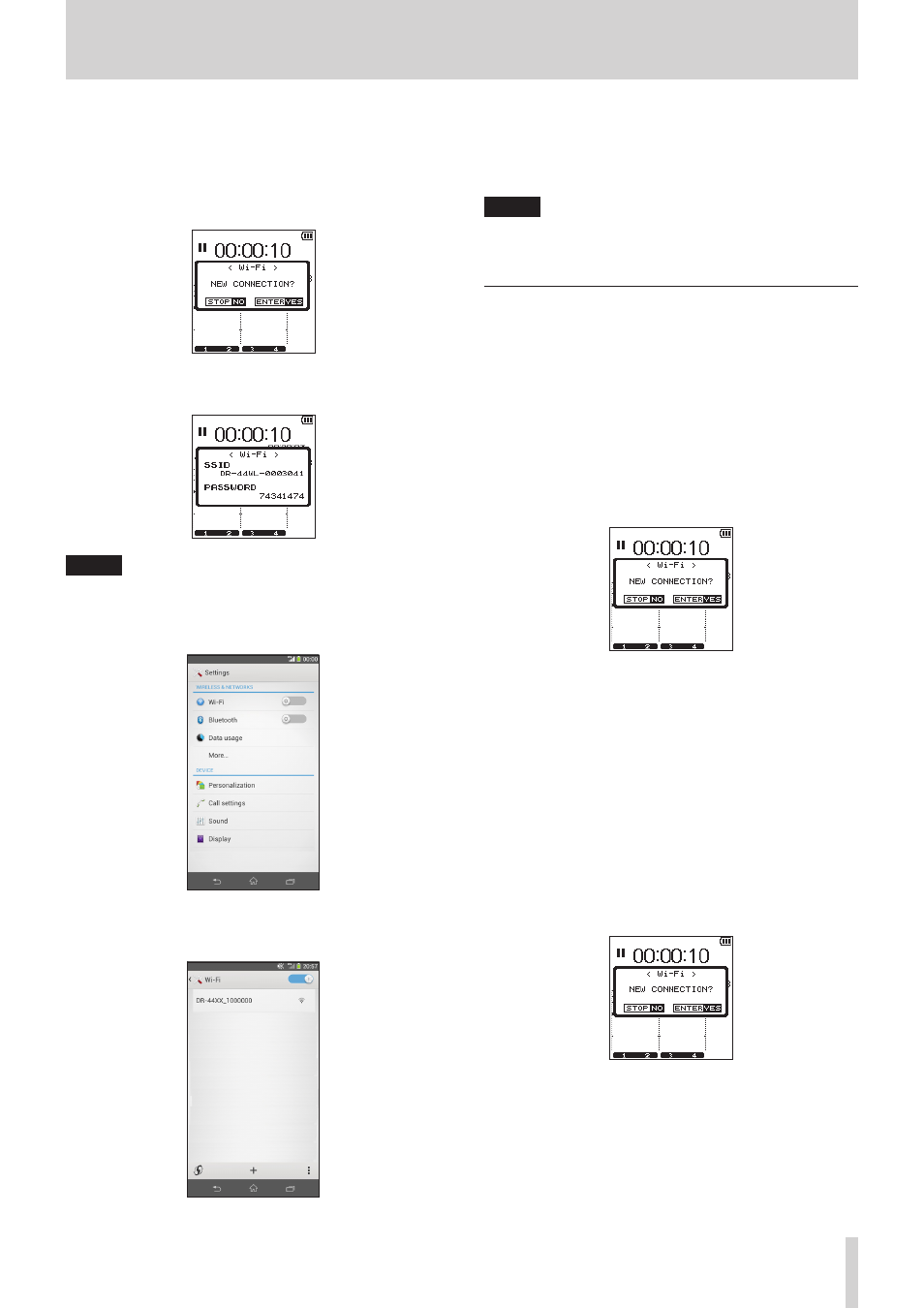
TASCAM DR-44WL
49
12 – Using Wi-Fi
When using an Android device
1. Press the Wi-Fi button of the DR-44WL; the Wi-Fi indicator
will start to flash.
A pop-up message appears on the display.
2. To make peer-to-peer connection with the smart phone for
the first time, press the ENTER/MARK button.
3. The “SSID” and “encryption key” will be displayed and the
unit automatically switches to WPS mode.
NOTE
The WPS mode is a standard for easy connection between
wireless LAN devices. This unit adopts the PIN code system
for iOS terminals.
4. In your Android device, select the “setting” w “Wi-Fi”.
5. When Wi-Fi is enabled on for your Android device, it will
display the SSID list of Wi-Fi equipment. Select the SSID
displayed on the DR-44WL.
6. The password input screen will appear on your Android
device; enter the encryption key displayed in the DR-44WL.
7. Wi-Fi connection is established between the DR-44WL and
your smart phone, and the Wi-Fi indicator of the unit will
light.
NOTE
The above description on operating the Android device
are for reference only. Please refer to your smart phone's
operation manual for more details.
Connecting the DR-44WL to a smart phone
via Wi-Fi (from second time onward)
When you establish a connection between the DR-44WL and
your smart phone for the first time and need to connect them
again, you only need to select the SSID from the second time
onward.
When using an iOS terminal
1. Press the Wi-Fi button of the DR-44WL; the Wi-Fi indicator
will start to flash.
A pop-up message appears on the display.
2. Your smart phone already made a peer-to-peer connection;
simply press the 8/HOME button.
3. Pop-up message on the display disappears and the DR-44WL
switches to a standby mode to connect to your smart phone.
4. In your iOS device, select “setting” w “Wi-Fi”.
5. When Wi-Fi is enabled on for your iOS device, it will display
the SSID list of Wi-Fi equipment. Select the SSID displayed
on the DR-44WL.
6. Wi-Fi connection is established between the DR-44WL and
your smart phone, and the Wi-Fi indicator of the unit will
light.
When using an Android device
1. Press the Wi-Fi button of the DR-44WL; the Wi-Fi indicator
will start to flash.
A pop-up message appears on the display.
2. Your smart phone already made a peer-to-peer connection;
simply press the 8/HOME button.
