Dividing the selected file (divide), Deleting the selected file, See “deleting the selected file – Teac DR-44WL Reference Manual User Manual
Page 40: See “dividing the selected, Quick button operation
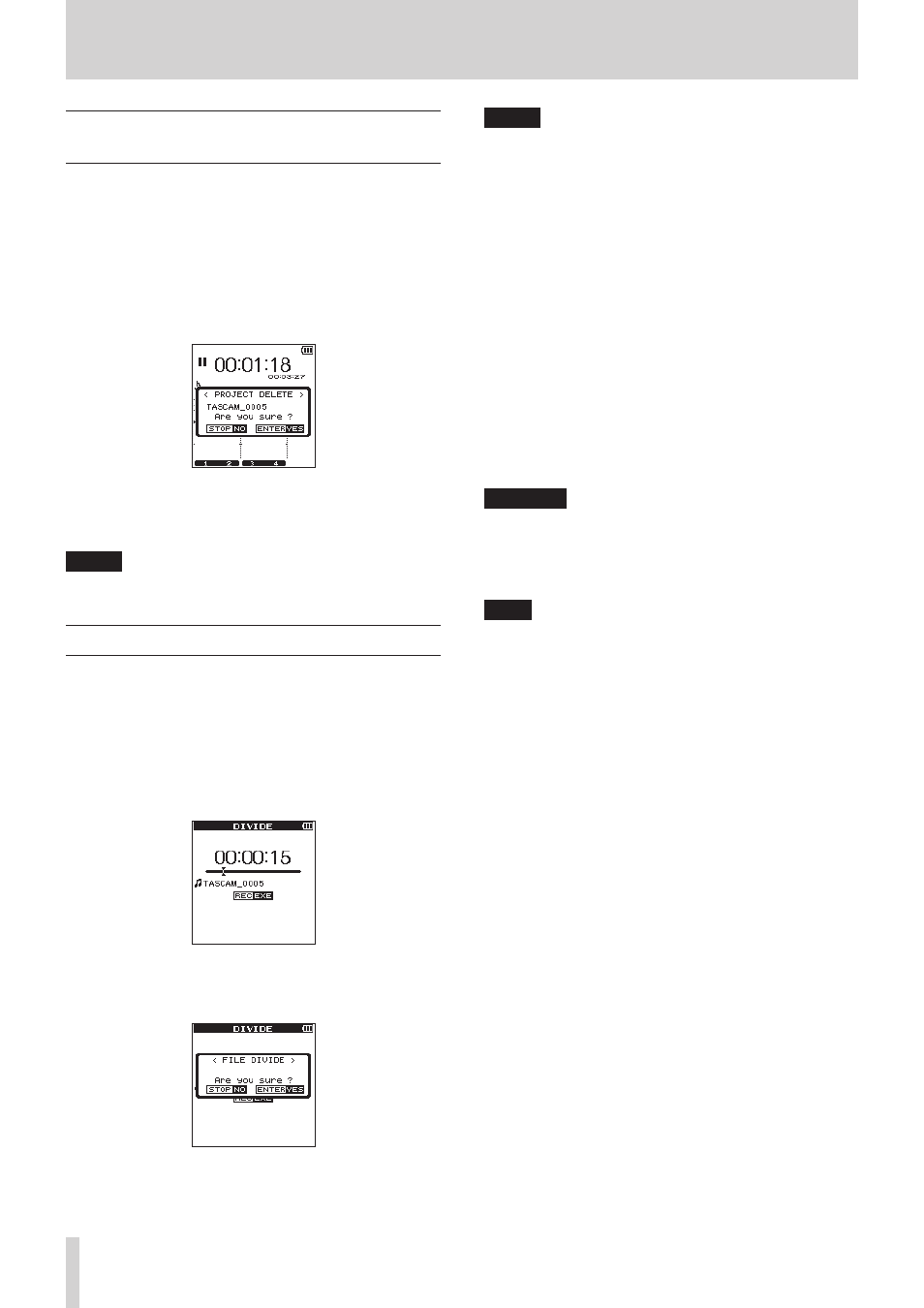
40
TASCAM DR-44WL
8- QUICK Button Operation
Deleting the selected file (Quick
Delete, only when in 4CH mode)
The currently selected file can be deleted without using the
BROWSE
screen.
1. Press the . button or the / button to select the file
you want to delete.
2. While the Home screen is open when stopped, press QUICK
to open the QUICK pop-up menu.
3. Use the wheel to select (highlight)
DELETE
.
4. Press ENTER/MARK button to open a pop-up menu to
confirm that you want to delete a file.
5. Press ENTER/MARK button to delete a file and return to the
Home screen.
Press 8/HOME button to cancel the delete operation and
return to the Home screen.
NOTE
When multiple files are currently selected, multiple files are
deleted at a time.
Dividing the selected file (DIVIDE)
A recorded file can be divided into two at a desired position.
1. Use the . button, / button, or the
BROWSE
screen
to select the file you want to divide.
2. While the Home screen is open when stopped, press QUICK
to open the QUICK pop-up menu.
3. Use the wheel to select (highlight)
DIVIDE
.
4. Press ENTER/MARK button again to display the
DIVIDE
screen.
5. Use the wheel to determine the position where you want to
divide the file and press RECORD.
The following confirmation message will pop-up:
6. Press ENTER/MARK button to return to the Home screen
after deleting the file.
Press 8/HOME button to return to the
DIVIDE
screen
without dividing the file.
NOTE
• When the
DIVIDE
screen is open, you can press the
7
/9 button and set the divide position while playing the
track.
• When the
DIVIDE
screen is open, press the7/9 button
to play, the 8/HOME button to pause, the. button to
move to the beginning of a file or the / button to move
to the end of a file. Use the wheel to make fine adjustments
of the division position.
• After a file is divided, files with
_a
or
_b
added to the end
of file names will be created.
(Example of files recorded in 4CH mode)
File name before division
140826_0001S12.wav
140826_0001S34.wav
File name after division
140826_0001_aS12.wav (before the dividing point)
140826_0001_aS34.wav (before the dividing point)
140826_0001_bS12.wav (after the dividing point)
140826_0001_bS34.wav (after the dividing point)
• When multiple files are currently selected, multiple files are
divided at a time.
CAUTION
• Division may not be available when there is not enough
space on SD card.
• File name with more than 200 characters cannot be divided.
• File cannot be divided when there is a file name identical to
that of the post-divided file.
TIPS
You can add cue marks during recording at the position you
want to divide. (see “Create cue marks during recording” on
