4 – recording, Overview of recording modes, Set where to save the file – Teac DR-44WL Reference Manual User Manual
Page 17: 4ch mode only)
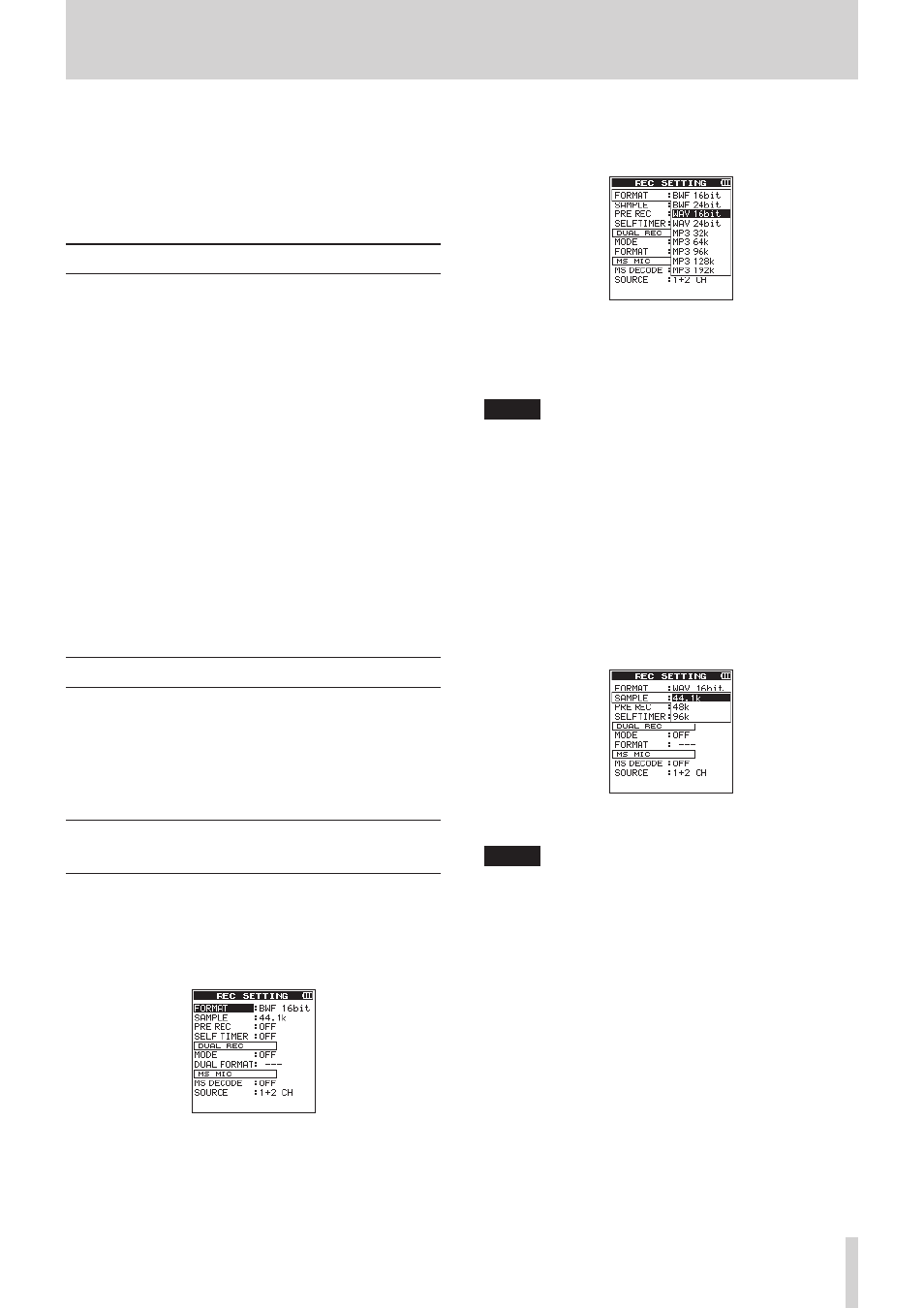
TASCAM DR-44WL
17
4 – Recording
In addition to the built-in microphone, an external microphone
or external audio devices (i.e. CD player) can also be used for
recordings.
Recordings can be made in MP3 (32k -320kbps, 44.1k/48kHz)
and WAV/BWF (44.1k/48k/96kHz, 16/24-bit) audio formats.
Cue marks in WAV file that supports BWF (Broadcast Wave
Format) can be used in BWF compatible softwares.
Overview of recording modes
This recorder can record sounds in two modes: 4CH and MTR
modes.
4CH mode
Up to four tracks can be recorded simultaneously from the
built-in microphones and the external input terminal (the
assignment of the input terminal is fixed).
Recorded files are created as follows according to the track
setting.
o
Stereo x 2
o
Stereo x 1 + mono x 2
o
Mono x 4
MTR mode
In addition to simultaneous recordings of up to four tracks from
the built-in microphones and the external input terminal (the
assignment of the input terminal is selectable), sounds, etc. can
be recorded over an already recorded file.
Recorded files are created as follows according to the track
setting.
o
Mono x 4
Set where to save the file
Set the folder where recorded files are saved.
The recorded file will be saved in the current (currently selected)
folder. For details, see the
SELECT
quick menu item under
(see “Folder operations” on page 31).
If no folder is specified, the file will be stored in the “MUSIC”
folder.
Select the file format and sampling
frequency (4CH mode only)
Select the desired audio file type before you start recording.
1. Press the MENU button to open the
MENU
screen.
2. Using the wheel, select (highlight)
REC
SETTING
and
press the ENTER/MARK or / button.
The
REC
SETTING
screen appears.
3. Using the wheel, select (highlight)
FORMAT
and press the
ENTER/MARK or / button.
Set the file format.
Using the wheel, select one of the following options.
Options:
BWF
24bit
,
BWF
16bit
(default value),
WAV
24bit
,
WAV
16bit
,
MP3
320k
,
MP3
256k
,
MP3
192k
,
MP3
128k
,
MP3
96k
,
MP3
64k
,
MP3
32k
NOTE
• BWF is a format created for broadcasting that has the same
sound quality as the standard WAV format. It also uses the
same
.wav
file extension as WAV files. In this manual, we
distinguish these file types by using the terms BWF and WAV.
• The WAV and BWF formats offer higher quality recording
than MP3 files.
• The MP3 format can record for longer hours compared to
the WAV and BWF formats.
• With MP3 format, recording with higher values offers better
quality.
4. Press the . button to highlight the item.
5. Using the wheel, select (highlight)
SAMPLE
and press the
ENTER/MARK or / button.
Set the sampling frequency.
Using the wheel, select one of the following options.
Options:
44.1k
(default value),
48k
,
96k
NOTE
96k
cannot be selected for a MP3 format file.
6. Once the setting has been completed, press the 8/HOME
button to return to the Home screen.
