3 communication, 1 accessing the configuration menu, Communication – RLE LD2000 User Manual
Page 24: Accessing the configuration menu
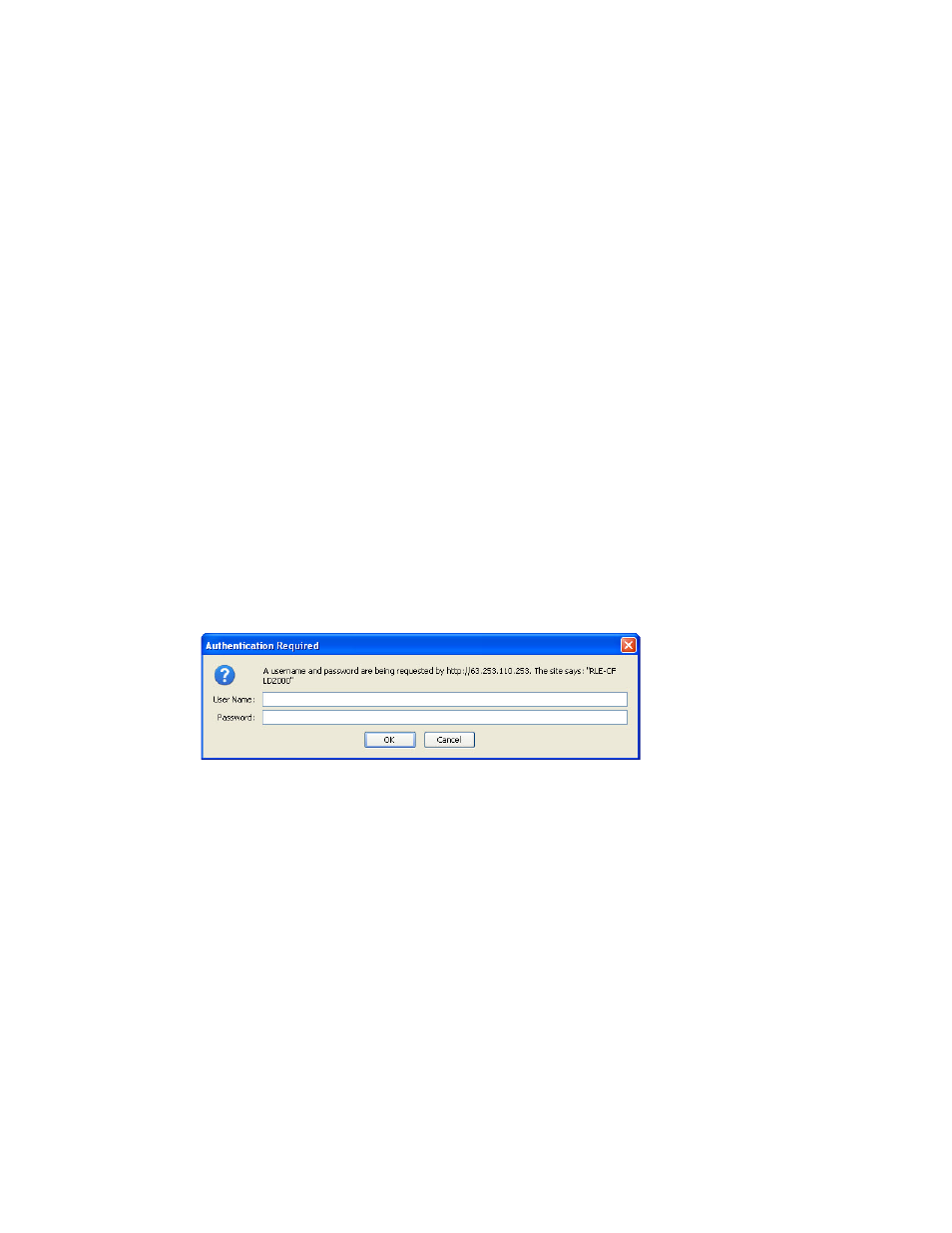
www.rletech.com
24
970.484.6510
3
Installation
3.2.3 Communication
IMPORTANT
Consult your IT administrator before performing these steps.
3.2.3.1 Accessing the Configuration Menu
You will use the Configuration Menu to configure communications for the LD2000.
1
Plug the crossover cable (included with the LD2000) into the computer that will be used to
configure the LD2000.
Note
This cable is not intended to be connected to a network hub.
2
Connect the other end of the crossover cable to the Ethernet port on the back of the
LD2000.
Note
Alternatively, you could use the LD2000’s EIA-232 interface to access the LD2000. Refer to
the LD2000 User Guide (available at
http://www.rletech.com) for instructions.
3
Write down the computer’s current IP address, subnet mask, and default gateway. Change
these items temporarily so that the computer can communicate with the LD2000.
LD2000 default IP address: 10.0.0.188
LD2000 default subnet mask: 255.255.255.0
4
Access the LD2000 through a Web browser by typing the LD2000’s default IP address
(10.0.0.188) into the location bar and pressing Enter.
5
Enter the following:
Default User Name: ld2000 (case sensitive)
Default Password: (No default password. Leave this field blank.)
Once you enter this information, the home page for the LD2000’s web interface displays.
6
Continue to the following section to configure network communication for the LD2000.
