Table 13: store points interface icons – NavCom SF-2040 Rev.C User Manual
Page 128
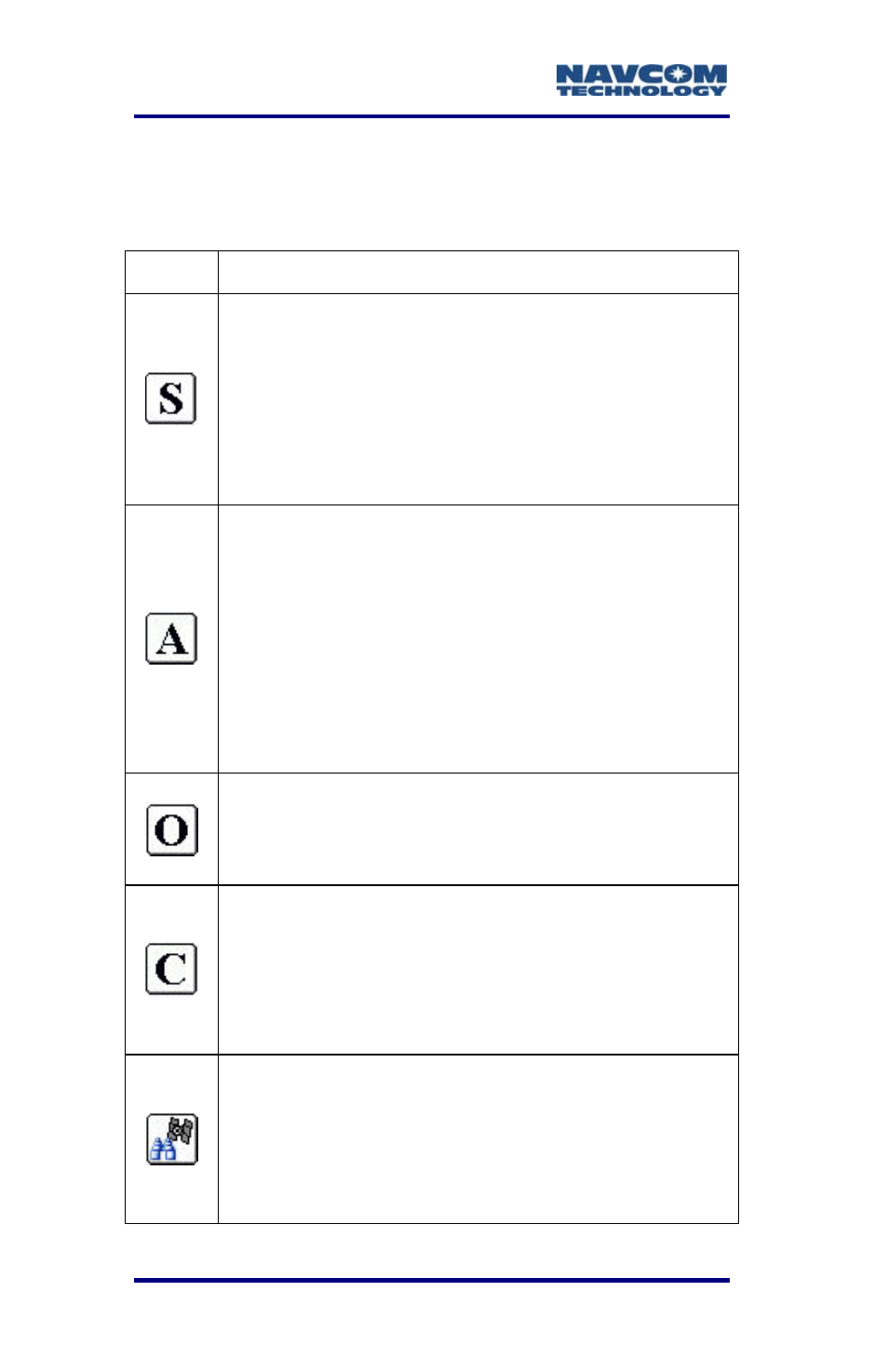
LAND-PAK™ User Guide – Rev. C
5-124
status (Fixed, Float, Aut
VRMS accuracy estimat
onomous) and HRMS and
es are displayed at all times.
Table 13: Store Points Interface Icons
Description
Icon
is icon or press the
key on the Explorer 600+ to store
s.
and description prompt are not
turned on, enter antenna height, description,
or point ID changes prior to taking the shot.
Store Points – Tap th
Enter
point
If the height
gs to
average. After the readings are taken, a
window displays the range and standard
With GPS, since shots tend to cluster around
the true point location, it may add to th
o Average 10 or more GP
Average – Set the number of readin
deviation of the readings.
e
precision t
S
readings when taking measurements.
Offset – Set offset reading options, including
options for keyed-in offsets as well as offsets
taken by laser devices.
Configure – Configure options that apply to
field observations, including enabling the
after-shot antenna height and description
prompt. Refer to the Configure section above
for more information.
Monitor/Skyplot – Monitor the status of the
GPS solution, quality of the position, dilution
of precision, and satellite status. Refer to the
Monitor/Skyplot section above for more
information.
