5 multi-screen control, Draco tera 170 – IHSE USA 480c Series Draco tera compact User Manual
Page 170
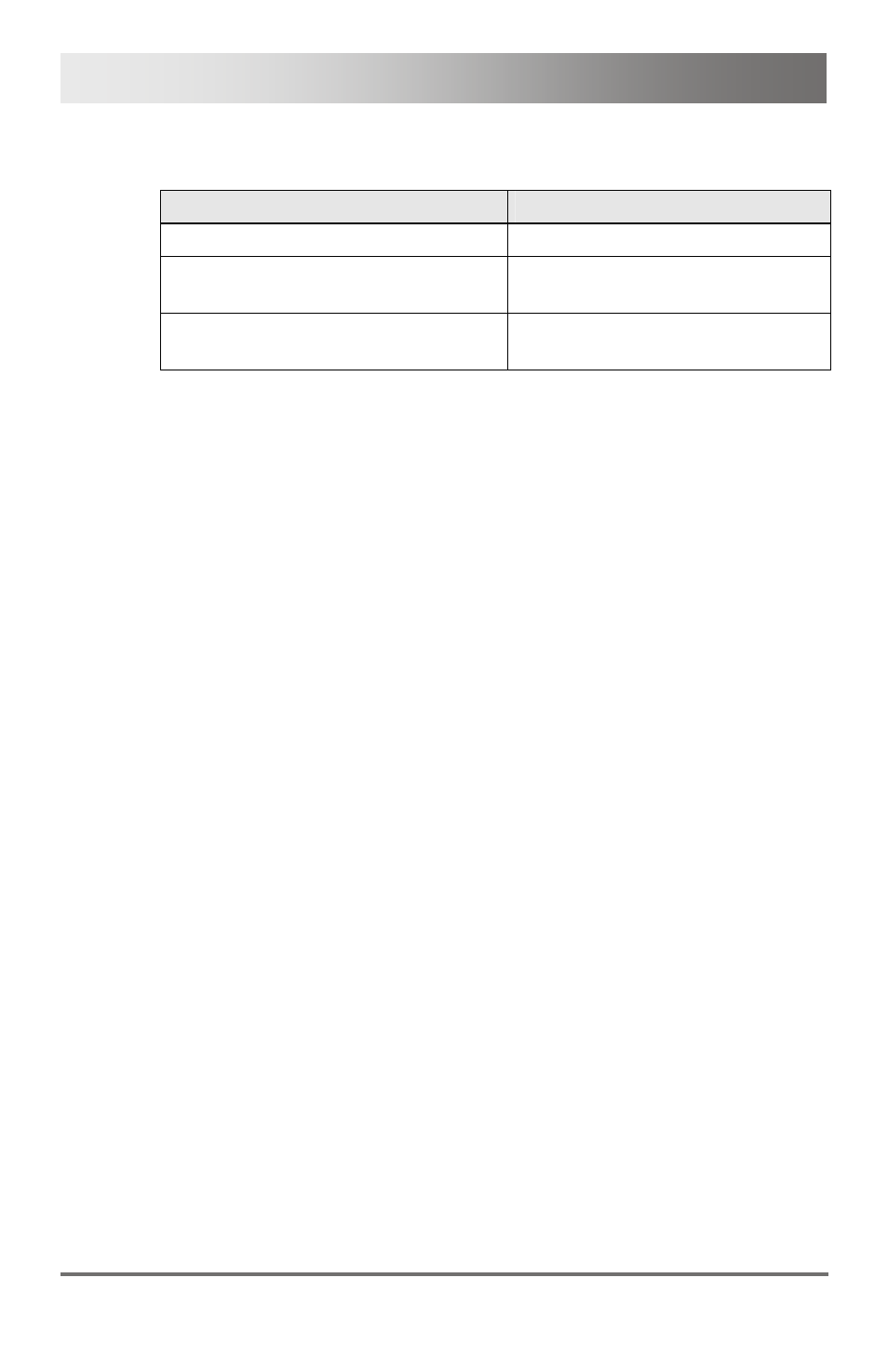
Draco tera
170
2013-08-14
Alternatively, there are the following keyboard commands available in
order to switch to the local source:
Function
Keyboard Command
Switching to extender connection
<'Hot Key'>,
Switching to extender connection 2
(only with redundant CON Units)
<'Hot Key'>,
Switching to the local source
(computer, CPU)
<'Hot Key'>,
Pos: 113 /806-IHSE/Betrieb/480_Multi-Screen_Kontrolle/480_Multi-Screen-Kontrolle @ 8\mod_1360600488238_6.doc @ 71072 @ 2 @ 1
6.5
Multi-Screen Control
The function Multi-Screen contains a switching of the USB-HID signal
between different statically connected sources (computer, CPU) within a
CON Device and can be performed in two different ways:
Switching via Mouse
The switching of the USB-HID signal can be made by a movement of the
mouse pointer beyond the edge of the current display to a neighboring
display according to the configuration (see Chapter 5.8.7, Page 134).
In order to perform a switching operation via movement of the mouse
pointer, proceed as follows:
1. Move the mouse pointer to that edge of the display which borders
vertically or horizontally to the neighboring display.
2. Move the mouse pointer beyond the edge of the display. The mouse
pointer will appear on the respective position at the target display.
The switching operation has been performed and the USB-HID signal
will be now available at the target display.
Switching via Keyboard
The switching of the USB-HID signal can be made by the use of keyboard
commands next to the mouse movement (configuration see Chapter 5.8.7,
Page 134).
In order to perform a switching operation via keyboard command, proceed
as follows:
1. Start Command Mode with the 'Hot Key' (see Chapter 5.1, Page 51).
2. Select the target display by pressing the respective key on the
numeric pad of the keyboard.
The switching operation will be performed and the USB-HID signal
will be available at the target display.
