5 troubleshooting dcm installations – Guralp Systems CMG-DCM User Manual
Page 38
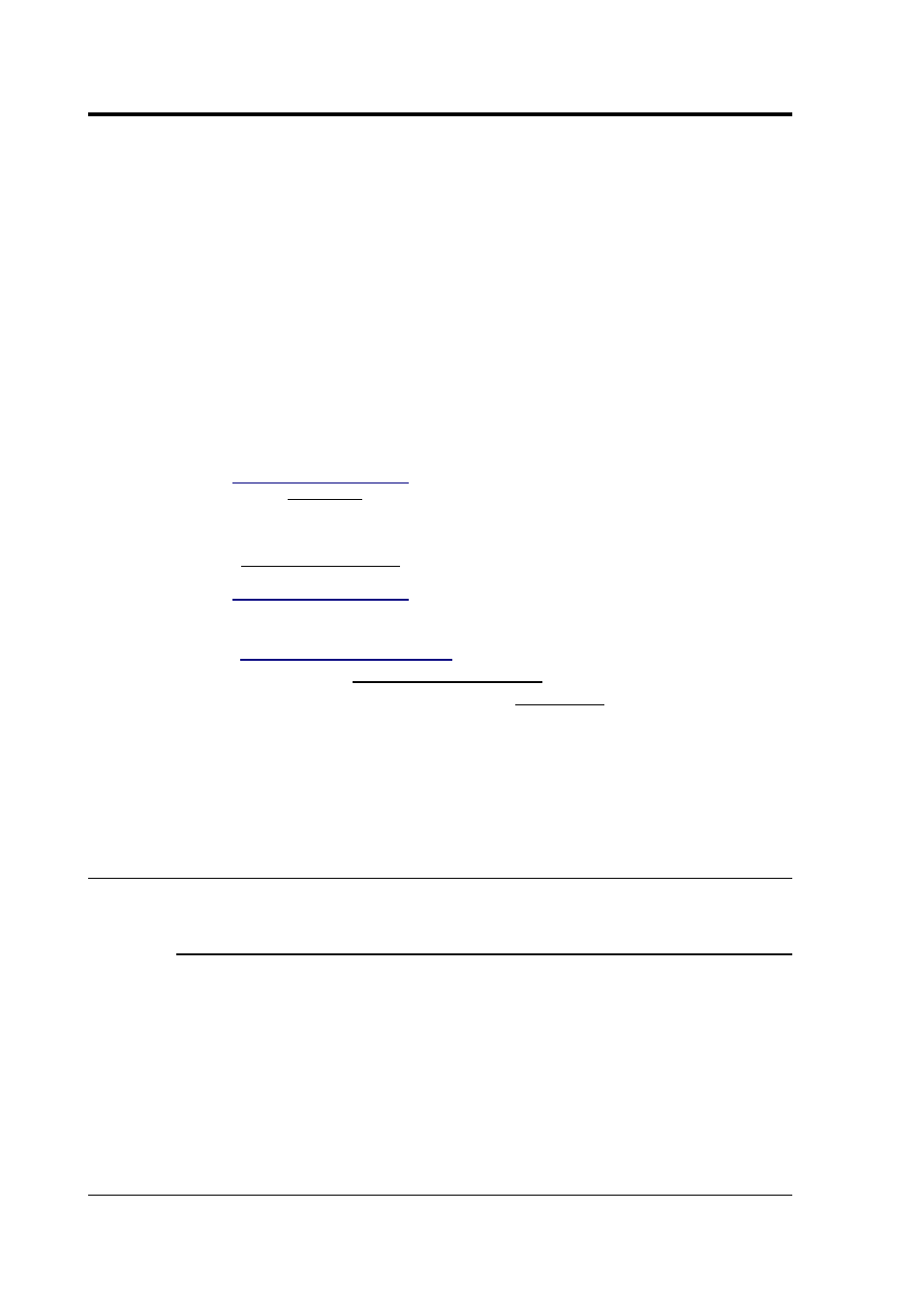
CMG-DCM Data Communications Module
to upgrade, contact Güralp Systems.
In order for the AutoDRM system to work, the module must be able to
send and receive e-mail messages. To set the system up, you will need
to fill in the details of your network's SMTP server under
Configuration – Outgoing mail, and of your POP or IMAP server under
Configuration – Incoming mail
. Remember to click Save changes after
you have filled in each screen.
Switch to the Data transfer – AutoDRM page, and enable
datatransfer.autodrm. Click Save changes on this page to start the
service.
To test the AutoDRM system, send the following e-mail to the DCM:
From:
To: autodrm@your.DCM
BEGIN GSE2.0
MSG_TYPE request
MSG_ID unique-identifier
HELP
STOP
where
is the e-mail address to send the
return message and unique-identifier is a string which you can
use to identify your request. autodrm@your.DCM should be replaced
with an e-mail address which will be delivered to the autodrm
mailbox on the DCM.
The DCM should send a mail back to you containing help on the
commands you can give the AutoDRM system.
3.5 Troubleshooting DCM installations
I cannot connect to the DCM's DATA OUT port using a terminal
program.
Press ENTER a few times to initiate communication.
If the
DATA OUT port gives a login prompt, you should log in with
your username and password. If you have not been given a different
username and password, try logging in as root with the password
rootme. You should change this password as soon as you can with the
command passwd
If the
DATA OUT port gives an ok prompt, the DCM is running the
38
Issue F
