Configure port logging – Digi CM User Manual
Page 38
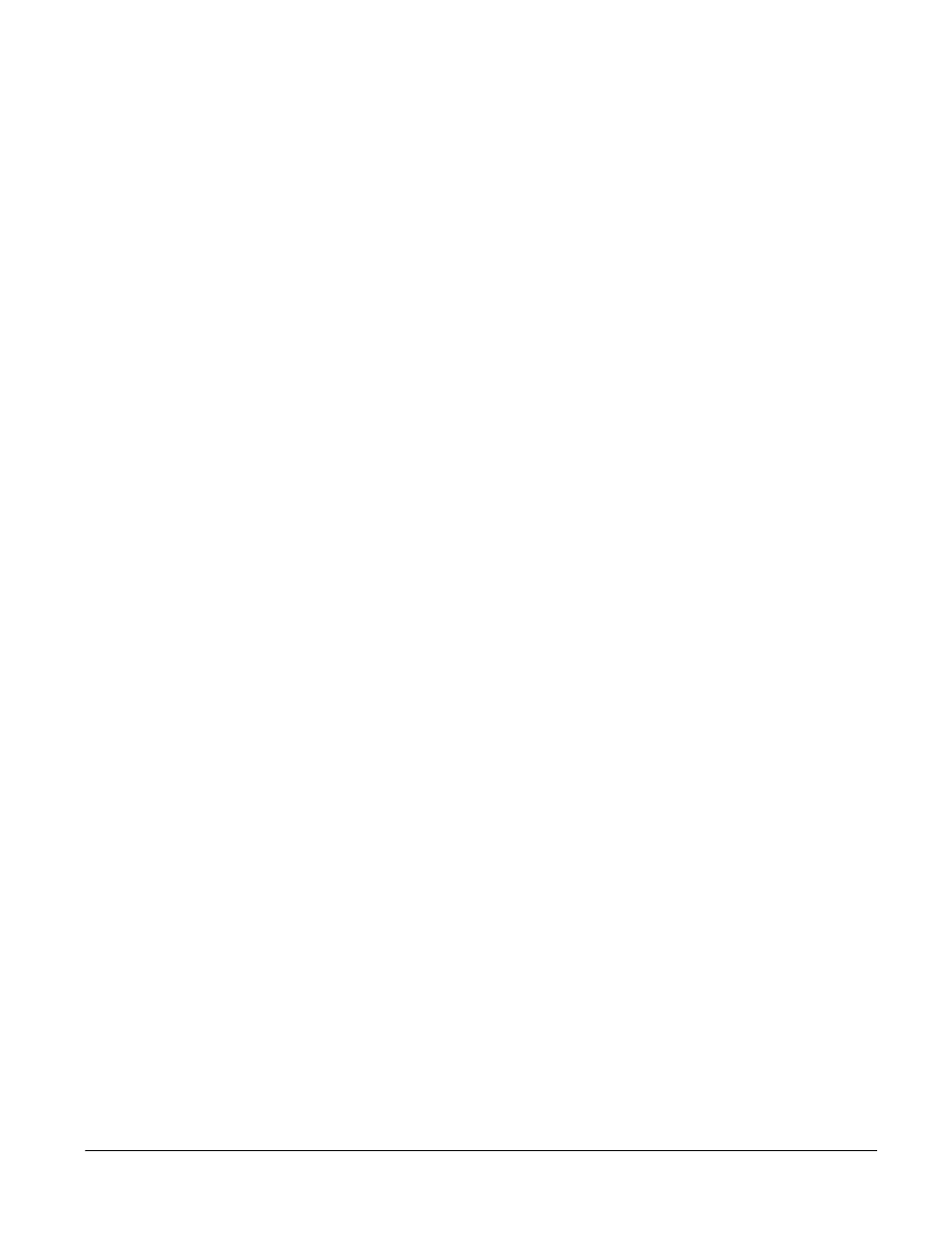
Configure Port Logging
38
Chapter 5
Configure Port Logging
If a serial port is configured for console server mode, the port logging feature
can be enabled. Port logging allows you to save serial data to the memory of
the Digi CM, a compact-flash card, a syslog server, or to an NFS server. If the
memory is used for port logging, all data will be cleared when the system’s
power is turned off.
You can also define alarm keywords for each serial port and send email alerts
or SNMP traps to enable unattended serial data monitoring. The following
steps configure a serial port for port logging in console server mode.
1. Access the web interface.
2. Under the Serial port heading, Click Configuration.
3. Choose All or the Individual port and then
Port logging
.
4. Configure the settings:
Logging direction
- Specify what to log. Options are: Server – only server
output, User – only user output, Both with/without arrows – server and user
output with/without directional arrows. Default: server output.
Security advice: When logging user output passwords will be saved into
the log file!
Port log to SYSLOG server
- Enable to store port logs to a SYSLOG server
Port logging filename
- Options are to specify your own or use the port title
for the port log filename
Show last 10 lines of a log upon connect
-Show previous last 10 lines of log
when connecting to this port
Strip the ^M from SYSLOG
-For logging to a SYSLOG server, strip out all ^M
Monitoring interval
-The frequency in seconds to update the port log
