Saving and applying changes, Automatic device recognition – Digi CM User Manual
Page 19
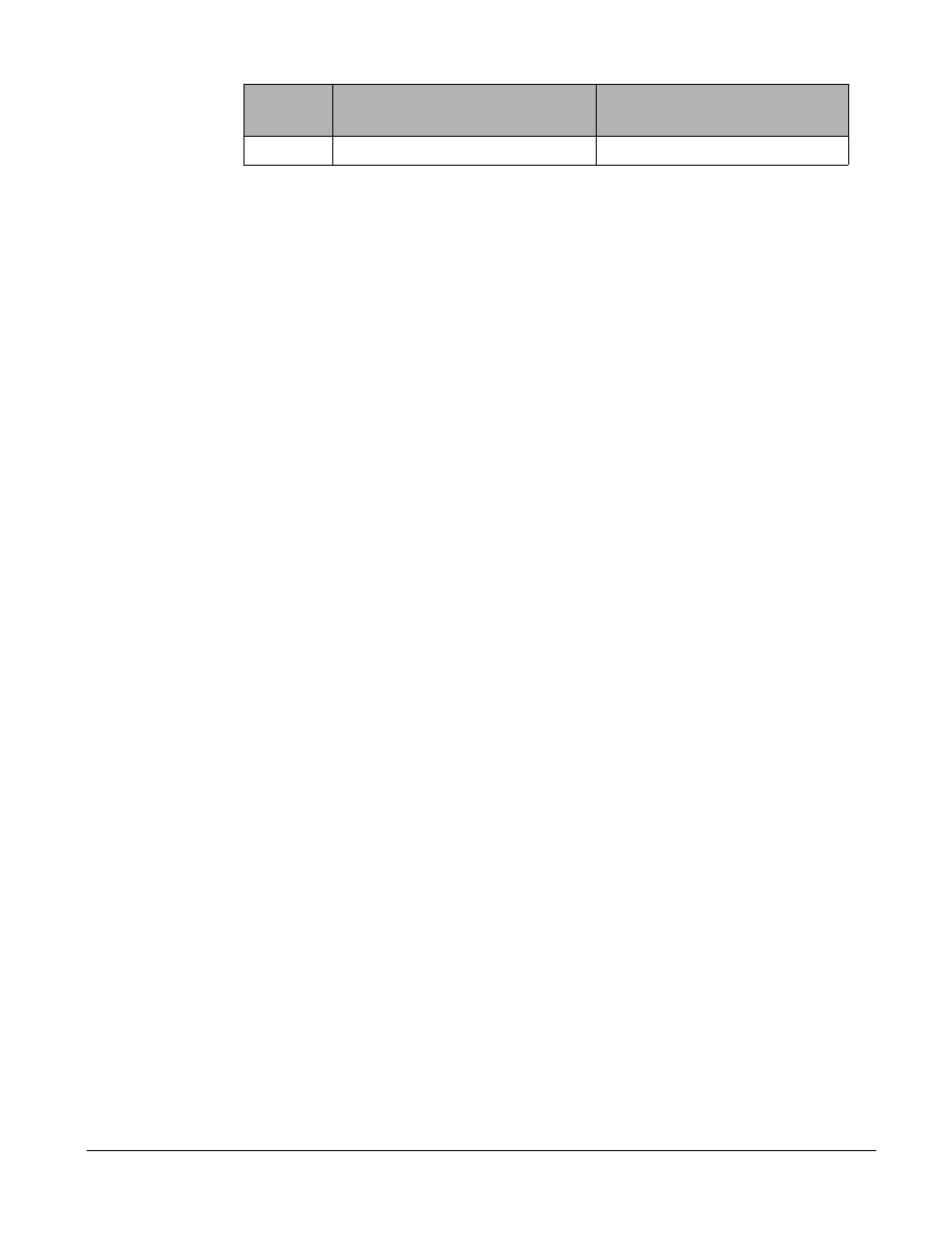
Introduction
Chapter 1
19
Saving and Applying Changes
In the web interface, you can save and apply configuration changes in two
ways. With the one-step method, you choose “
Save & apply
” and changes are
saved and applied (take effect) immediately. With the two-step method, you
choose “
Save to flash
,” which immediately saves changes but the changes do
not take effect until you choose Apply changes. The following topics describe
how to do each of these operations.
One Step: Save and Apply Changes
To save and apply changes immediately, choose the
Save & apply
button.
Two-Step:
Save to Flash
and then Apply Changes
To save multiple changes but apply changes once, do the following:
Choose the
Save to flash
button.
When you finish changing the configuration, choose the Apply changes link
which is located on the left navigation menu (or the
Save & apply
button at the
bottom of the page.)
Automatic Device Recognition
This feature allows the Digi CM to automatically detect and recognize attached
devices. The Digi CM sends down a probe string, “Enter”, by default then
analyzes the response. It then displays the detected OS, device and port
number like:
CISCO.Router.port3
Sun.nemo.port5
To enable Automatic Device Recognition:
1. Serial Port > Configuration > Select the port number or All.
2.
Port title
Automatic Detection
- Enable
Use detected port title
- Enable
Probe String
- \x0D (means
Device detection method
- Active
Detection initiation
- periodically
Detection delay
- every 5 minutes
3. Click
Save & apply
.
For more details about Automatic Device Recognition please refer to chapter
4, Configuring Ports.
x
close current connection to port
closes the current connection
Escape
Sequence
Ctrl+
Description of Action
Occurrence
