2 toolbar – AGI Security GV-CONCT User Manual
Page 157
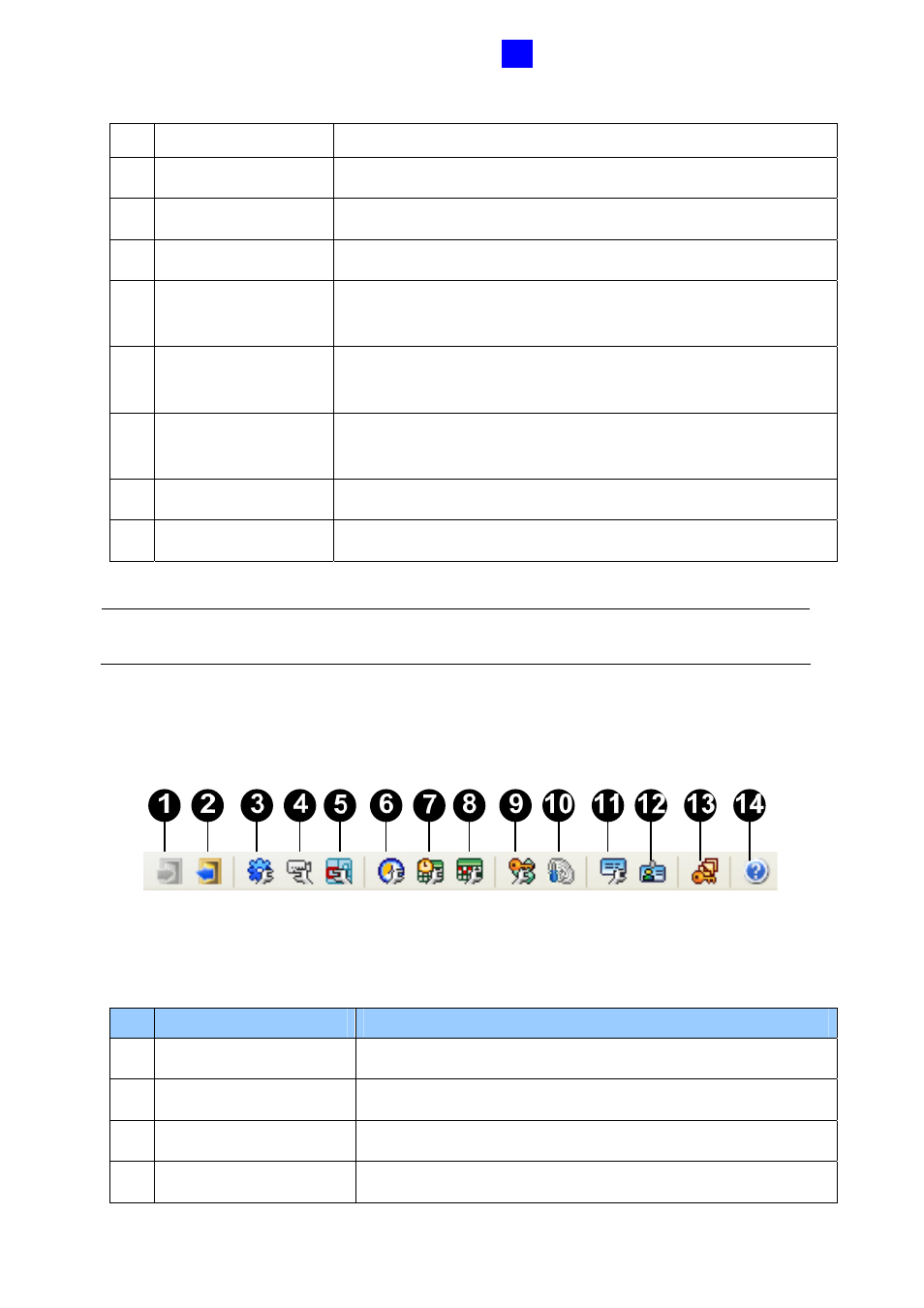
GV-ASManager Quick Start Guide
147
5
the drop-down list.
4
Event Monitor
Displays monitored events of doors.
5 Alarm
Monitor
Displays alarm events of doors.
6
Access Monitor
Displays access activities of doors.
7 MultiView
Displays live views of connected cameras from multiple IP
devices.
8
Information Window
Displays the information of doors, card readers and monitored
events.
9 Playback
Plays back recorded events from a compatible GeoVision IP
device.
10 Live Video
Displays the live view of one connected camera.
11 Camera
List
Displays a list of connected cameras.
Note: After closing the main screen, GV-ASManager will continue to run in Windows Task
Manager.
5.3.2 Toolbar
Figure 5-4
The buttons on the Toolbar of GV-ASManager:
No. Name
Function
1 Login
Logs in the GV-ASManager.
2 Logout
Logs out the GV-ASManager.
3 Devices
Defines controllers and doors.
4 Cameras
Searches the GV IP devices on the same network.
