2 installing the gv-asmanager – AGI Security GV-CONCT User Manual
Page 153
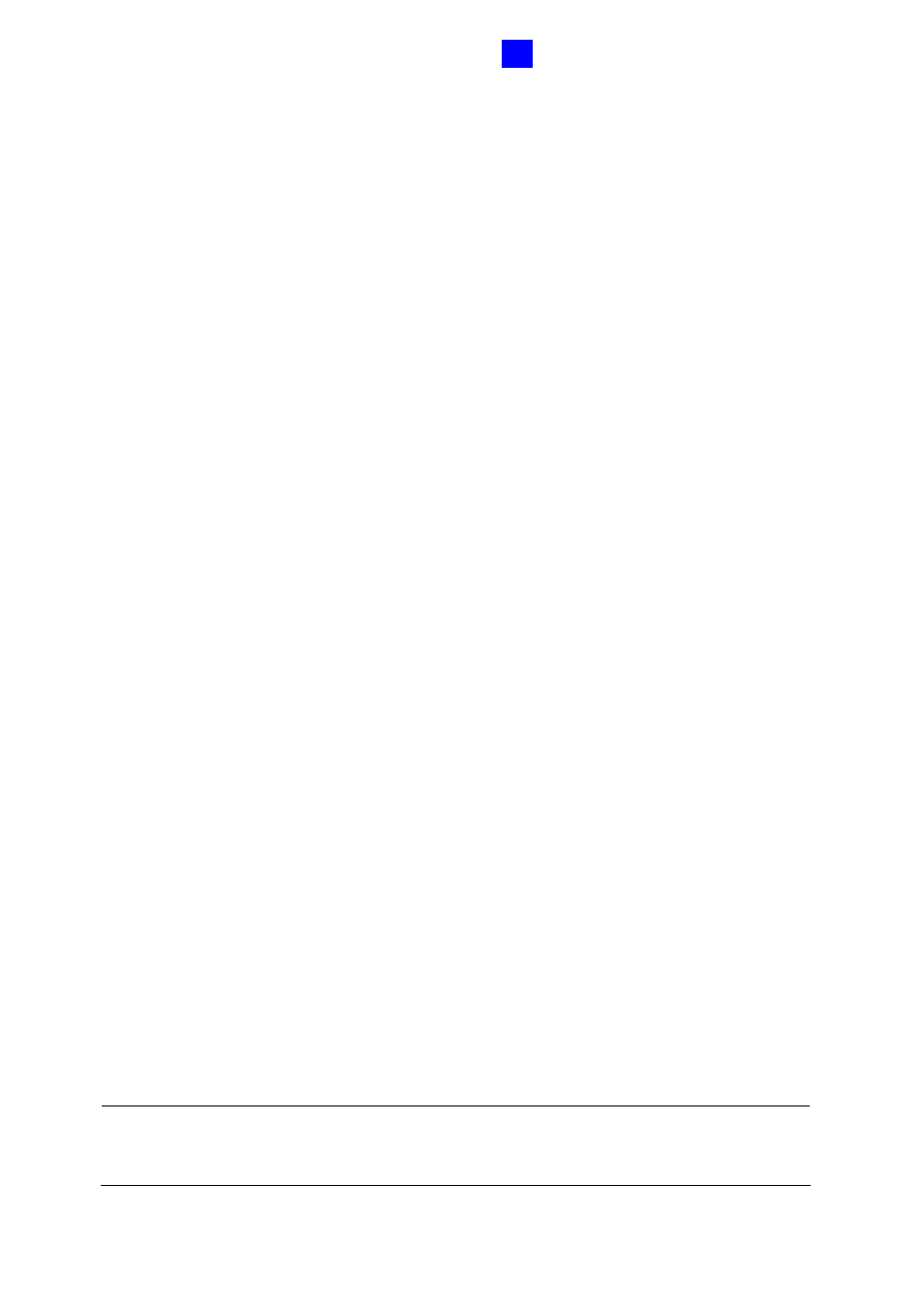
GV-ASManager Quick Start Guide
143
5
5.2.2 Installing the GV-ASManager
Starting from version 2.0.1, the GV-ASManager software that comes with GV-AS Controller
can manage one controller. If you need to manage more than one controller, it is necessary
to use the USB dongle with the GV-ASManager software. The available types of dongles for
purchase are as follows:
• Dongle 4 is used for connection of up to 4 GV-AS Controllers.
• Dongle 10 is used for connection of up to 10 GV-AS Controllers.
• Dongle 30 is used for connection of up to 30 GV-AS Controllers.
• Dongle 50 is used for connection of up to 50 GV-AS Controllers.
• Dongle 255 is used for connection of up to 255 GV-AS Controllers.
To install the USB Dongle drivers:
1. Insert the USB Dongle to your computer.
2. Insert Software CD to your computer and a window will pop up automatically. Select
Install or Remove GeoVision GV-Series Driver and click Install Geovision USB
Devices Driver.
To install the GV-ASManager:
To run GV-ASManager V2.0 or later, you must first install DirectX End-User Runtimes
(November 2008) and .NET Framework. Follow these steps to install the programs.
1. Insert Software CD to your computer and a window will pop up automatically.
2. If you don’t have DirectX 9.0c installed in your computer, select Install DirectX 9.0c.
3. Select Install DirectX End-User Runtimes (November 2008).
4. Select Install Microsoft .NET Framework Version 3.5.
5. Select Install GeoVision V2.3.0.0 Access Control System, click GeoVision Access
Control System and follow on-screen instructions to complete the installation.
Note: If you are upgrading from a previous version to GV-ASManager V2.3 but want to
keep your current database, refer to Note for the User of Upgrading GV-ASManager in GV-
ASManager User’s Manual for detailed instructions.
