Eurocom X8 User Manual
Page 60
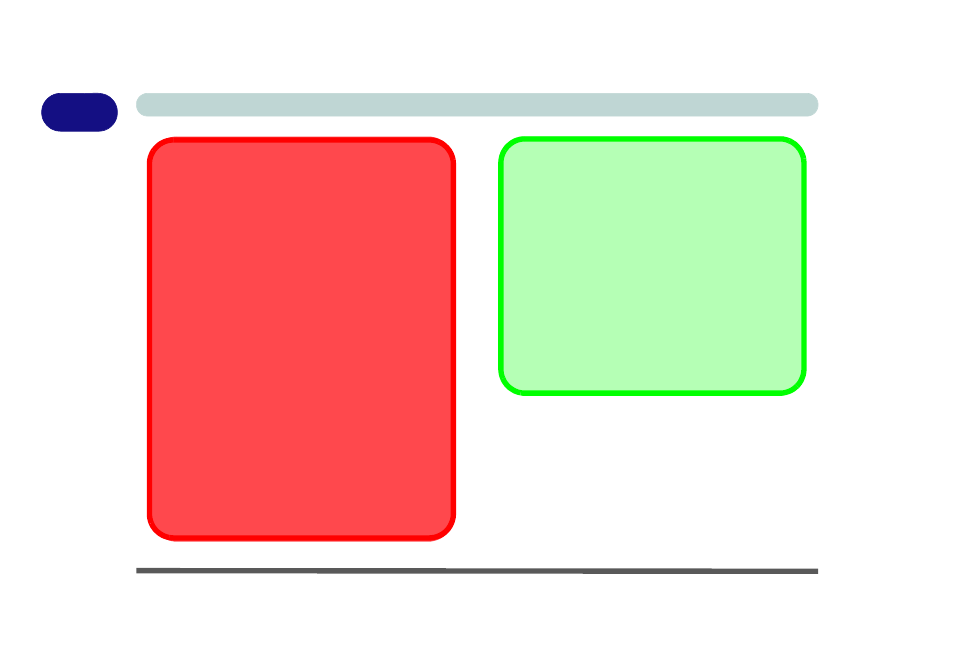
1 - 28 Right View
Quick Start Guide
1
Ejecting Thunderbolt Devices
In order to prevent system problems make sure you
do not simply pull the cable out from the Thunder-
bolt port
. The hardware must be ejected safely (see
“Thunderbolt Port” on page A - 4
).
Disk Eject Warning
Don’t try to eject a CD/DVD while the system is ac-
cessing it. This may cause the system to “crash”. Stop
the disk first then eject it, or press the stop button
twice.
CD/DVD Emergency Eject
If you need to manually eject a CD/DVD (e.g. due to
an unexpected power interruption) you may push the
end of a straightened paper clip into the emergency
eject hole. Do not use a sharpened pencil or any ob-
ject that may break and become lodged in the hole.
Don’t try to remove a floppy disk/CD/DVD while the
system is accessing it. This may cause the system to
“crash”.
Changing DVD Regional Codes
Go to the Control Panel and double-click Device
Manager (Hardware and Sound)
, then click the +
next to DVD/CD-ROM drives. Double-click on the
DVD-ROM device to bring up the Properties dialog
box, and select the DVD Region (tab) to bring up the
control panel to allow you to adjust the regional code.
DVD region detection is device dependent, not OS-
dependent. You can select your module’s region
code 5 times. The fifth selection is permanent. This
cannot be altered even if you change your operating
system or you use the module in another computer.
