System startup, System startup -6 – Eurocom X8 User Manual
Page 38
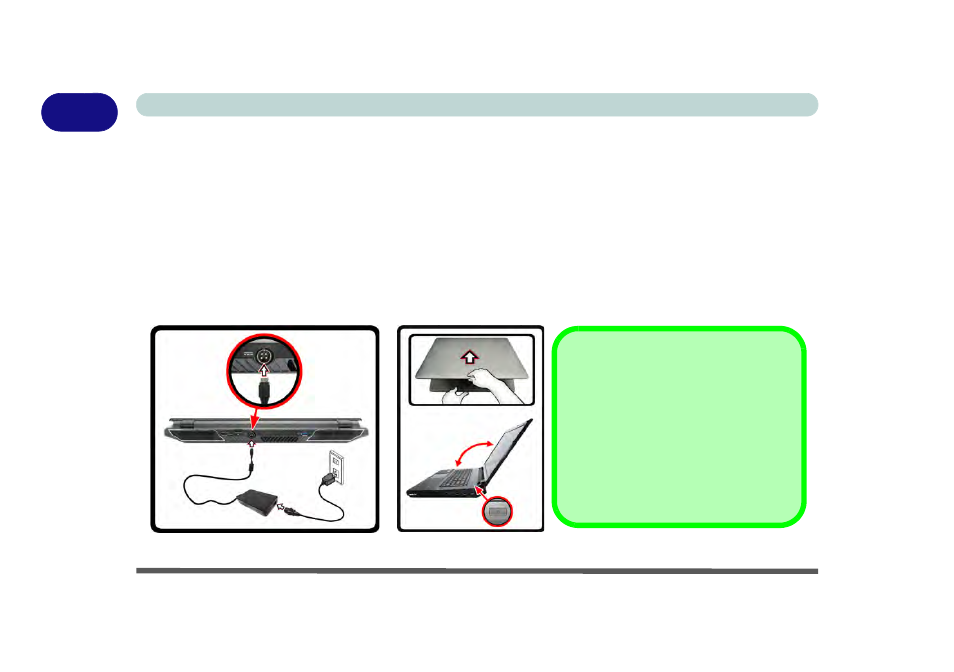
1 - 6 System Startup
Quick Start Guide
1
System Startup
1. Remove all packing materials, and place the computer on a stable surface.
2. Securely attach any peripherals you want to use with the notebook (e.g. keyboard and mouse) to their ports.
3. Attach the AC/DC adapter to the DC-In jack on the right of the computer, then plug the AC power cord into an
outlet, and connect the AC power cord to the AC/DC adapter (make sure you use the adapter when first
setting up the computer
, as to safeguard the computer during shipping the battery will be locked to not power
the system until first connected to the AC/DC adapter).
4. Use one hand to raise the lid/LCD to a comfortable viewing angle (it is preferable not to exceed 135 degrees); use
the other hand (as illustrated in
Figure 1 - 1
below) to support the base of the computer (Note: Never lift the
computer by the lid/LCD).
5. Raise the lid/LCD to a comfortable viewing angle, and press the power button.
Figure 1 - 1 - Computer with AC/DC Adapter Plugged-In/Opening the Lid/LCD
135
°
Shutdown
Note that you should always shut your
computer down by choosing the Shut
Down
command from the Power item in
Settings
in the Charms Bar (use the
Windows Logo Key + C
key combina-
tion to access the Charms Bar) in Win-
dows 8
. This will help prevent hard disk or
system problems.
