Set user password (security menu), Password on boot (security menu), Secure boot su up port (security menu) – Eurocom X8 User Manual
Page 157
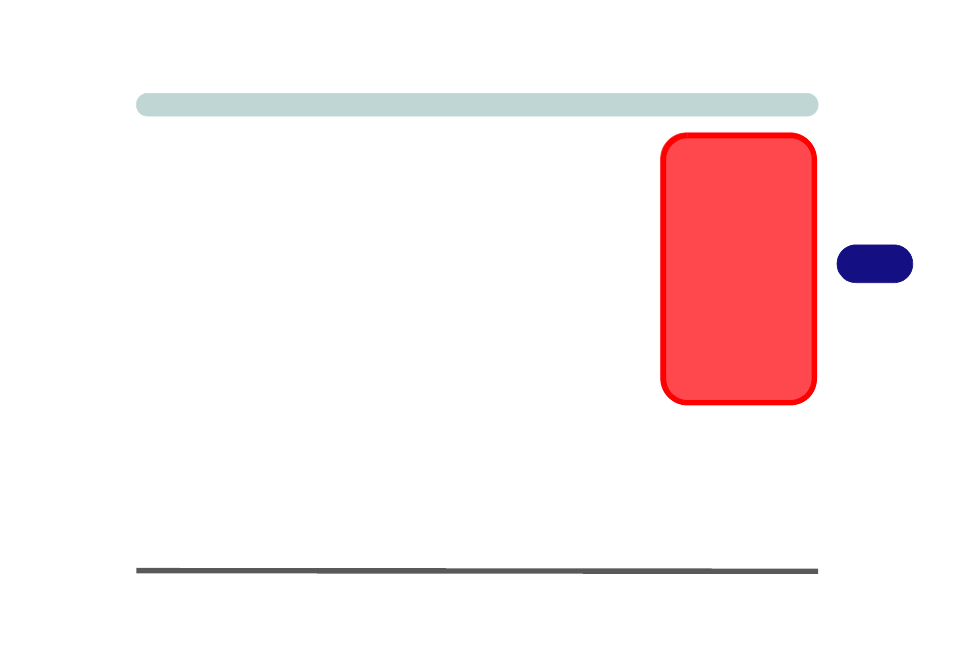
BIOS Utilities
Security Menu 5 - 13
5
Set User Password (Security Menu)
You can set a password for user mode access to the Aptio Setup Utility. This will
not affect access to the computer OS, (only the Setup utility) unless you choose to
set a Password on Boot (see below). Many menu items in the Aptio Setup Utility
cannot be modified in user mode. You can only set the user password after you have
set the supervisor password.
Password on boot (Security Menu)
Specify whether or not a password should be entered to boot the computer (you may
only set a password on boot if a supervisor password is enabled). If “Enabled”
is selected, only users who enter a correct password can boot the system (see the
warning in the sidebar). The default setting is “Disabled”.
Note: To clear existing passwords press Enter and type the existing password, then
press Enter for the new password (without typing any password entry) and Enter
again to confirm the password clearance.
Secure Boot Su up port (Security Menu)
Secure Boot prevents unauthorized operating systems and software from loading
during the startup process. Secure Boot Support is available as a menu option if you
have enabled UEFI Boot (see
“UEFI Boot (Boot Menu)” on page 5 - 18
). En-
abling Secure Boot Support will bring up the Secure Boot Mode menu to enable you
to configure Secure Boot as Standard (with a fixed secure boot policy), or Custom
(which enables you to make changes to the Key Management database).
Password Warning
If you set a boot pass-
word (Password on boot
is “Enabled“), NEVER
forget your password.
The consequences of
this could be serious. If
you cannot remember
your boot password you
must contact your ven-
dor and you may lose all
of the information on
your hard disk.
