Eurocom X8 User Manual
Page 191
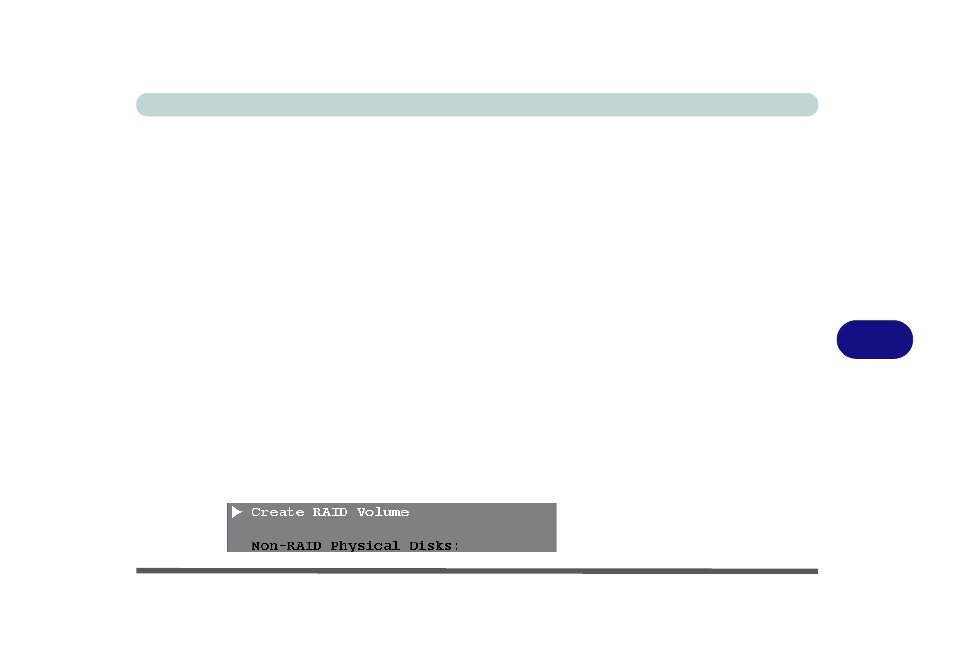
Modules
Setting Up SATA RAID or AHCI Mode 7 - 5
7
Note that the following setup procedure is for clean systems only (i.e. the system has
not been previously setup in IDE/AHCI modes and is being changed to a RAID sys-
tem). If you are changing your system to RAID after having previously setup in an-
other mode see
“Changing The SATA Mode” on page 8 - 16
.
1. Go to the operable computer and insert a USB Flash drive or external USB HDD.
2. Insert the Device Drivers & Utilities + User’s Manual disc into the CD/DVD drive
of the operable computer.
3. Copy the f6flpy-x64 folder from the location below (D: denotes your DVD drive) on
the Device Drivers & Utilities + User’s Manual disc to the USB flash drive or
external USB hard disk.
• Windows 8.1 64bit = D:\Options\00_IRST\f6flpy\f6flpy-x64
4. Start-up your notebook computer and press
5. Go to the Boot menu, select UEFI Setting and press
6. Set UEFI Boot to “Enabled”.
7. Press
), press
9. Press
10. After computer restarts press
11. Go to Intel(R) Rapid Storage Technology (in the Advanced menu) and press
12. Select Create RAID Volume and press
Figure 7 - 1
Create RAID Volume
(Advanced > Intel(R)
Rapid Storage
Technology
