Changing the system from ahci mode to raid mode, 8changing the system from ahci mode to raid mode – Eurocom X8 User Manual
Page 287
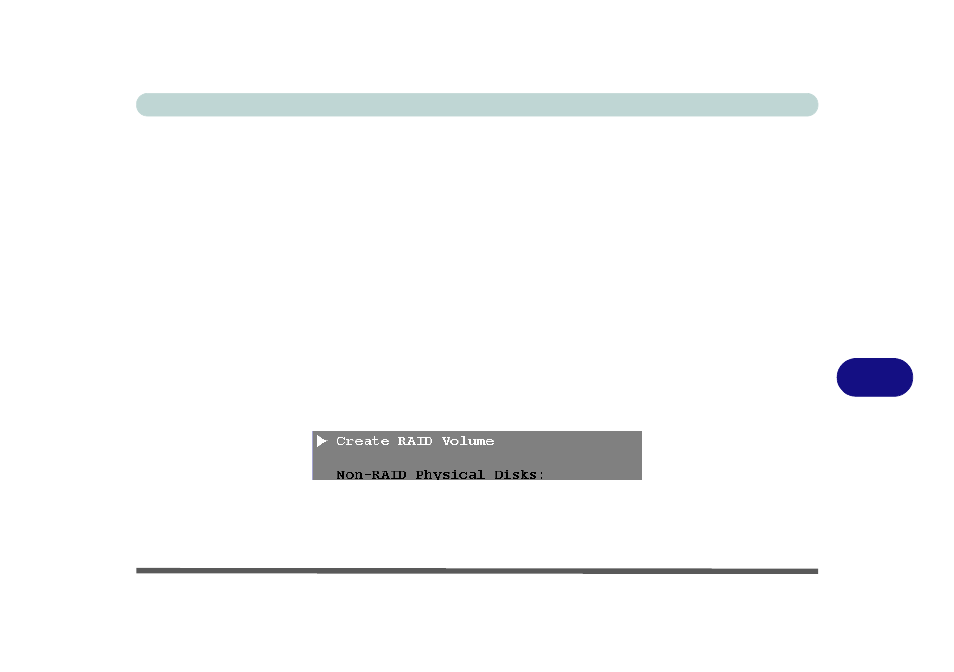
Troubleshooting
Problems and Possible Solutions 8 - 17
8
Changing the System from AHCI Mode to RAID Mode
1. Go to the operable computer and insert a USB Flash drive or external USB HDD.
2. Insert the Device Drivers & Utilities + User’s Manual disc into the CD/DVD drive of the operable computer.
3. Copy the f6flpy-x64 folder from the location below (D: denotes your DVD drive) on the Device Drivers &
Utilities + User’s Manual
disc to the USB flash drive or external USB hard disk.
• Windows 8.1 64bit = D:\Options\00_IRST\f6flpy\f6flpy-x64
4. Start-up your notebook computer and press
5. Go to the Boot menu, select UEFI Setting and press
6. Set UEFI Boot to “Enabled”.
7. Press
), press
9. You will then receive the warning message (see
) that changing the SATA mode will
result in needing to reinstall the operating system; press OK to confirm the change.
10. Press
11. After computer restarts press
12. Go to Intel(R) Rapid Storage Technology (in the Advanced menu) and press
13. Select Create RAID Volume and press
Figure 8 - 3
- Create RAID Volume (Advanced > Intel(R) Rapid Storage Technology
