Integrating a custom network interface – Echelon LonTal Stack User Manual
Page 40
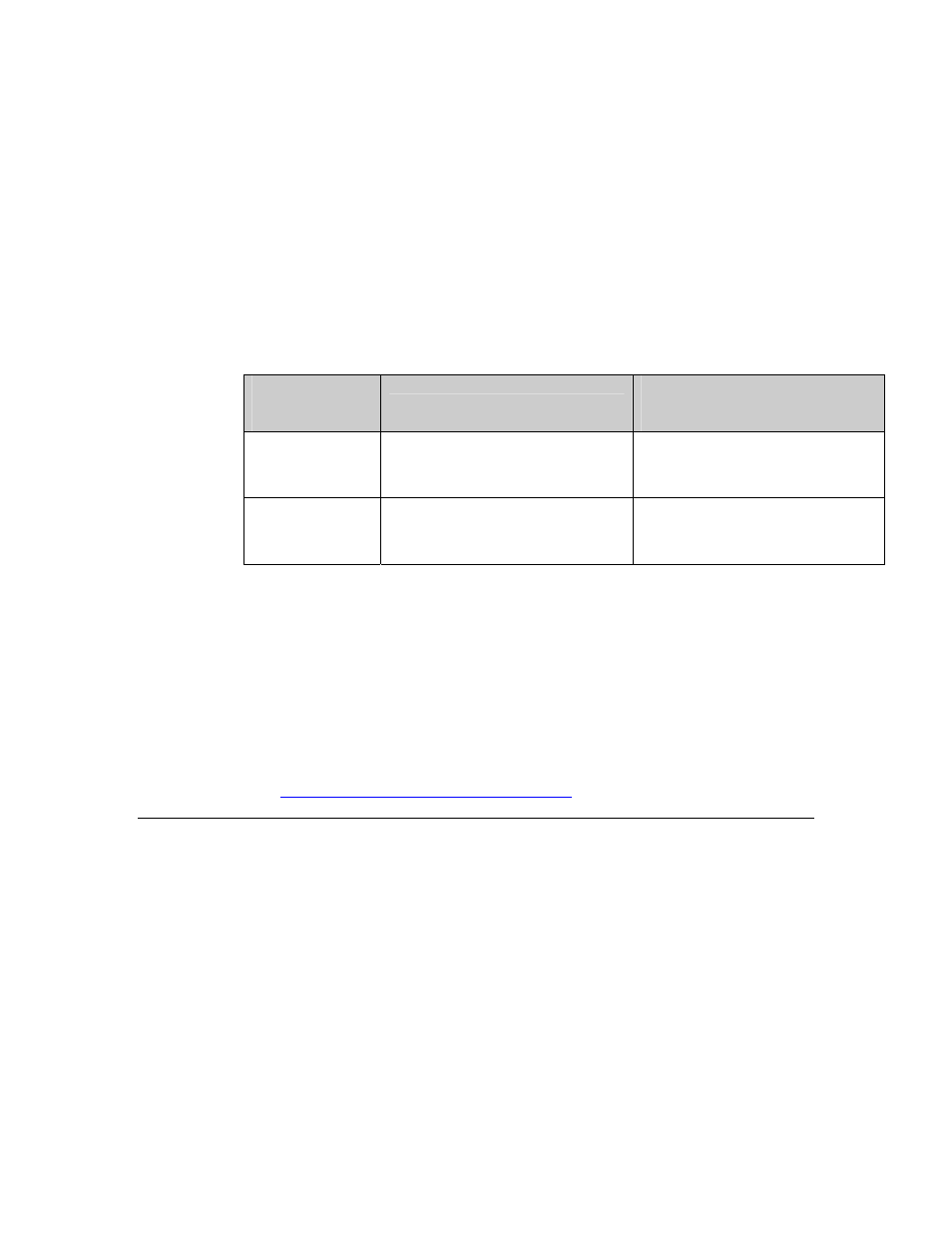
28
Loading the Echelon Smart Transceiver or Neuron Chip
Notes:
• If you load an NDL file with the NodeLoad Utility, the last step of the
process may generate errors when the final network management
status checks are performed.
• To prevent link errors, you need to copy an updated symbol file to the
appropriate Neuron firmware folder on your development computer,
and then specify them as custom system images in the Hardware
Template Editor. This file has additional symbols for low-level serial
interrupt modifications, and access to the network buffer queues.
The following table lists where the updated symbol files are stored for
the FT 5000 Smart Transceiver and the PL 3120 Smart Transceiver,
and to where they need to be copied on your development computer.
Echelon Smart
Transceiver
Updated Symbol File
Destination Folder on
Development Computer
PL 3120 Smart
Transceiver
Source/Target/Neuron/
Ver14/ b3120E4Xl2smip.sym
C:/LonWorks/Images/Ver19
FT 5000 Smart
Transceiver
Source/Target/Neuron/
Ver19/bft5000l2smip.sym
C:/LonWorks/Images/Ver14
• Before you load an application image onto the Echelon Smart
Transceiver or Neuron Chip, you must reset the node and hold the
service pin low for 5 seconds to put the node into the application-less
state.
Alternatively, your host application can send the niMODE_L5 local
network interface command to the Layer 2 MIP to switch it to Layer 5
mode. The Layer 2 MIP can then process most network management
commands so that a network loader can load the application image.
3. The same as option 2, but you also develop code that implements the
network interface with your host processor. See the next section,
Integrating a Custom Network Interface
, for more information.
Integrating a Custom Network Interface
You can create your own network interface and integrate it with your host
processor. The following sections describe the APIs included in the l2mlib.h file
that you can use to create a custom network interface.
Before creating your network interface, you need to copy two additional updated
symbol files to the Version 14 Neuron firmware folder on your development
computer, and then specify them as custom system images in the Hardware
Template Editor. The following table lists where the updated symbol files are
stored, and to where they need to be copied on your development computer.
