Echelon i.LON 100 e2 Internet Server User Manual
Page 79
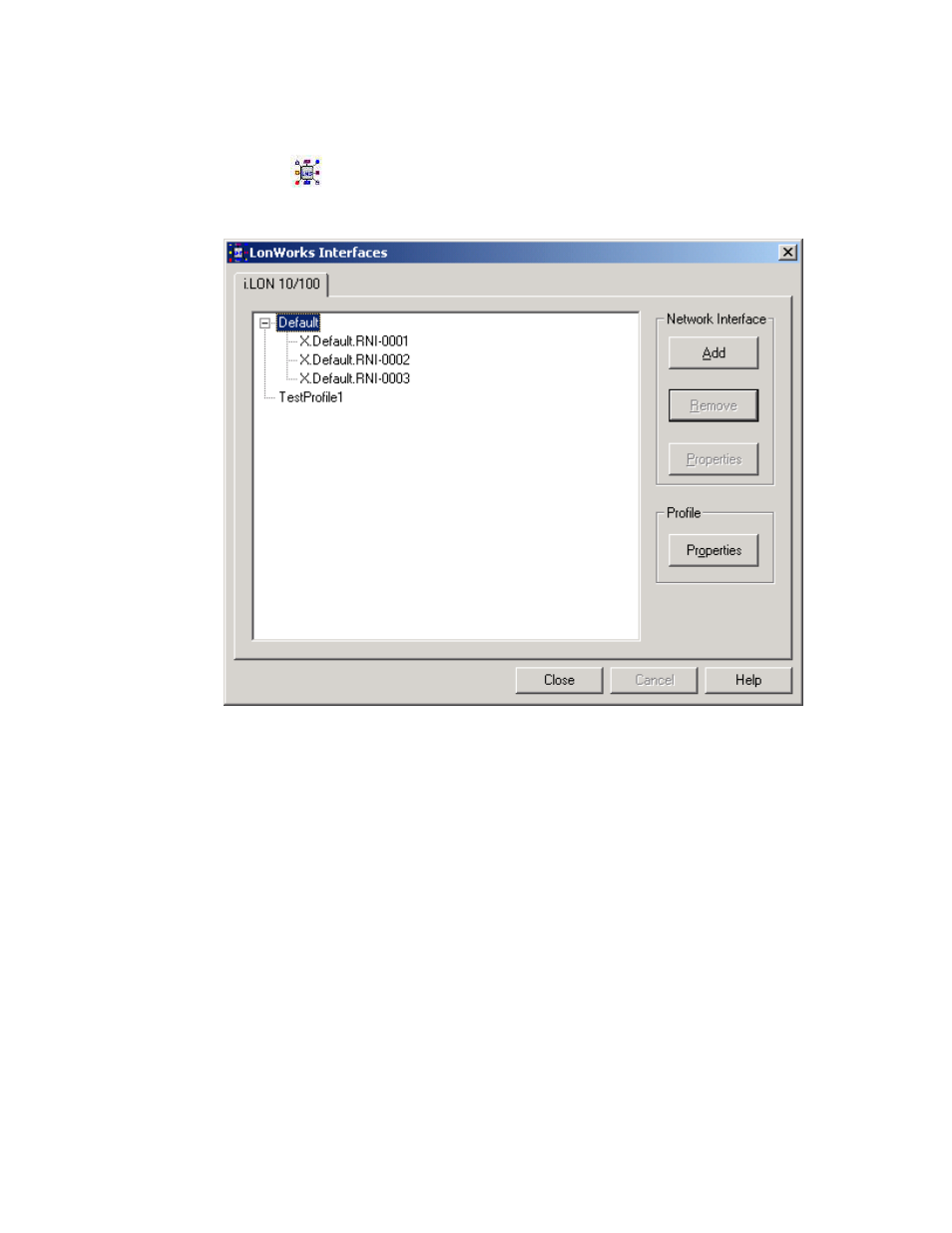
i.LON 100 Internet Server User’s Guide
7-3
To use the L
ON
W
ORKS
Interfaces Control Panel applet, follow these steps:
1. Open the Windows Control Panel and double-click the L
ON
W
ORKS
Interfaces
icon (
). This opens the L
ON
W
ORKS
Interfaces Control Panel applet.
NOTE: This is not the same as the L
ON
W
ORKS
/IP Channels Control Panel
applet used with the i.LON 1000 Internet Server.
2. The applet lists the LNS network interface names of all the network
interfaces that have been added to the Windows registry below the Default
item. In the figure above three RNIs have been added to the Windows
registry.
Default represents the default xDriver profile. This is the set of
configuration parameters that determines how the default xDriver will
manage connections to your RNIs. You can review and edit the configuration
of the default xDriver profile by clicking Default, and then clicking the
Profile Properties button (see the LNS Programmer’s Guide, xDriver
Extension for more information).
Click Add to create a registry entry for a new i.LON 100 server under the
selected profile. This opens the window shown the following figure:
