See configuring the email (smtp) service , belo, Configuring the email (smtp) service, Configuring the webbinder destination service – Echelon i.LON 100 e2 Internet Server User Manual
Page 54
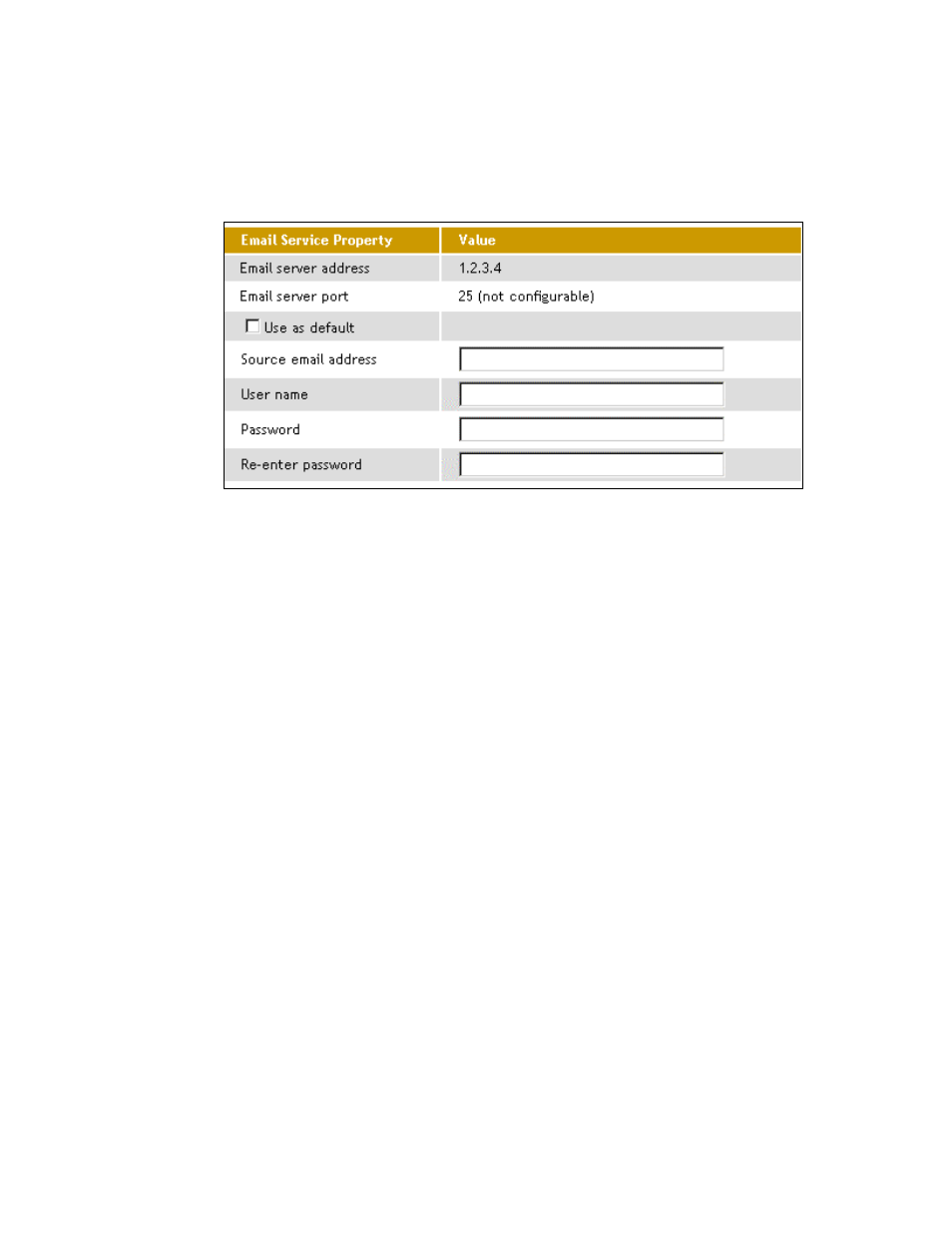
4-12
Configuring the i.LON 100
Configuring the Email (SMTP) Service
If you select Email (SMTP) in step 3 of the Creating and Configuring Services
procedure (above), you can send emails through the associated server (note that
the server must be an SMTP email server). The right-hand side of the
LAN/WAN web page will appear as shown in the following figure:
This Web page contains the following options:
Email Server Address
The IP Address or hostname of the server to
which this service applies. See Creating and
Configuring Servers for more information.
Email Server Port
The port used by the i.LON 100 to send email.
This value is always 25 and may not be changed.
Contact your IS department to assure that your
firewall is configured to allow you to access the
email server on this port.
Use as Default
Set this option to make this the default email
service for the i.LON 100. If this is the first email
service created on the i.LON 100, this option will
be enabled by default. If another email service is
currently designated as the default, the
designation will be removed from it when you
click Submit.
Source Email Address
The string that will appear in the From field of
emails sent through this service (i.e.
[email protected]). By default, this field
is blank.
User Name
The user name used to log in to the SMTP server.
Password
The password used to log in the SMTP server. Re-
enter the password in Re-enter Password.
Click Submit to save the changes you have made to this Web page. Click Reset
to leave all fields unchanged.
Configuring the WebBinder Destination Service
WebBinding is a process by which you can connect data points on your i.LON 100
directly to data points on another i.LON 100 or to a third party web server such
as Apache
or IIS (see Using Web Binding in the i.LON 100 User’s Guide:
