Creating and configuring a dial-up connection, Creating and configuring a dial-up connection -8, E creating and – Echelon i.LON 100 e2 Internet Server User Manual
Page 50: Configuring a dial-up connection be
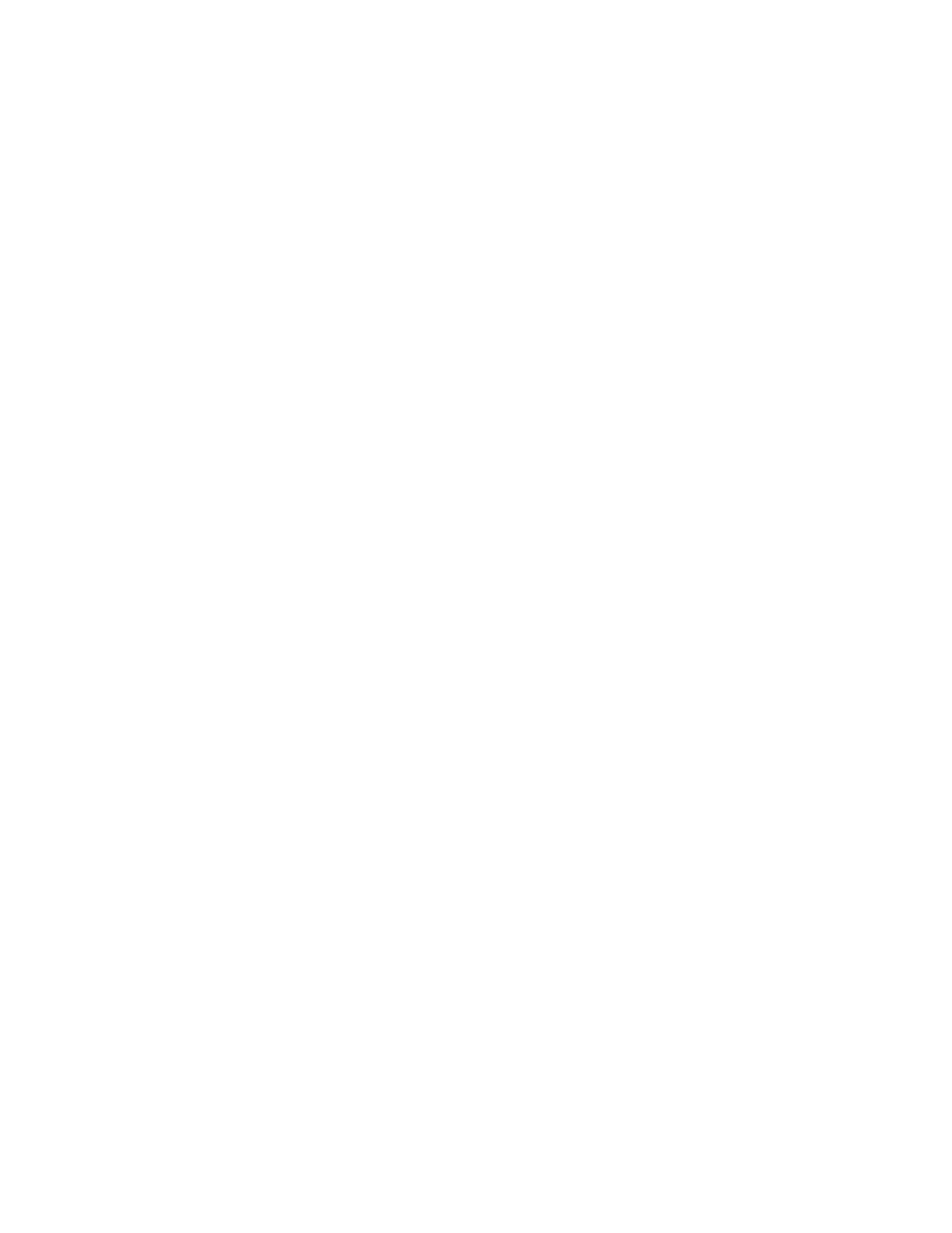
4-8
Configuring the i.LON 100
local DHCP server. By default, this value is
set to 192.168.1.222.
Subnet Mask
Subnet mask used by the i.LON 100 server if
Manually Configure IP Settings is set. By
default, this value is 255.255.255.0.
Default Gateway
Gateway used by the i.LON 100 server if
Manually Configure IP Settings is set. By
default, this value is 192.168.1.222.
Default DNS Server/
Backup DNS Server
The primary and secondary DNS servers
used to resolve names (i.e. LNS Server name,
DNS server name, hostname, etc.). Your IT
department typically provides this
information. If the Automatically Obtain
IP Address option, above, is selected, set the
Obtain Automatically option to obtain
Default DNS Server from the DHCP
server. Backup DNS Server may only be
entered manually. By default, these values
are both 0.0.0.0.
Click Submit to save the changes you have made to this Web page. Click Reset
to leave all fields unchanged. If you changed the IP address of the i.LON 100,
you will have to change your computer’s TCP/IP settings to place it on the same
subnet if you want to continue to have Web access. Click Help on the Web page
for more information about the fields on this screen.
Creating and Configuring a Dial-up
Connection
If you will be dialing out from your i.LON 100 to an ISP, you must create a dial-
up connection for each number or GPRS service to which you will connect (you
must also configure the modem properties as described under Configuring
Modem Settings, below). The i.LON 100 ships with two sample dial-up
connections to SMTP servers (Freenet and T-Online). To create and configure a
dial-up connection, follow these steps:
1. Open
the
LAN/WAN Web page by hovering your mouse cursor over
Network and selecting LAN/WAN from the drop-down menu.
2. On the left hand side of the LAN/WAN Web page, Right click i.LON 100 at
the top level of the tree and select Add Connection from the drop-down
menu. A new connection is added to the tree and is automatically selected.
The right half the LAN/WAN Web page shows the dial-up connection
properties, as shown in the following figure:
