Rebooting the i.lon 100 server, Rebooting the i .lon 100 server -2, Rebooting the i .lon 100 server – Echelon i.LON 100 e2 Internet Server User Manual
Page 68
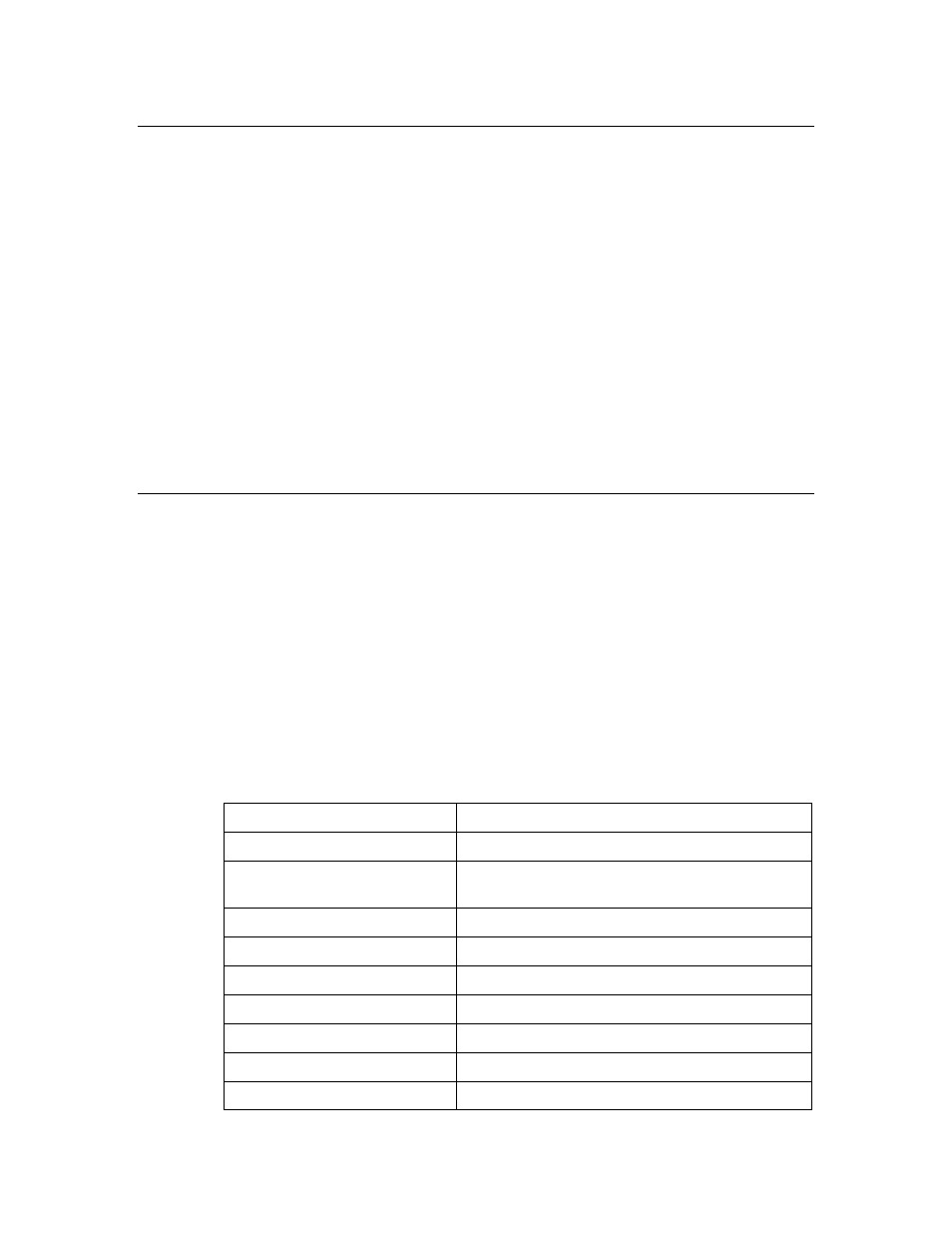
5-2
Managing the i.LON 100
Rebooting the i.LON 100 Server
You can reboot the i.LON 100 server using the Reboot Web page. Click the
Reboot button to begin the reboot. A Web page will be displayed telling you that
the i.LON 100 server is rebooting. A reboot takes approximately 2 minutes.
While the reboot is happening, the LEDs on the i.LON 100 server will flash; once
the reboot is complete, the green Power/Wink LED will stay on solidly. Once the
reboot is completed, the Welcome Web page will open.
If DHCP is enabled, this page may not redirect the Web browser to the Welcome
page properly, because the new address from the DHCP server is unknown. If
this is the case, issue the show all command from the console application (see
Appendix A) or ask your network administrator to determine the new IP address
of the i.LON 100 server. If your DHCP server has the capability to dynamically
propagate newly assigned device IP address and target name to the DNS server
(as is the case with the WIN2K DHCP server), you should be able to connect to
the i.LON 100 server after reset using its fully qualified hostname.
When the i.LON 100 server is rebooted, it executes its shutdown and startup
scripts. Modifying these scripts is not supported.
Cleaning the i.LON 100 (Restoring Factory
Defaults)
You can use the Clean Up Web page to restore the i.LON 100 to its
manufacturer defaults. This will remove all configuration to the i.LON 100 and
its applications.
To clean up the, follow these steps:
1. Perform a security access reset as described in Security Access Reset in
Chapter 6.
2. Hover your mouse curse over the Setup button and select Clean Up from
the drop-down menu to open the Clean Up Web page.
3. Click
Clean Up (this button will only be active if the i.LON 100 is in security
access mode).
This will restore the following i.LON 100 server configuration:
FTP user name:
ilon
FTP password:
ilon
Automatically obtain IP
address:
false
IP address:
192.168.1.222
Subnet mask:
255.255.255.0
Gateway:
192.168.1.222
Web server port:
80
Hostname:
iLON100
Domain suffix:
[blank]
DNS servers:
0.0.0.0
