Configuring the m-bus driver, Configuring the m-bus driver -22 – Echelon i.LON 100 e2 Internet Server User Manual
Page 64
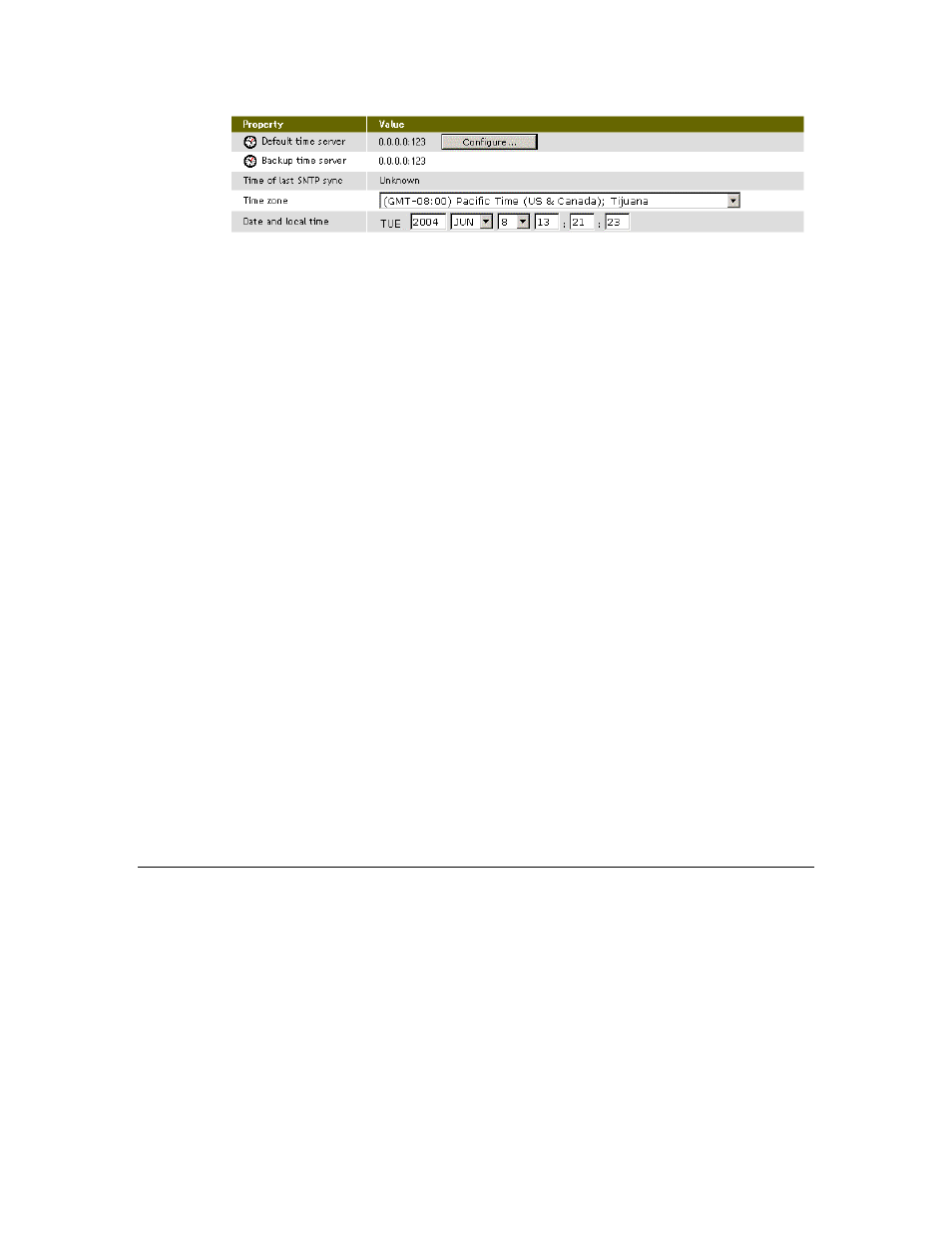
4-22
Configuring the i.LON 100
This Web page contains the following options:
Default/Backup Time
Server
These read-only fields display the IP
address/hostname and port of the default and
backup SNTP time servers. Click Configure
to open a popup window that allows you to
create a new time server (see Creating and
Configuring Servers for more information
about servers)
Time of Last SNTP Sync
This read only field shows when the i.LON
100 last synchronized its clock with the
Default Time Server. How often the i.LON
100 synchronizes with the SNTP server varies
between 1 to 15 minutes depending on how
far off its time is from the server. As the
difference approaches 75 ms or less, the
interval will keep increasing until it reaches
the maximum of 15 minutes.
Time Zone
Choose the time zone in which the i.LON 100
resides from this drop-down list.
Date and Local Time
These fields display the time and date
currently kept by the i.LON 100's real time
clock. This Web page is not updated
automatically; refresh the Web page to see
the current time. You can modify the time
and date manually (you must click Submit
for the changes to be saved), but if you have
configured an SNTP time server, these
changes will be overwritten the next time the
i.LON 100 synchronizes with the time server.
Configuring the M-Bus Driver
The i.LON 100 Internet Server includes an M-Bus driver that is used to
communicate with Meter Bus (M-Bus) devices using the M-Bus protocol (EN
1434-3). The i.LON 100 will act as the master for the M-Bus.
1. Install the Meter Bus devices using a Meter Bus specific installation tool.
See the documentation provided with the Meter Bus devices for more
information.
2. Map the Meter Bus devices to data points on the i.LON 100 Internet Server.
This is done using the M-Bus Driver Web page. To open this Web page, hover
your mouse cursor over Network on the title bar and then select M-Bus
