See configuring the time service , below, for more, Configuring the time service – Echelon i.LON 100 e2 Internet Server User Manual
Page 56
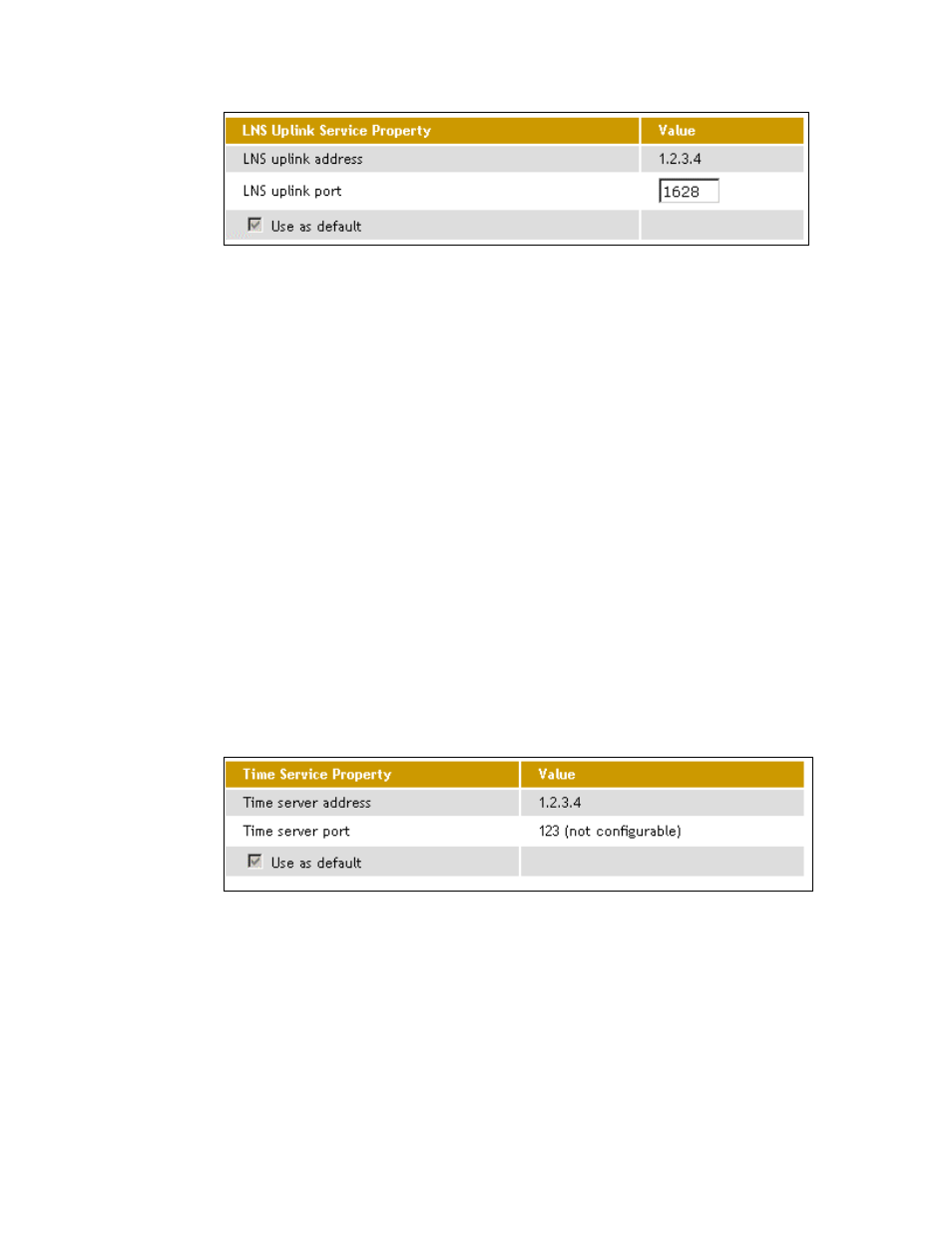
4-14
Configuring the i.LON 100
This Web page contains the following options:
LNS Uplink Address
The IP Address or hostname of the server to
which this service applies. See Creating and
Configuring Servers for more information.
LNS Uplink Port
The port used by the i.LON 100 to send LNS
messages. By default, this value is 1628, but it
may be changed to any valid port number.
Contact your IS department to assure that your
firewall is configured to allow you to access the
LNS server on this port.
Use As Default
Set this option to make this the default LNS
uplink service for the i.LON 100. If this is the
first LNS uplink service created on the i.LON 100,
this option will be enabled by default. If another
LNS uplink service is currently designated as the
default, the designation will be removed from it
when you click Submit.
Click Submit to save the changes you have made to this Web page. Click Reset
to leave all fields unchanged.
Configuring the Time Service
If you select Time in step 3 of the Creating and Configuring Services procedure
(above), you can use the associated server as a time server (note that a time
server must be running at the specified location). The right-hand side of the
LAN/WAN web page will appear as shown in the following figure:
This Web page contains the following options:
Time Server Address
The IP Address or hostname of the server to
which this service applies. See Creating and
Configuring Servers for more information.
Time Server Port
The port used by the i.LON 100 to receive time
data. This value is always 123 and may not be
changed. Contact your IS department to assure
that your firewall is configured to allow you to
access the time server on this port.
Use as Default
Set this option to make this the default time
service for the i.LON 100. If this is the first time
