Building the application image, Running the application from the nios ide, Running the tests – Echelon FTXL Hardware User Manual
Page 78: Running the, Tests, 70 describes the series of
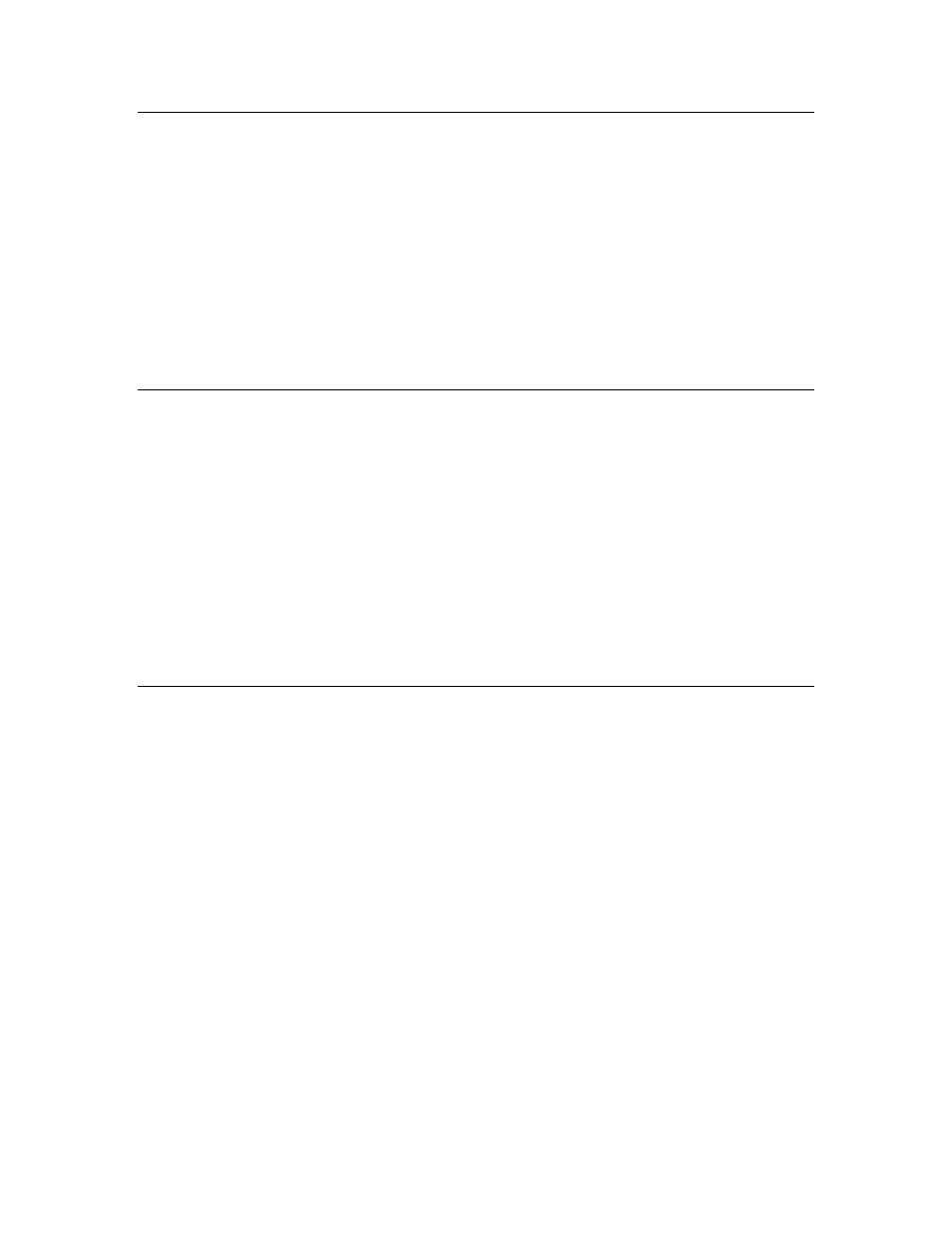
70
Using the Bring-Up Application to Verify FTXL Hardware Design
Building the Application Image
To build the software image for Bring-Up application:
1. Start the Nios II EDS IDE.
2. Ensure that the workspace includes the Bring-Up application project.
3. Select Project → Build Project or Project → Build All. You can also right-
click the project folder from the Nios II C/C++ Projects pane and select
Build Project.
The first build for a new project can take a few minutes.
After you build the project, you can run it, as described in
.
Running the Application from the Nios IDE
To run the Bring-Up application from the Nios II EDS IDE:
1. Ensure that your device’s board is powered on and that it is connected to
the PC through a JTAG-type connection, such as the USB-Blaster
download cable.
2. Start the Nios II EDS IDE.
3. Ensure that the workspace includes the Bring-Up application project.
4. Right-click the project from the Nios II C/C++ Projects pane and select
Run As → Nios II Hardware or Debug As → Nios II Hardware. The Nios
II EDS IDE recompiles the project.
The tests should start running, as described in
.
Running the Tests
The Bring-Up application includes the following tests:
• Reset Test
• Token Passing Test
• Data Passing Test
• Interrupt Test
• Service-Pin and LED Test
You must run these tests in order, although after the Reset Test completes, you
can press the device’s service pin to run the Service-Pin and LED Test at any
time.
Each of these tests leaves the FTXL Transceiver running, with the Nios II
processor in possession of the token. All tests, except the Reset Test, expect the
FTXL transceiver to be in this state upon entry as well. If the last test performed
succeeds, you can call any of the other tests. Otherwise, you can restore the state
of the FTXL Transceiver by re-running the Reset Test.
