5 reconfiguring sensors and system with ecowatch – YSI 6200 User Manual
Page 78
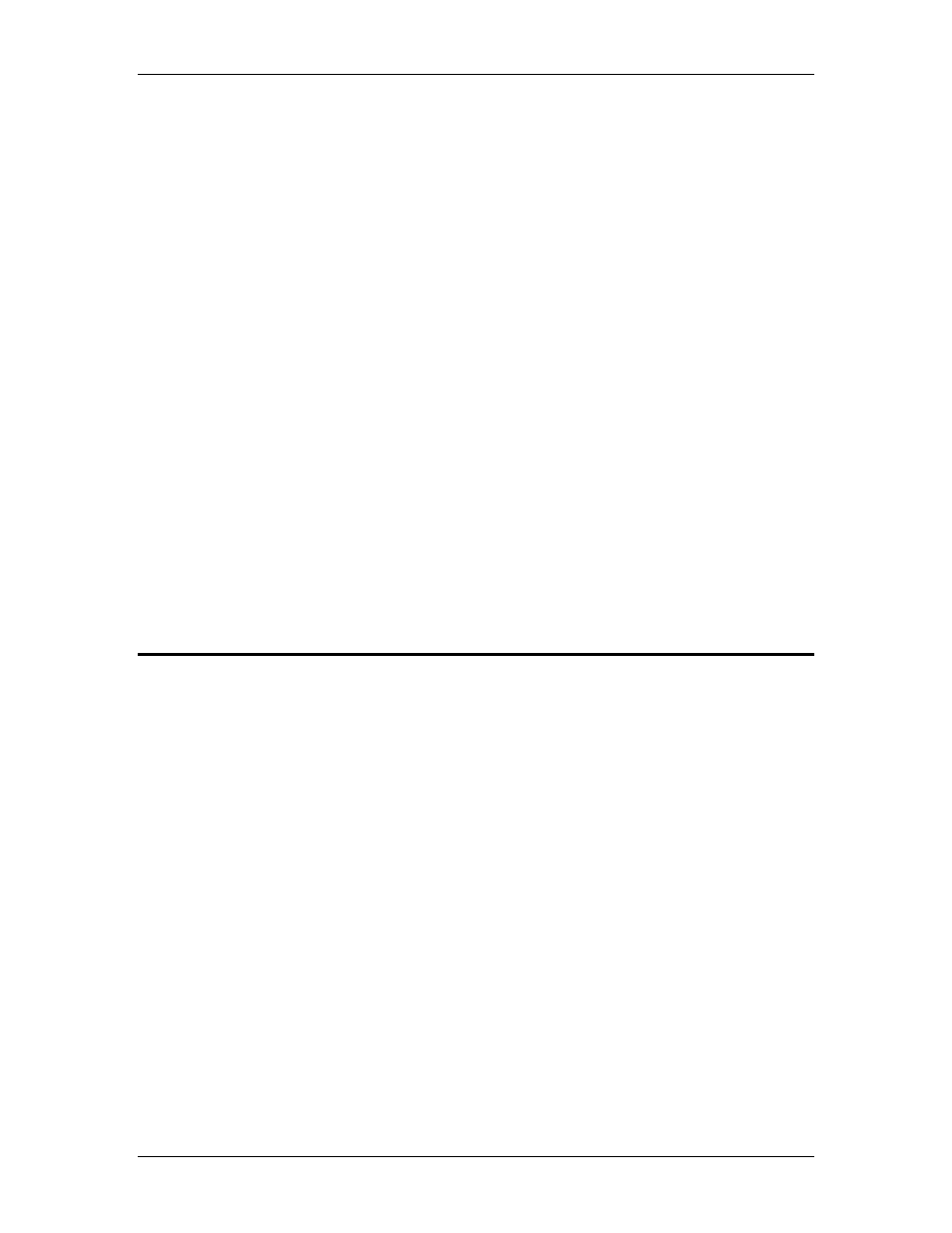
YSI 6200 DAS USER Manual
YSI/Massachusetts 508.748.0366, Fax 508.748.2543 Page 7-11
Close the 6200 file by choosing 6200, then Close. Unlike the 6200 DCP files which have
“.S62” extensions, the EcoWatch DCP data files have a “.DAT” extension. There is one data
file for each set of sensors (SDI-12 Sonde, MET and Internal). Each data file contains encrypted
information related to time and identity of the file. Using the data file below as an example
(10782M20.DAT), note the following...
107
The field station number, assigned by EcoWatch, and incremented with each new field
station.
8
The last number of the year, for example, 1998
2
The month of the year where 1=January, 2=February and so on to 9=September
A=October, B=November and C=December
M
Type of sensor where S=SDI-12 sonde, M=MET, I=Internal (e.g., battery voltage)
2
SDI-12 Sonde Address, for example, Sonde Address 2 as shown above
0
Number indicating the set of data opened for a given record, 0=initial set.
If you change a report parameter or measurement unit for a file, the number increments
to 1, 2, 3 and so on.
Use the File command on the top level menu of EcoWatch DCP, then Open. Select the drive
and subdirectory where the data files are located, usually c:\ecowwin\data. Highlight then click
on the data file of the record number and sensor type you wish to observe.
Refer to Section 8 Reporting and Plotting Data with EcoWatch DCP for detailed information on
data analysis and data reporting.
7.5 Reconfiguring Sensors and System with EcoWatch DCP
Since the 6200 DAS allows two-way communication, you may not only upload data collected by
the DCP but also change sensor and system settings. For example, if you now have your 6200
DCP operational and want to change the sample interval from 15 minutes to 30 minutes you can
enter the 6200 DCP Setup menu and do this over the phone modem communication link.
As in the example below, access the system setup menu by clicking on 6200, then highlight
6200 DCP Setup…, then System… You will first see a warning screen that asks you to
confirm your intention to change settings. You are alerted that any data that has not been
uploaded to EcoWatch DCP will be lost. Proceed by clicking on Yes, if you can accept this
condition. To be sure you have all of your data before making a change, click on No, return to
6200 menu and click on Interrogate Now to upload any remaining data.
