YSI 6200 User Manual
Page 71
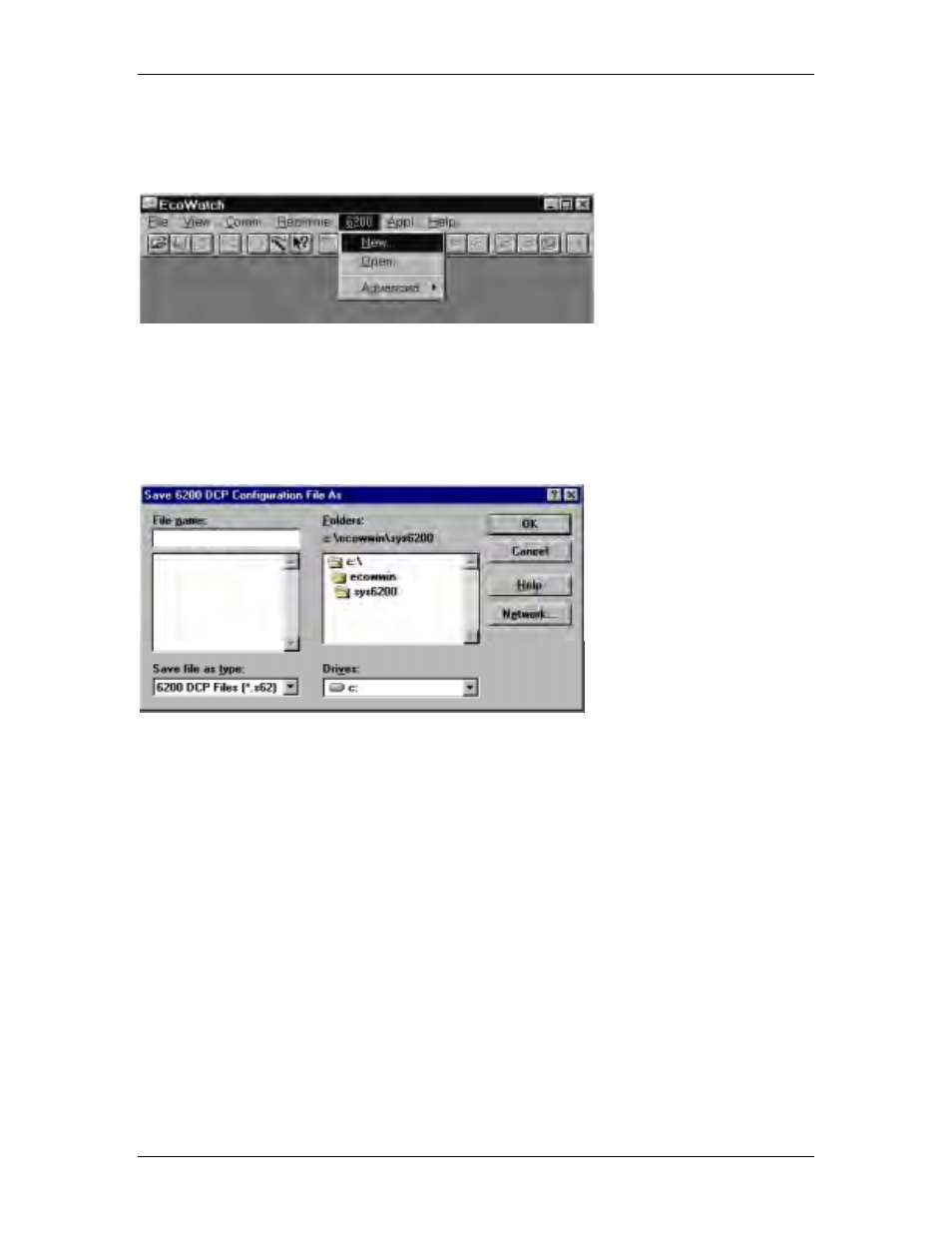
YSI 6200 DAS USER Manual
YSI/Massachusetts 508.748.0366, Fax 508.748.2543 Page 7-4
From the main screen click on the top line menu labeled 6200, then click on New... to bring up
the screen titled “Save 6200 DCP Configuration File As”. Type in a filename of your choice
(8 character maximum).
In the figure below the filename “dock2.s62” has been entered in the upper left hand block
labeled File name:. Actually three files (.s62, .zcf, .ini) will be opened and saved in the location
shown (c:\ecowwin\sys6200). You have the option to direct the .s62 file to a location of your
choice, but we recommend that you accept the default path. Click on OK to proceed. Later in
Section 7 you will learn to backup and restore configurations using commands in the Advanced
submenu.
dock2.s62
Configuration is automatic, that is the 6200 DCP and EcoWatch DCP communicate back and
forth to, establish field communication mode, detect SDI-12 sensors, meteorological sensors, and
synchronize clocks.
EcoWatch DCP uses your PC clock to reset the 6200 DCP clock upon startup. If these two
clocks drift off you can use the 6200:Advanced:Synchronize Clock function to make the 6200
DCP clock agree with your PC clock. Daylight savings time needs to be taken into consideration
unless you set your PC to ignore daylight savings time, (In Windows 95, Start:Settings:Control
Panel:Date/Time:Time Zone tab checkbox).
If sensor calibration information is needed, this will be detected and you will be prompted to
enter these calibration constants. If your 6200 DCP had been programmed previously and data
collected, a warning message will appear asking you for confirmation that you do in fact want to
open a new 6200 file. Follow the illustrations below which take you step by step through
autoconfiguration (6200 DCP Config Wizard).
You may see this message if the 6200 DCP contains data from a previous configuration. In this
example you are configuring your system to go to the field, so click on Yes and continue.
