YSI 6200 User Manual
Page 34
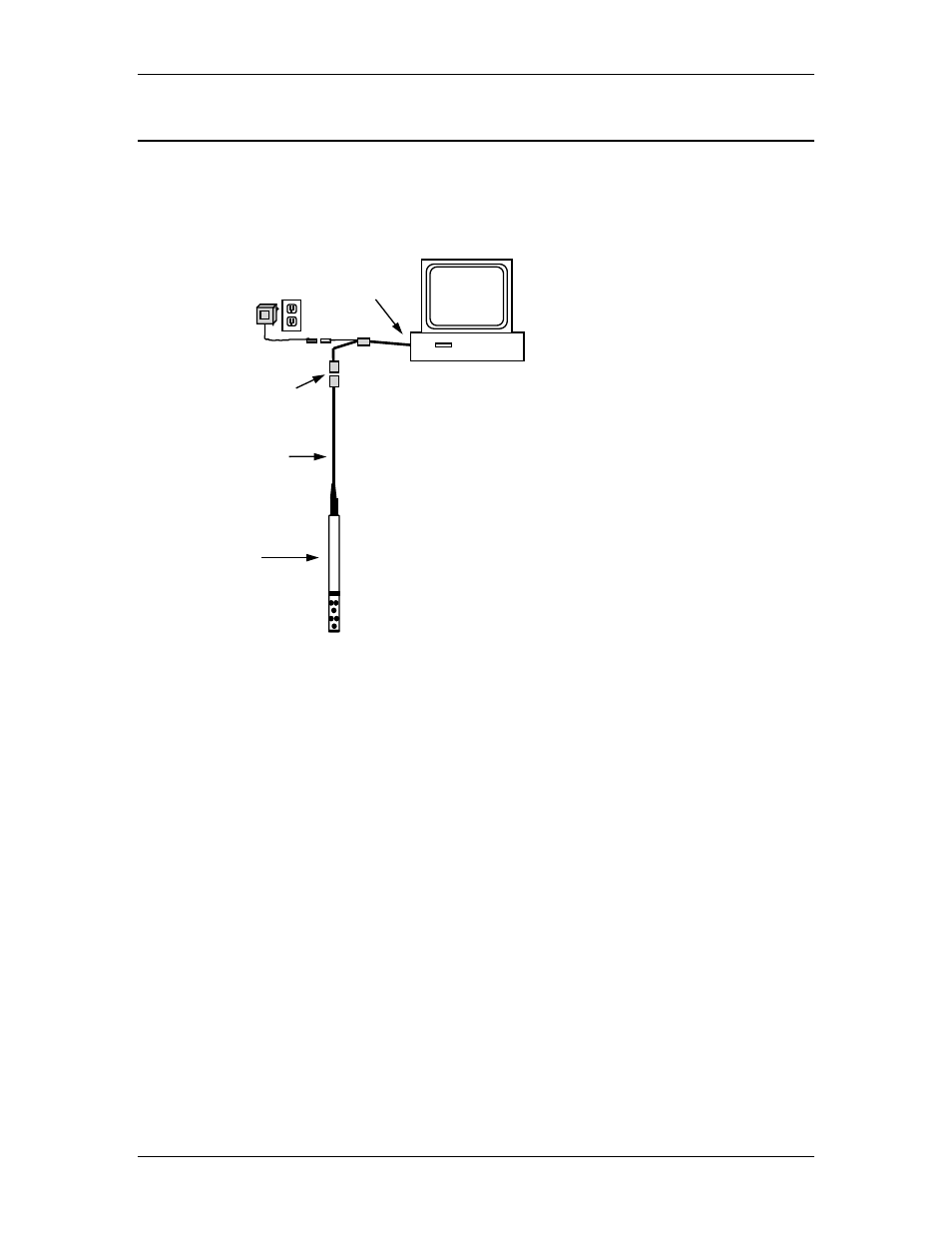
YSI 6200 DAS USER Manual
YSI/Massachusetts 508.748.0366, Fax 508.748.2543 Page 3-3
3.3 Connecting a Sonde to a Computer with EcoWatch DCP
In order to assign sonde sensors, report parameters, sonde address and various “advanced”
parameters, you will need to connect the sonde to your PC (or 610) and communicate through
EcoWatch DCP. The diagram below helps describe this connection.
In addition to the sonde, you need a
cable. The cable may be a field cable
permanently attached to the sonde or
you may need to connect a separate
field or cal cable to the bulkhead
connector.
Regardless of the type, the cable
terminates in an MS-8 connector.
Many sondes also requires power in
order to communicate with the PC-
based software. A 6095B Adapter
and a 6038 (or 6037) Power Supply
are required to make the connection.
The PC-end of the adapter is a DB-9
which is a typical COM port
connector. If your PC has a DB-25
connector, you will need another
adapter (25 to 9 pin).
Identify your PC COM port, for example, COM 1, COM 2, etc. You need this information to
establish communication between the sonde and EcoWatch DCP. If your COM port is not
clearly marked, assume that it is COM1 for now. You can reconfigure for COM2 (or other COM
port) if communication is not established during setup.
Following the diagrams and information above connect your sonde to your PC.
Run the EcoWatch DCP program. Click on Comm, then choose Sonde from the pull-down
menu. Verify the COM port selection and click OK to open a new window labeled Sonde -
COM2.
At the # sign type in “menu”. When you press Enter, you will enter the main sonde menu. It
will appear similar to the screen below. Any difference is related to the model of sonde you are
using.
Cable
DB-9
Power Supply
6037: 220 VAC
6038: 110 VAC
MS-8
Adapter
6095B
6-Series Sonde
600
Computer with
EcoWatch DCP
Figure 3.1 Sonde to PC Connection
