TeeJet Matrix 840G User Manual User Manual
Page 23
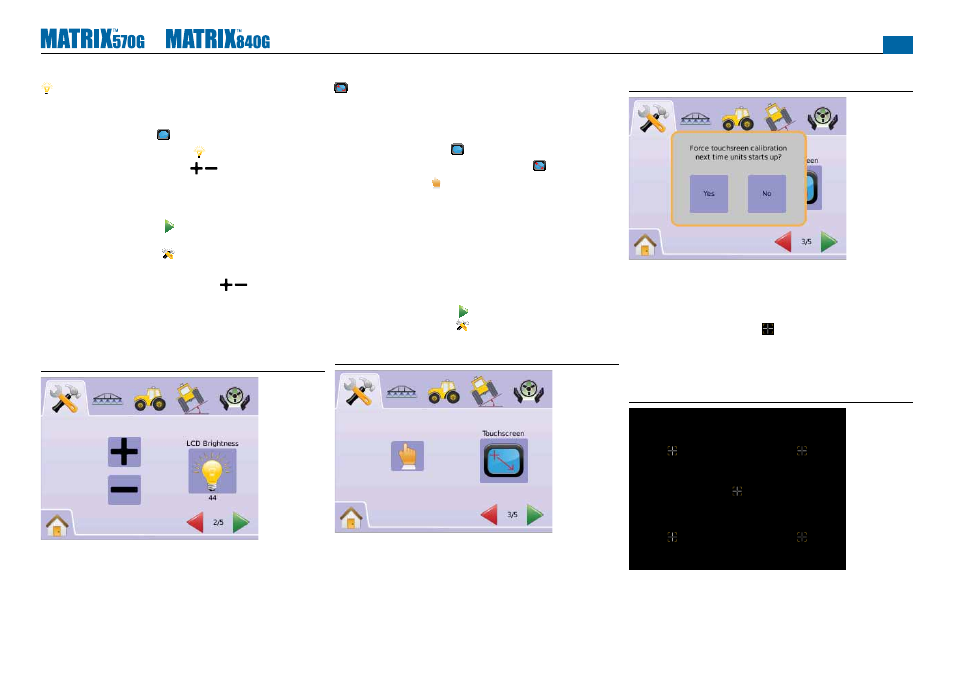
●
18
LCD Brightness
LCD Brightness adjusts the brightness of the console display.
Range is 0 - 100.
1. Press CONSOLE ICON .
2. Press LCD BRIGHTNESS ICON .
3. Press the PLUS/MINUS ICONS to adjust LED brightness.
◄Higher the number, the brighter the LCD.
◄Lower the number, the dimmer the LCD.
4. Press
►PAGE RIGHT ARROW to proceed to Touch Screen
Calibration.
►SYSTEM SETUP TAB to return to main System Setup
screen.
NOTE: Press & hold PLUS/MINUS ICONS to quickly adjust
settings.
WARNING!: In hot conditions, settings above 50 may cause a High
Temperature Warning. The console will automatically dim the
screen to reduce the console temperature.
Figure 2-21: LCD Brightness
Touch Screen Calibration with Software Version
1.00 to 1.02
Touch Screen Calibration is used to force a touch screen calibration
the next time a power cycle occurs.
1. Press CONSOLE ICON .
2. Press CALIBRATE TOUCH SCREEN ICON .
3. Press HAND ICON to enable the touch screen calibration
process.
4. “Force touch screen calibration next time unit starts up?”
Press
►Yes – to return to the Touch Screen Calibration screen. The
calibration will be performed when power to the console is
cycled.
►No – to return to the Touch Screen Calibration screen
5. Press
►PAGE RIGHT ARROW to proceed to Screenshot.
►SYSTEM SETUP TAB to return to main System Setup
screen.
Figure 2-22: Touch Screen Calibration
Figure 2-23: Touch Screen Calibration
Next Power Cycle
The calibration screen will be displayed before the console boots.
1. “TSLIB calibration utility Touch crosshair to calibrate”
Press series of 5 crosshairs .
2. Console will resume booting.
After the fi fth (5th) crosshair is pressed, the calibration process takes
approximately 30 - 45 seconds to complete.
Figure 2-24: Touch Screen Calibration Process
TSLIB calibration utility
Touch crosshair to calibrate
