TeeJet LH 85 User Manual
Page 63
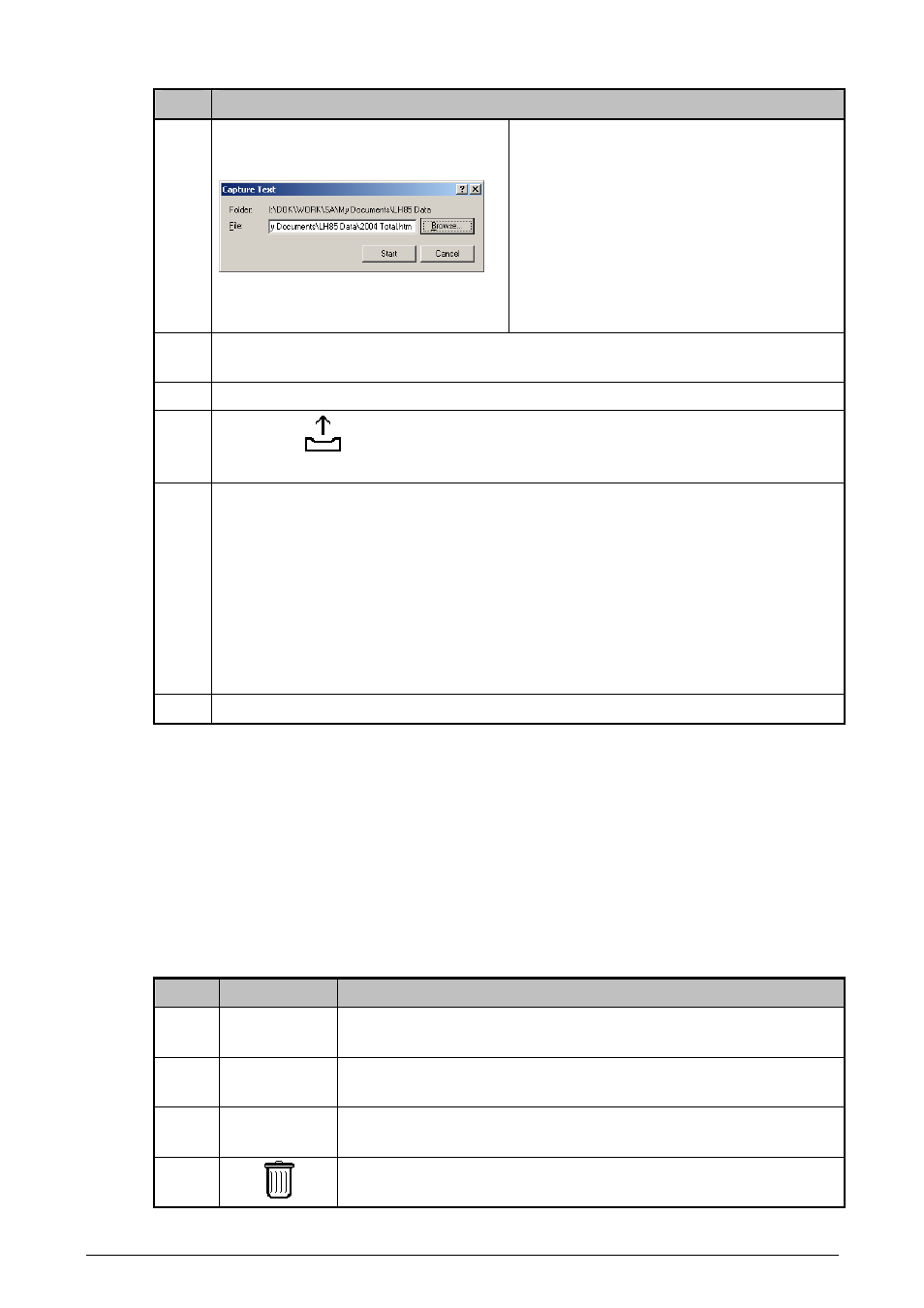
O
PERATORS MANUAL FOR THE
LH
85
S
PRAY
C
ONTROLLER
J
OB
F
UNCTION
LH
A
GRO
5.13
Step Description
6
Select "Transfer" then "Capture Text".
Browse for the location at which files
should be saved.
Alter the name of the file to, e.g.
Total 2004.htm.
It is important that the file
extension is changed from *.txt to
*.htm
Press the "Start" button.
7
Select the "File system" menu item in Console setup as described on page
4.23.
8
Select the file to be transferred using the ARROW UP and DOWN keys.
9
Press the
key and the selected file is transferred to the external
device.
10
If all of the stored files are to be saved in one file on the PC then simply
select and transfer each file in the LH 85. Data will be added to the file just
created on the PC.
If each stored file in the 85 is to be saved as individual files on the PC
then:
• Select Transfer/Capture Text/Stop in HyperTerminal after each
transfer is complete.
• Repeat step 6, renaming the file name for each file to be transferred
until all required files have been transferred.
11
Once all stored data have been transferred close HyperTermainal.
VIEWING DATA TRANSFERRED FROM THE LH 85 SPRAY
CONTROLLER
To view data transferred from the LH 85 spray controller to, e.g. a PC running
Windows simply open the *.htm file created when transferring data (as described
above). Depending on how the PC system is setup, double-clicking the file
normally opens the file in the preferred internet browser.
For information on the contents of the file please see page 5.2.
DELETING STORED FILES FROM THE LH 85 SPRAY CONTROLLER
Step
Key
Action
1
Connect the LH 85 Spray Controller to the external device
as described above.
2
Select the "File system" menu item in Console setup as
described on page 4.23.
3
Select the file to be deleted using the ARROW UP and
DOWN keys.
4
Press the DELETE key and the selected file is deleted from
the LH 85 Spray controller.
