Casio EA-200 User Manual
Page 76
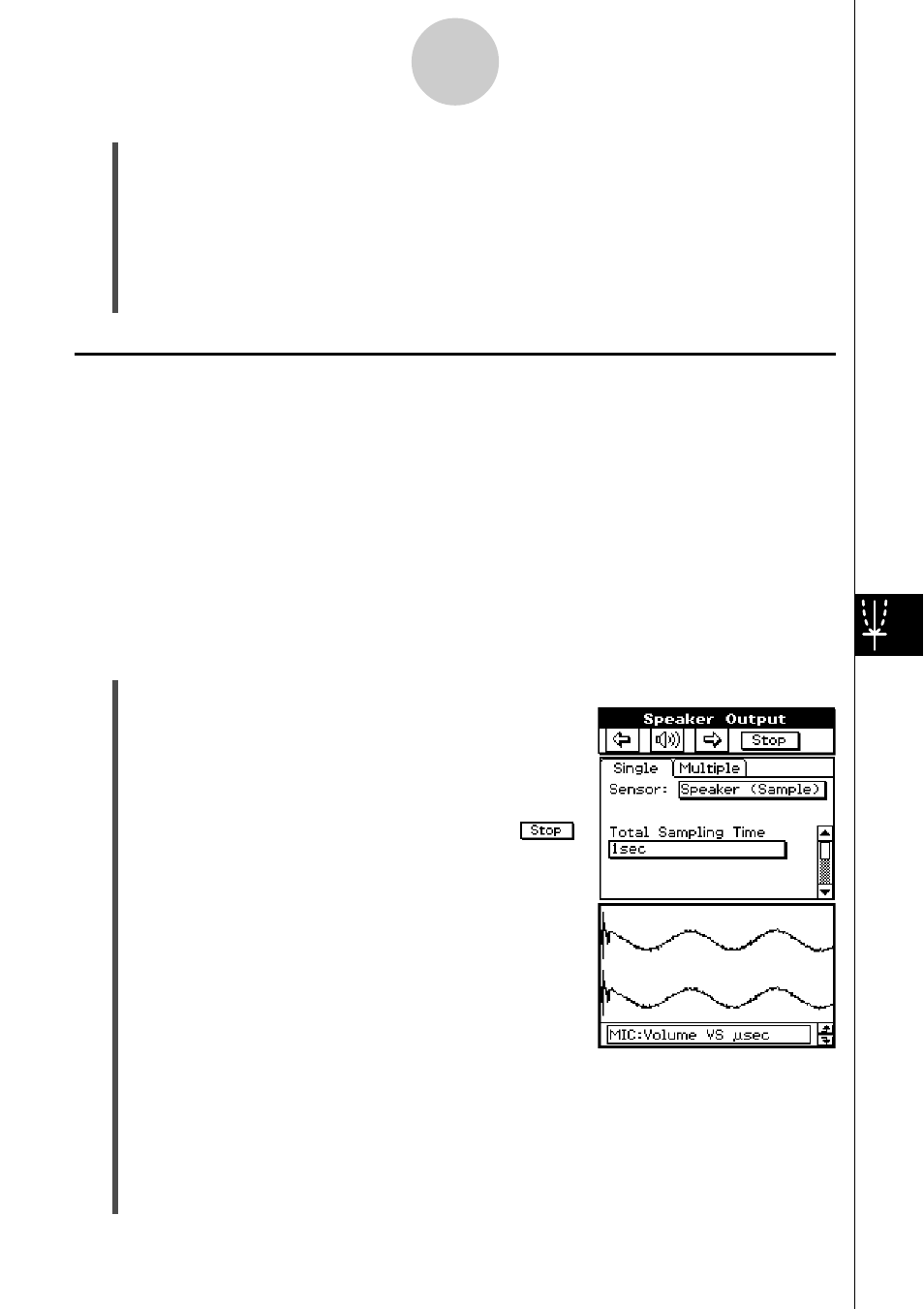
20031201
(2) Tap /.
• This displays the Output Frequency dialog box.
(3) Specify the output frequency on the dialog box.
• Input a percent value for the output frequency value you want. To output the original
sound as-is, specify 100%. To raise the original sound by one octave, input a value of
200%. To lower the original sound by one octave, input a value of 50%.
9-14
E-Con Graph Window Operations
(7) Tap [OK].
• This outputs the waveform between the start point and end point from the EA-200’s
speaker.
• An error will result if the sound you configured cannot be output for some reason.
Note that the supported output range is 200 to 4000 Hz. If an error occurs, tap [OK]
and then perform the procedure from the beginning.
(8) To terminate sound output, press the EA-200 [START/STOP] key.
E-Con Graph Window Operations when Speaker (Sample Data) is
Selected
After a sampling operation while [CASIO] - [Speaker (Sample Data)] is selected as the
sensor, the ClassPad automatically graphs the sampled data on the E-Con Graph window.
This E-Con Graph window includes buttons that only appear when [Speaker (Sample Data)]
is selected: /, 8, and 9. These buttons can be used to horizontally stretch or compress
the graph, and to output sampled data to the speaker.
Tip
For details about [Speaker (Sample Data)] sampling parameters, see “2 Basic Steps for
Configuring Sampling Parameters”.
u To output from the speaker after sampling
(1) Select [CASIO] - [Speaker (Sample Data)] as the sensor, and then perform sampling.
• The Speaker Output window shown to the right
appears after the sampling operation is complete.
The sampling results are graphed in the bottom of
the window.
• On this screen, tapping 9 stretches the graph
while tapping 8 compresses it. Tapping the
button returns to the E-Con Graph window.
