Saving sample data, Saving sample data -9 – Casio EA-200 User Manual
Page 71
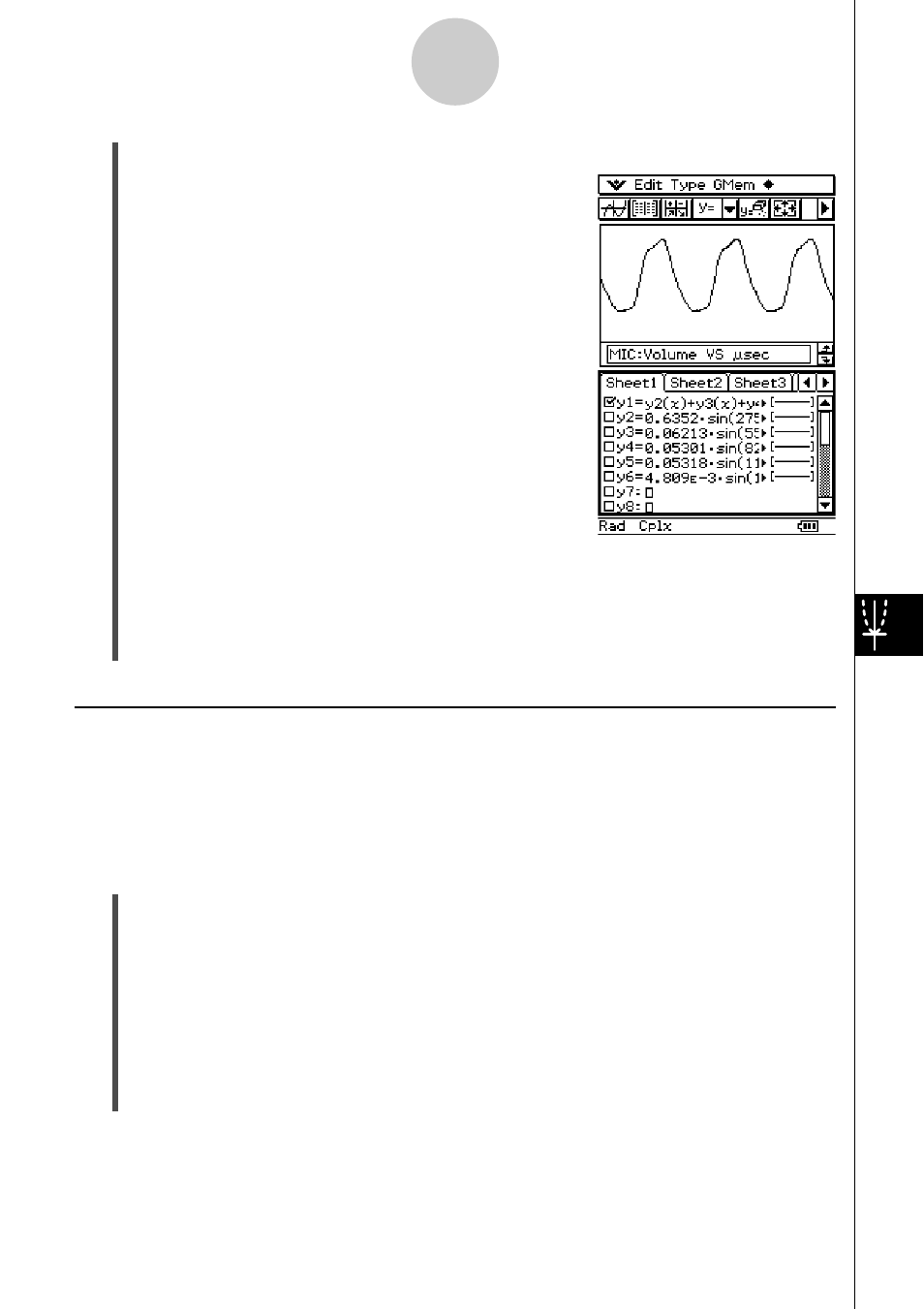
20031201
9-9
E-Con Graph Window Operations
(5) After all the settings are the way you want, tap [OK].
• This starts calculation. The Graph Editor window
containing the numeric expression obtained as a
result of the Fourier series expansion appears in the
lower half of the screen when calculation is complete.
At this time, the Graph Editor window is active.
(6) On the toolbar, tap $ to graph the expression obtained as the result of the Fourier
series expansion on the Graph window.
• Now you can compare the original graph on the E-Con Graph window and the graph
of the expanded expression on the ClassPad Graph window to find out if they are the
same.
Saving Sample Data
You can use E-Con Graph window operations to save the sampled data of a particular graph
to a list type variable or a matrix type variable. You can save all of the data for the graph, or
only the data in a specific range.
The data saved to a variable can be recalled by other ClassPad operations.
u To save all of a graph’s data to a list type variable
(1) On the E-Con Graph window [Mem] menu tap [Store List] and then [All].
• When there are multiple graphs, the above step changes the display to show only
one. The displayed graph is the one that is selected for data save. Use the up and
down cursor keys to cycle through the graphs until the one you want is displayed.
• If there is only one graph, the above step displays the Store Data dialog box. In such
a case, skip to step (3) of this procedure.
(2) Use the up and down cursor keys to cycle through the graphs until the one you want is
displayed, and then press
E.
• This displays the Store Data dialog box.
20040201
