Outputting a graph as a sound from the speaker, Outputting a graph as a sound from the speaker -13 – Casio EA-200 User Manual
Page 75
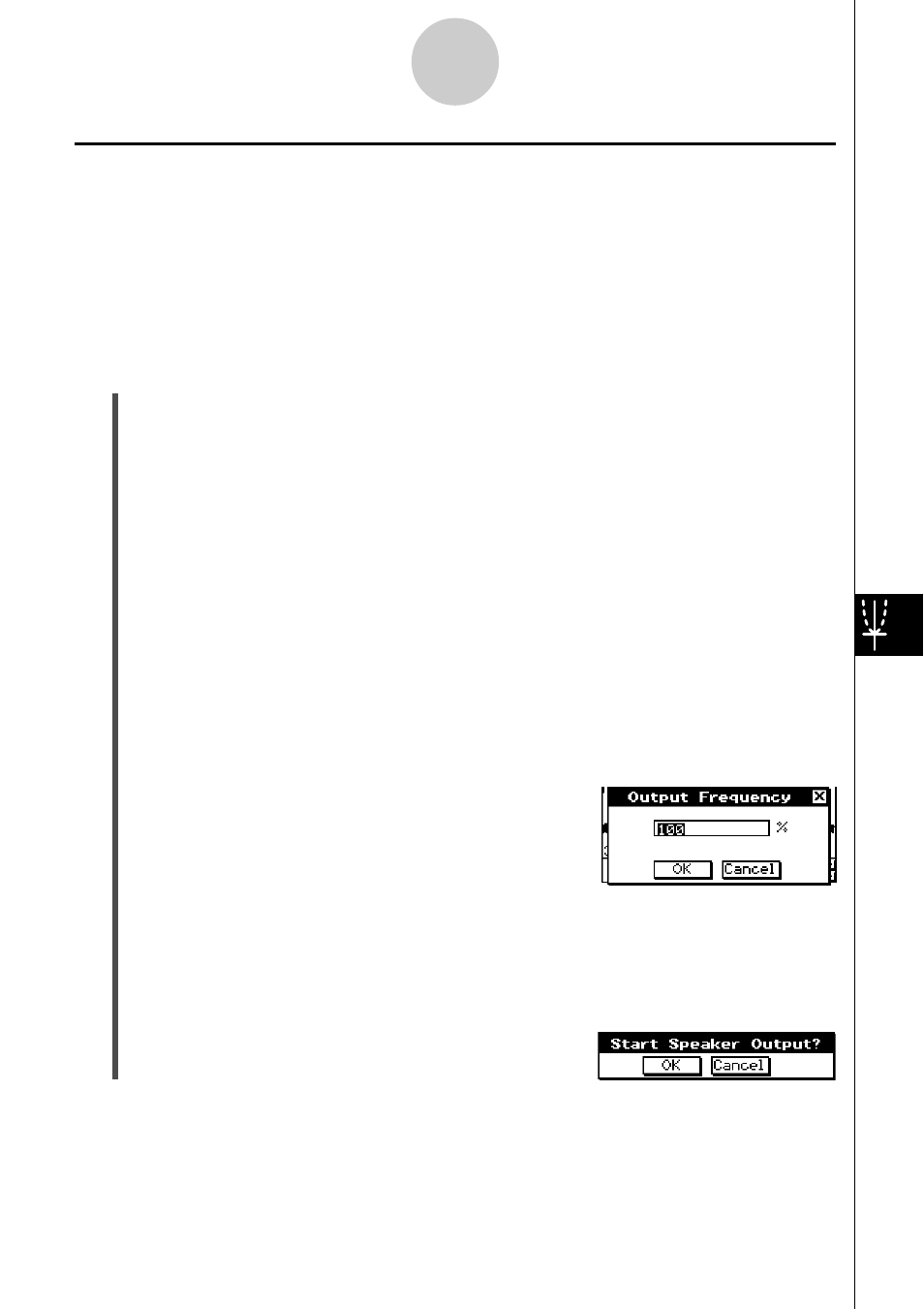
20031201
Outputting a Graph as a Sound from the Speaker
You can specify a range on a graph and output it from the speaker.
Note
• The following operation is possible only with data sampled using the EA-200’s built-in
microphone. Attempting the following procedure with any other type of data, including that
sampled with [CASIO] - [Microphone (FFT)] causes an error. The allowable output range is
200 to 4000 Hz.
u To output a specific range of a graph from the speaker
(1) On the E-Con Graph window
a menu, tap [Speaker Output].
• When there are multiple graphs, the above step changes the display to show only
one. The displayed graph is the one that is selected for speaker output. Use the up
and down cursor keys to cycle through the graphs until the one you want is displayed.
• If there is only one graph, skip to step (3).
(2) Use the up and down cursor keys to cycle through the graphs until the one you want is
displayed, and then press
E.
• This causes the vertical line to appear on the graph.
(3) Use the left and right cursor keys to move the vertical line to the start point of the range
of data you want to output from the speaker, and then press
E.
• Alternatively, you could tap the start point of the range with the stylus.
• This registers the start point.
(4) Use the left and right cursor keys to move the vertical line to the end point of the range
of data you want to output from the speaker, and then press
E.
• Alternatively, you could tap the end point of the range with the stylus.
• After you specify the start point and end point, an
Output Frequency dialog box appears.
9-13
E-Con Graph Window Operations
(5) Specify the output frequency on the dialog box.
• Input a percent value for the output frequency value you want. To output the original
sound as-is, specify 100%. To raise the original sound by one octave, input a value of
200%. To lower the original sound by one octave, input a value of 50%.
(6) After the settings are configured is the way you want, tap [OK].
• This displays a dialog box like the one shown to the
right.
20040201
