4 using setup memory, Setup memory data file contents, Saving and recalling setup data – Casio EA-200 User Manual
Page 38: 4 using setup memory -1
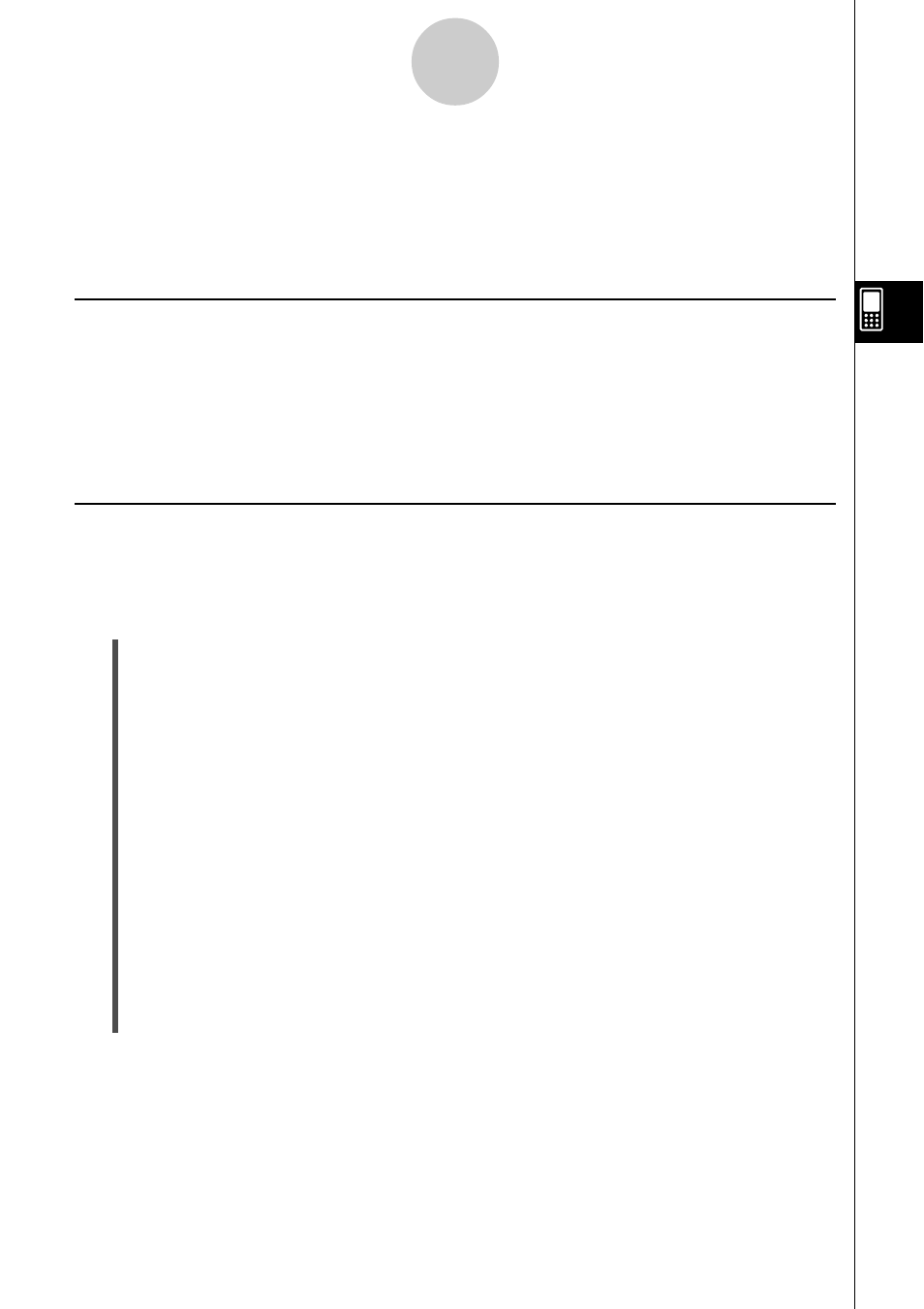
20031201
4-1
Using Setup Memory
4 Using Setup Memory
Setup memory lets you save the parameters on the Sensor Setup window in a file for later
recall when you need them. This means you can instantly setup for a particular sensor
simply by recalling a setup.
Setup Memory Data File Contents
Saving Sensor Setup window parameters saves the following data in setup memory.
• Sensor selection and setup on the [Single] tab
• Sensor selection on the [Multiple] tab
• Setup dialog box parameters
• E-Con Graph Editor window parameters
Saving and Recalling Setup Data
Use the procedures in this section to save data to setup memory and to recall data when you
need it.
u To save setup data
(1) On the Sensor Setup window, configure the settings you want.
• For details about settings, see the following: “2 Basic Steps for Configuring Sampling
Parameters”, “Configuring Advanced Sampling Parameters” on page 3-2, and
“Configuring Graph Window Options” on page 3-11.
(2) On the [SetupMem] menu, tap [Store].
• This displays the Store Data dialog box.
(3) On the dialog box, tap the [Folder] down arrow button and then select the destination
folder from the list that appears.
(4) In the [Name] box, input up to eight characters for the file name.
(5) Tap [OK].
• This saves the setup memory data in ClassPad memory as a variable with the name
you specified in step (4), and closes the dialog box. The setup memory data is
locked, which means that it cannot be edited using another application on the
ClassPad. Keep the setup memory data locked.
For more information about locked variables, see the ClassPad 300/ClassPad 300
PLUS User’s Guide (1-7 Variables and Folders).
20050601
