E-con ea-200 application status bar, E-con ea-200 application status bar -7 – Casio EA-200 User Manual
Page 10
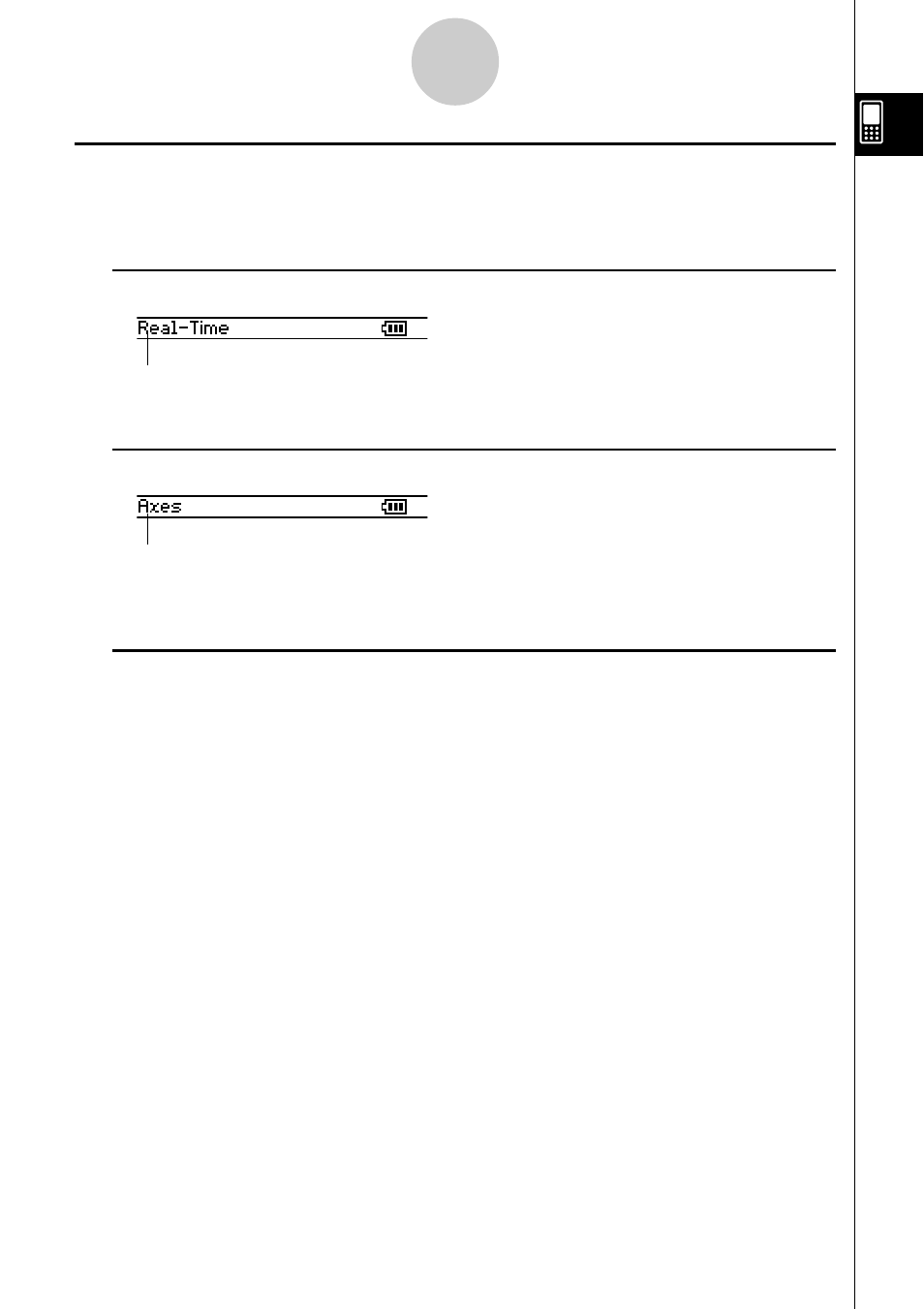
20031201
1-7
E-Con EA-200 Application Overview
E-Con EA-200 Application Status Bar
The following shows how the status bar appears for each of the E-Con EA-200 application
windows.
k Sensor Setup Window Status Bar
This item shows the currently selected sampling mode (Normal, Real-Time, Fast,
Extended, or Period). For more information, see “Modes” on page 3-3.
k E-Con Graph Editor Window Status Bar
This item shows “Axes” when the E-Con Axes option is turned on, and nothing when
E-Con Axes is turned off. For details about the E-Con Axes option, see “Configuring
Graph Window Options” on page 3-11.
k E-Con Graph Window Status Bar
• As with ClassPad applications, tapping anywhere on the E-Con graph screen with the
stylus displays the coordinates of the tapped location in the status bar.
• As operations are performed on the graph screen, the status bar also displays guidance
about the next operation.
- fx-115ES (75 pages)
- fx-115ES (54 pages)
- FX-9750GII (402 pages)
- FX-9750GII (17 pages)
- FX-9750GII (411 pages)
- FX-300MS (2 pages)
- FX-300MS (9 pages)
- DJ-120TG (67 pages)
- FX-9860G AU E (6 pages)
- FX-9860G AU E (9 pages)
- FX-CG20 (601 pages)
- FX-CG20 (18 pages)
- fx-FD10 Pro (601 pages)
- MJ-120D (75 pages)
- fx-115MS (46 pages)
- fx-115MS (39 pages)
- FX-82SOLAR (38 pages)
- fx-9750G Dual Graph (8 pages)
- fx-7400G Programming (486 pages)
- fx-9750G PLUS Getting Acquainted (39 pages)
- fx-570ES PLUS (46 pages)
- fx-991ZA PLUS (59 pages)
- fx-350TL (36 pages)
- CFX-9950GB PLUS (28 pages)
- CFX-9850GB PLUS (19 pages)
- ALGEBRA FX 1.0 PLUS Programming (603 pages)
- ALGEBRA FX2.0 Advanced Statistics INTR (596 pages)
- ALGEBRA FX2.0 Advanced Statistics DIST (67 pages)
- TE-100 (88 pages)
- 9860 (5 pages)
- EMULATOR FX-ES (18 pages)
- fx-7400G Getting Acquainted (12 pages)
- FX-912MS (19 pages)
- s-v.p.a.m. fx-300MS (40 pages)
- fx-5800P (147 pages)
- SF-4900ER (118 pages)
- FX-991WA (38 pages)
- SF-7200SY (83 pages)
- ClassPad 300 Spreadsheet Application (954 pages)
- ClassPad 300 Spreadsheet Application (965 pages)
- ClassPad 300 Spreadsheet Application (753 pages)
- ClassPad 300 PLUS (18 pages)
- ClassPad 330 V.3.03 (670 pages)
- fx-570W (43 pages)
- fx-3950P (61 pages)
