Casio EA-200 User Manual
Page 34
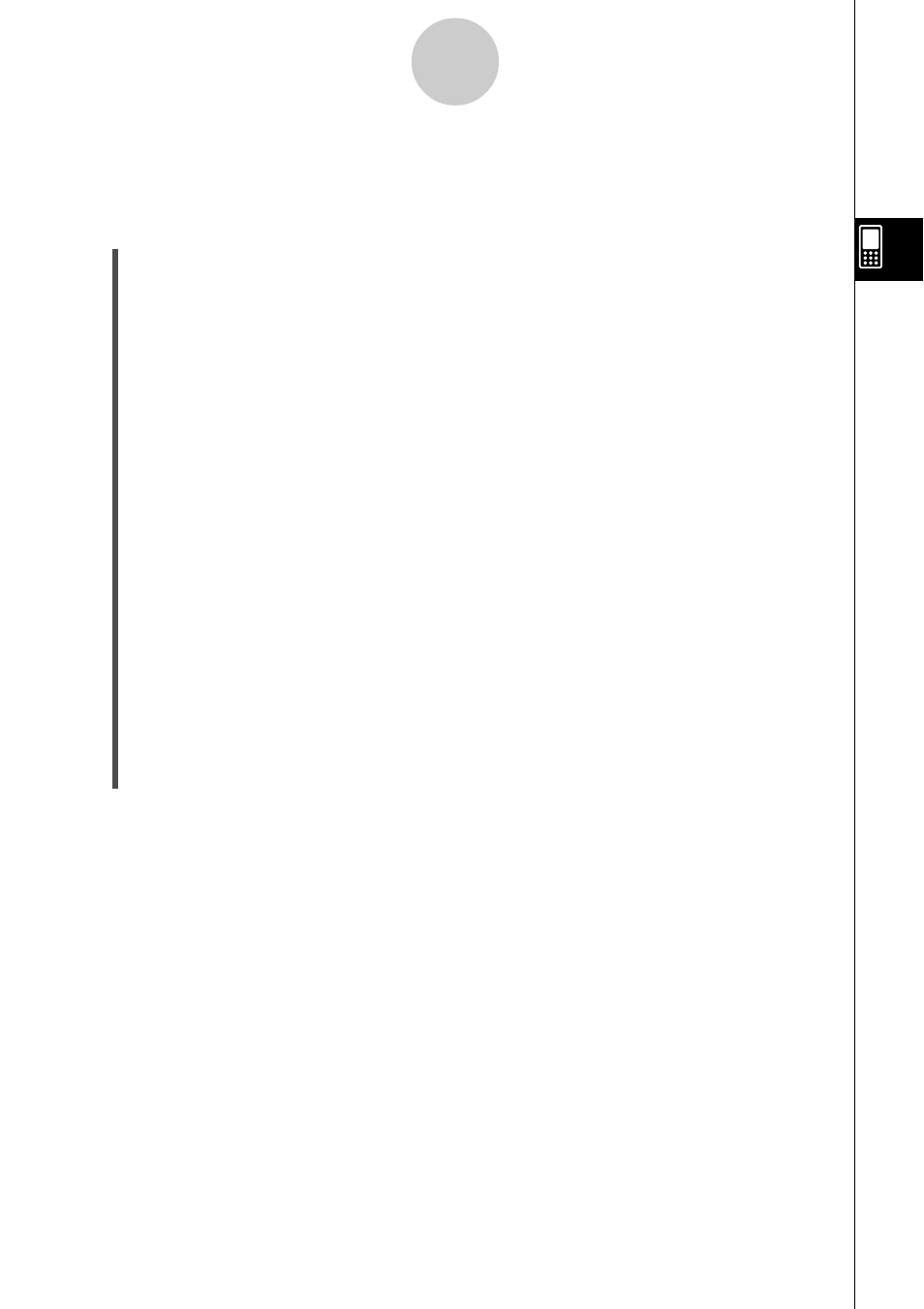
20031201
3-15
Setup
u To configure new custom probe settings based on Vernier sensor settings
Use the following procedure to recall Vernier sensor settings that you have already
registered with the E-Con EA-200 application and use them to configure a new custom
probe.
(1) On the Sensor Setup window [Tool] menu, tap [Custom Probe] and then tap [Edit
Vernier Sensor].
• This displays the [Vernier] tab of the Select Sensor dialog box.
In this case, the Select Sensor dialog box has only a [Vernier] tab.
(2) Tap the Vernier sensor whose settings you want to use, and then tap [Set].
• This displays the New Custom Probe dialog box.
(3) Tap the [Folder] down arrow button and then select the destination folder from the list
that appears.
(4) In the [Name] box, input up to eight characters for the custom probe name.
(5) Tap [OK].
• This displays the Custom Probe dialog box, which shows the current [Slope],
[Intercept], [Unit Name], and [Warm-Up] settings of the Vernier sensor you selected in
step (2).
(6) Change the settings.
(7) After all of the parameters are the way you want, tap [Set] to save the custom probe
and close the Custom Probe dialog box.
• This saves the custom probe data in ClassPad memory as a variable with the name
you specified in step (4). The custom probe data is locked, which means that it
cannot be edited using another application on the ClassPad. Keep the custom probe
data locked.
For more information about locked variables, see the ClassPad 300/ClassPad 300
PLUS User’s Guide (1-7 Variables and Folders).
u To delete an existing custom probe
Use the ClassPad Variable Manager to delete an existing custom probe. For details, see the
section about the Variable Manager in the ClassPad 300/ClassPad 300 PLUS User’s Guide.
20050601
