Casio EA-200 User Manual
Page 73
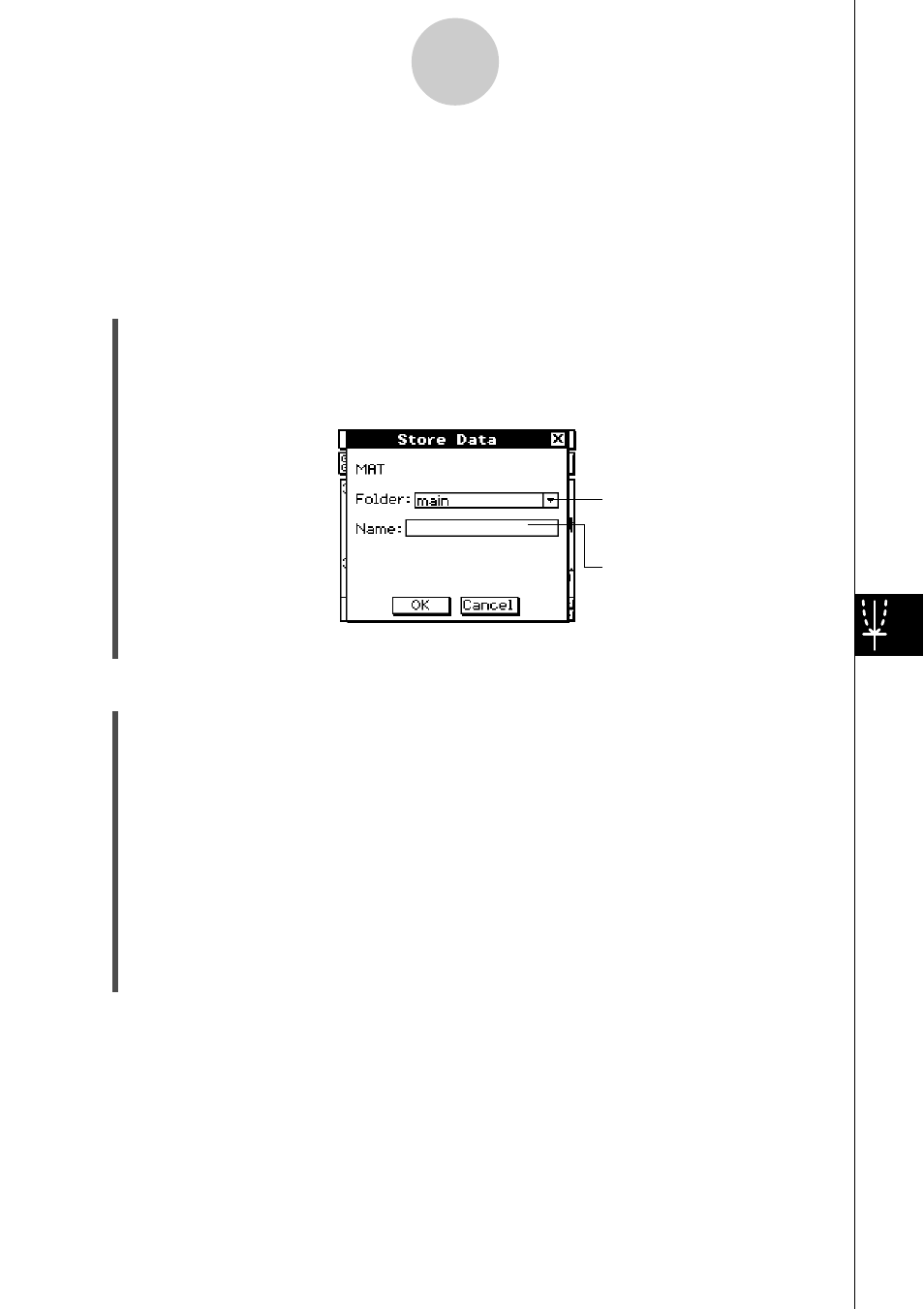
20031201
9-11
E-Con Graph Window Operations
Tap here and then select the
destination folder from the list
that appears.
Use the keyboard to input the
variable name.
(3) After the settings are configured is the way you want, tap [OK].
u To save the data in a specific range of the graph to a matrix type variable
(1) On the E-Con Graph window [Mem] menu, tap [Store Matrix] and then [Select].
• This causes the vertical line to appear on the graph.
(2) Use the left and right cursor keys to move the vertical line to the start point of the range
of data you want to save, and then press
E.
• Alternatively, you could tap the start point of the range with the stylus.
(3) Use the left and right cursor keys to move the vertical line to the end point of the range
of data you want to save, and then press
E.
• Alternatively, you could tap the end point of the range with the stylus.
• This displays the Store Data dialog box.
• Now you can perform the steps starting from step (2) under “To save all of a graph’s
data to a matrix type variable”.
Tip
• Up to 9999 samples can be stored in a single list.
• Note that you will not be able to save data of a graph drawn by assigning data to [Gph2], [Gph3],
or [Lower] with the [Special] option on the Recall Data dialog box. See pages 8-6 and 8-9 for
more information.
u To save all of a graph’s data to a matrix type variable
(1) On the E-Con Graph window [Mem] menu, tap [Store Matrix] and then [All].
• This displays the Store Data dialog box.
(2) On the Store Data dialog box, specify the name of the folder where the matrix variable
is stored and the matrix name.
20040201
