9 e-con graph window operations, Zooming a graph, 9 e-con graph window operations -1 – Casio EA-200 User Manual
Page 63: Zooming a graph -1
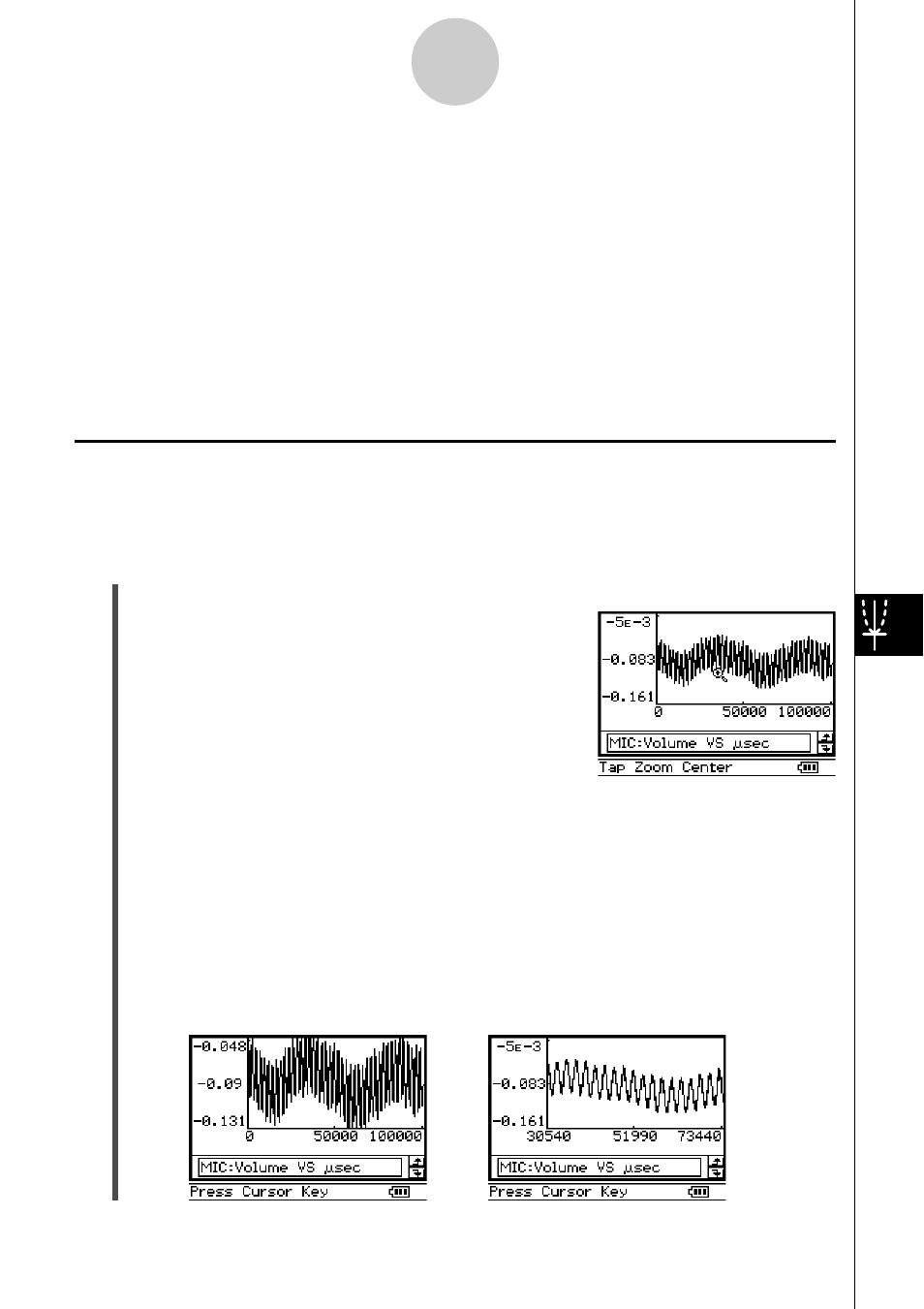
20031201
9-1
E-Con Graph Window Operations
9 E-Con Graph Window Operations
This chapter explains how to perform zoom, scroll, and other operations while a graph is on
the E-Con Graph window. It also explains how to use various analytical tools.
Note
The E-Con Graph window appears and a data is graphed after either of the following two
events.
• After a sampling operation (except when sampling is performed in the Period mode, or
when [Vernier] - [Photogate] or [Vernier] - [Photogate (Pulley)] is selected as the sensor)
• After performing the procedure under “Drawing a Graph” on page 8-5
Zooming a Graph
You can use the following procedure to enlarge or reduce the size of a graph on the E-Con
Graph window. You can also select an option that resizes the graph to fit the screen.
u To zoom all displayed graphs
(1) On the E-Con Graph window [Zoom] menu tap [All Zoom], or tap the b button.
• This causes the message “Tap Zoom Center” to
appear in the status bar.
(2) Use the stylus to tap the location on the screen that you want at the center of the
enlarged or reduced image.
• This enters the zoom mode.
• Instead of tapping the screen with the stylus, you could use the cursor keys to move
the zoom cursor W to the location you want, and then press
E to enter the zoom
mode.
(3) The cursor keys perform the following operations in the zoom mode.
• Right and Left Cursor Keys: Enlarges or reduces the graph to the right or left.
• Up and Down Cursor Keys: Enlarges or reduces the graph upwards or downwards.
20040201
