Saving sample data from the multimeter window, Saving sample data from the multimeter window -4 – Casio EA-200 User Manual
Page 51
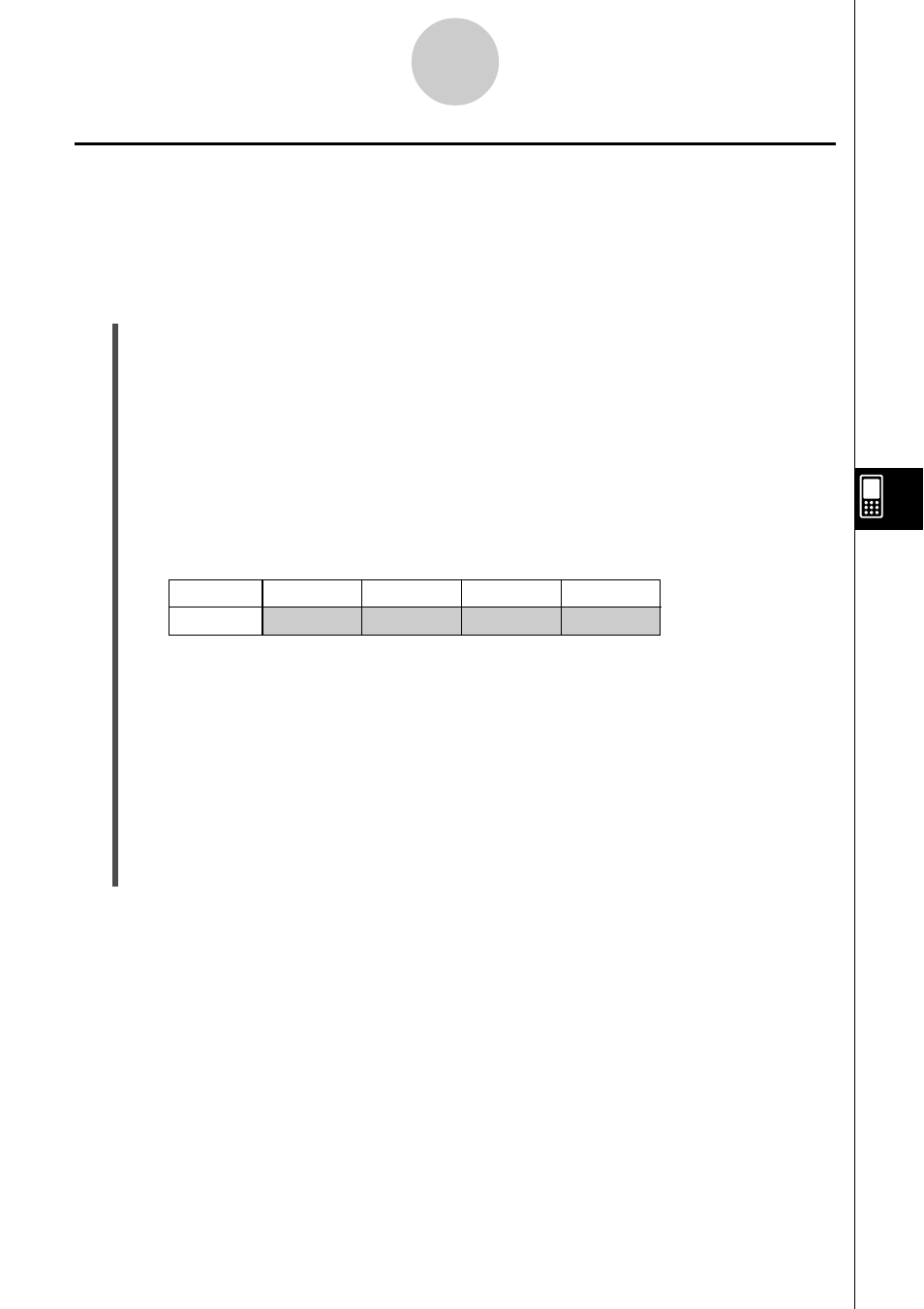
20031201
7-4
Using the Multimeter Window
Saving Sample Data from the Multimeter Window
You can use the procedures below to save sample data while the Multimeter window is
displayed.
Executing sample data save from the Multimeter window saves the current sample data only.
u To save sample data from the Multimeter window during sampling
configured with the [Single] tab
(1) Perform steps (1) and (2) of the procedure under “To view real-time sample data during
sampling configured with the [Single] tab” on page 7-2.
(2) When you want to store sample data, tap the [Store] button on the Multimeter window.
• This causes the count value on the window to change from 0 to 1. A list variable with
the name “MultList” is created in the [EConSamp] folder, and current sample data
value is stored there.
(3) You can tap the [Store] button whenever you want to store the current data value.
• Each tap of the [Store] button increases the count value by one.
• Saved samples are stored in the “MultList” list variable as shown below (when CH1 is
the channel being used for sampling).
• The shaded parts of the above table shows the data assigned to the variables. The
count values and channel name are not stored.
• Tapping the [Reset] button on the Multimeter window resets the count value to zero
and deletes EConSamp\MultList. After that, you can store another set of data by
returning to step (2), above.
(4) To close the Multimeter window, tap [Cancel].
• If you want to retain the sample data stored in the “MultList” list variable, use the
ClassPad Variable Manager to save it under a different name. For details, see the
section about the Variable Manager in the ClassPad 300/ClassPad 300 PLUS User’s
Guide.
Count
1
2
3
...
CH1
(Sample 1) (Sample 2) (Sample 3)
...
20050601
