IC Realtime 4/8 All Channel 720P Mini 1U HD-AVS DVR User Manual
Page 78
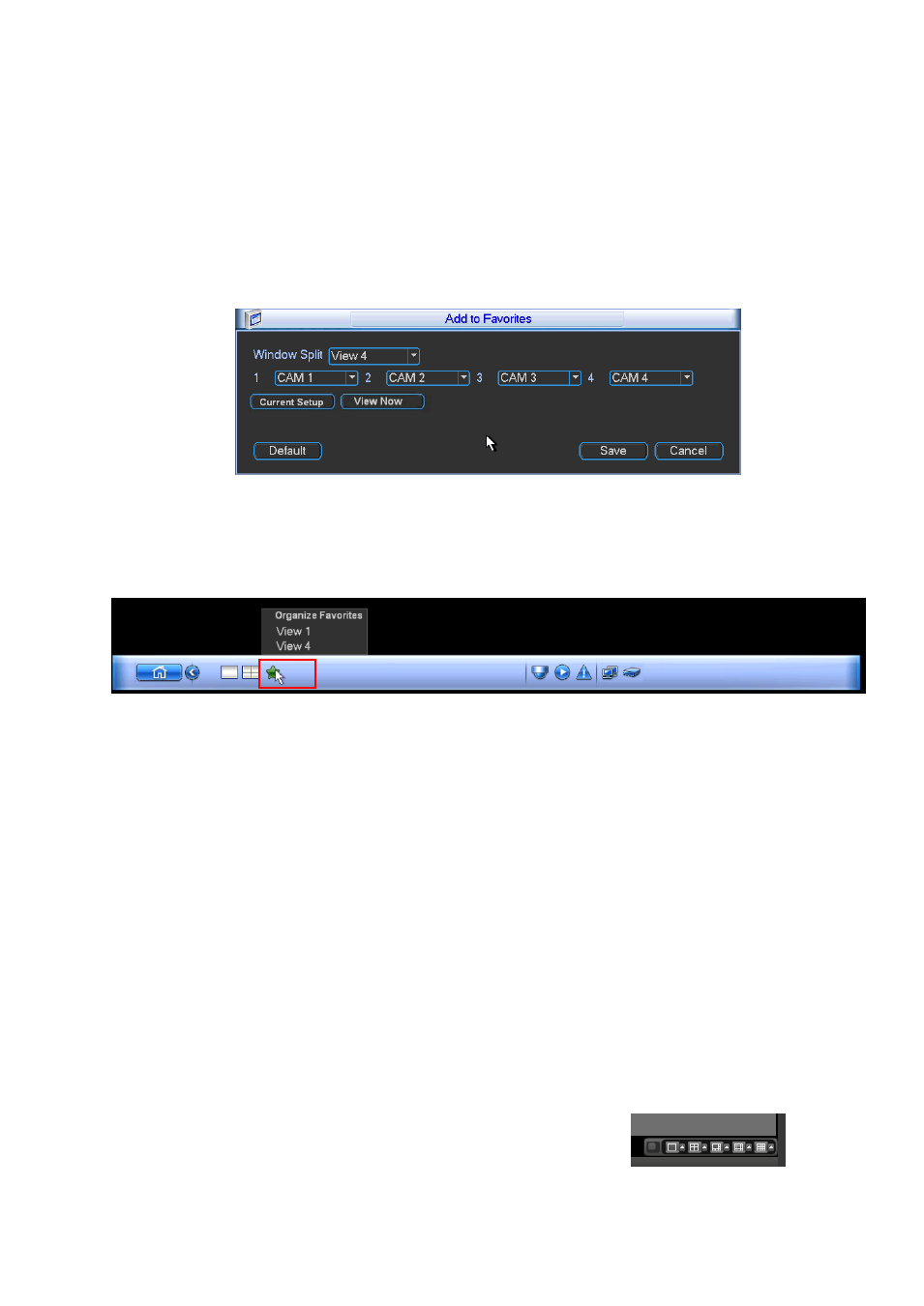
69
Current setup: Click it yo get channel setup information of current preview interface. For
example. If you window split mode is 4 and channel setup includes channel 1/2/3/4, you can
see 4 from the split dropdown list and then see channel 1/2/3/4 at the middle of the interface.
View now: Click it to activate current setup. You can see current setup effect on the screen right
now.
Defualt: it is to restore factory default setup. For example, 1-window mode, it is to display
channel 1 and 4-window mode, it is display channel 1/2/3/4.
Save: Click it to save current setup to Favorites folder. Otherwise, you can not find current
setup in the Favorites.
Figure 5-40
On the navigation bar, you can see the Favorites shortcut menu. You can select from the dropdown list.
Click View 1, you can see the channel(s) you saved on the Favorites folder. See Figure 5-41.
Figure 5-41
Zero-Channel Encoding: Click Setup button, you can go to the following interface. Figure 5-42.
Here you can enable and set zero-channel encoding function so that you can view several video
sources at one channel.
Enable: This function is disabled by default. Check the box here to enable this function so that
you can control the zero-channel encoding function at the WEB.
Compression: System default setup is H.264. You can set according to device capability.
Resolution: The resolution value may vary due to different device capabilities. Please select
from the dropdown list.
Frame rate: The frame rate value may vary due to different device capabilities. Please select
from the dropdown list.
Bit Rate: The bit rate value may vary due to different device capabilities and frame rate setups.
Please select from the dropdown list.
Save: Click the Save button to save current setup. If this function is disabled, you can not
operate zero-channel encoding function at the WEB, the video is black or null even you operate
when the function is disabled. After you enabled this function, login the Web and you can select
zero-channel encoding mode at the right corner of the interface
. Select a
mode; you can view the local preview video.
