IC Realtime 4/8 All Channel 720P Mini 1U HD-AVS DVR User Manual
Page 46
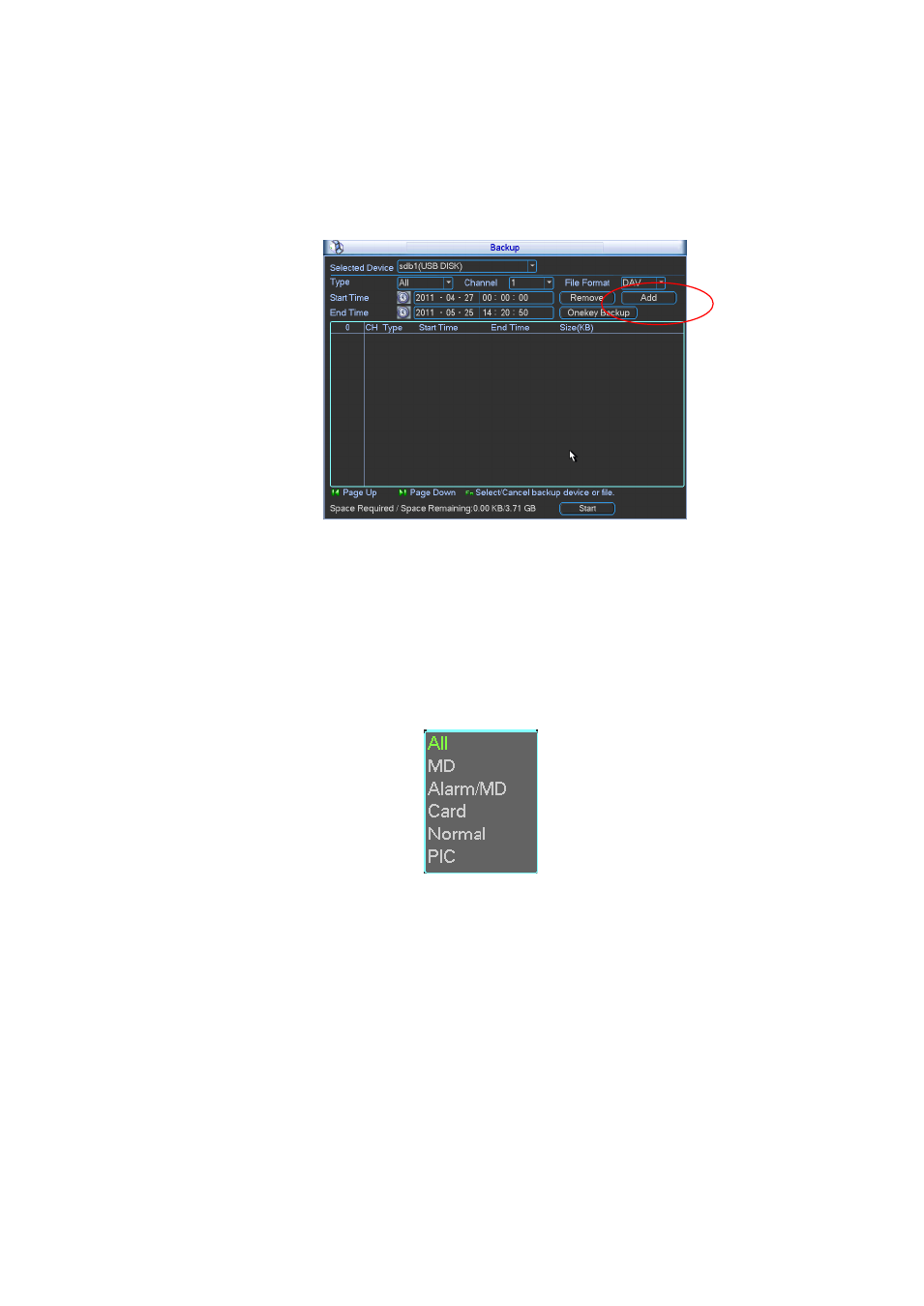
37
Click add button, system begins search. All matched files are listed below. System automatically
calculates the capacity needed and remained. See Figure 4-32.
system only backup files with a √ before channel name. You can use Fn or cancel button to delete
√ after file serial number.
Click backup button, you can backup selected files. There is a process bar for you reference.
When the system completes backup, you can see a dialogue box prompting successful backup.
Figure 4-32
Click backup button, system begins burning. At the same time, the backup button becomes stop
button. You can view the remaining time and process bar at the left bottom.
File format: Click the file format; you can see there are two options: DAV/ASF.
Picture backup: Please set the corresponding time, channel and then select the type as PIC
from the dropdown list. See Figure 4-33. Please click the Add button and then select the
pictures. Click the Start button; you can copy the specified pictures to the selected portable
devices.
Figure 4-33
One key backup: It includes three steps: the search, select all, start the backup. You can skip
the above three steps and then copy all the searched files directly.
The file name format usually is: Channel number+Record type+Time. In the file name, the YDM
format is Y+M+D+H+M+S. File extension name is .dav.
Tips:
During backup process, you can click ESC to exit current interface for other operation. The system
will not terminate backup process.
Note:
When you click stop button during the burning process, the stop function becomes activated
immediately. For example, if there are ten files, when you click stop system just backup five files,
system only save the previous 5 files in the device (But you can view ten file names).
