Detect, Pan/tilt/zoom – IC Realtime 4/8 All Channel 720P Mini 1U HD-AVS DVR User Manual
Page 76
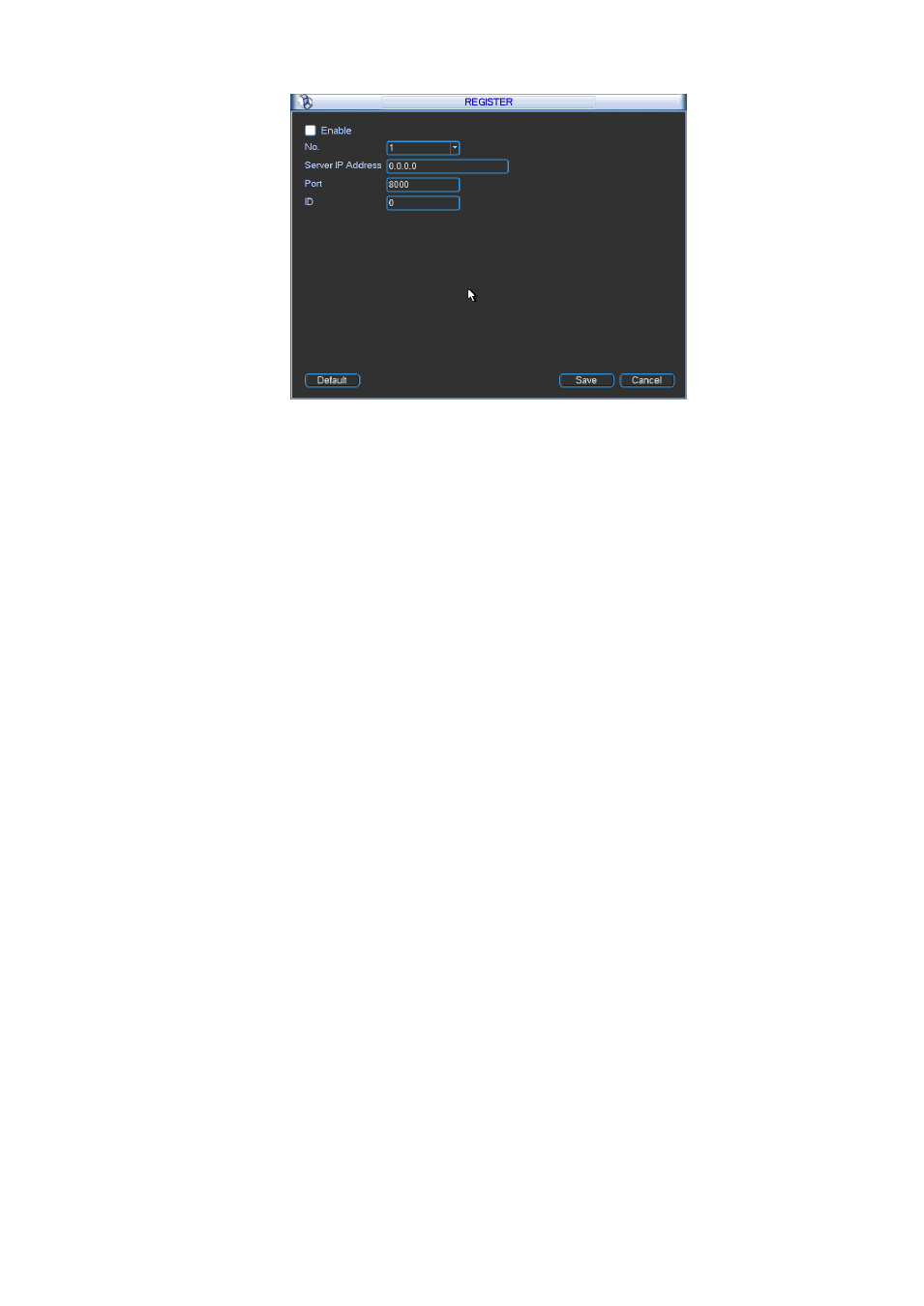
67
Figure 5-38
2) The proxy server software developed from the SDK. Please open the software and input the global
setup. Please make sure the auto connection port here is the same as the port you set in the previous
step.
3) Now you can add device. Please do not input default port number such as the TCP port in the
mapping port number. The device ID here shall be the same with the ID you input in Figure 5-38. Click
Add button to complete the setup.
4) Now you can boot up the proxy server. When you see the network status is Y, it means your
registration is OK. You can view the proxy server when the device is online.
Important
The server IP address can also be domain. But you need to register a domain name before you run
proxy device server.
5.3.5 Detect
Please refer to chapter 4.6 Detect.
5.3.6 Pan/Tilt/Zoom
The pan/tilt/zoom setup includes the following items. Please select channel first. See Figure 5-39.
Protocol: Select corresponding PTZ protocol.
Control mode: You can select control mode from the dropdown list. There are two options:
Serial/HD-AVS. For HD-AVS series product, please select HD-AVS. The control signal is sent to the
PTZ via the coaxial cable. For the serial mode, the control signal is sent to the PTZ via the RS485
port.
Address: input corresponding PTZ address.
Baud rate: Select baud rate.
Data bit: Select data bit.
Stop bit: Select stop bit.
Parity: There are three choices: none/odd/even.
After completed all the setups please click save button, system goes back to the previous menu.
For detailed setup, please refer to chapter 4.9 preset/patrol/pattern/scan.
