Encode, Figure 5-7 – IC Realtime 4/8 All Channel 720P Mini 1U HD-AVS DVR User Manual
Page 56
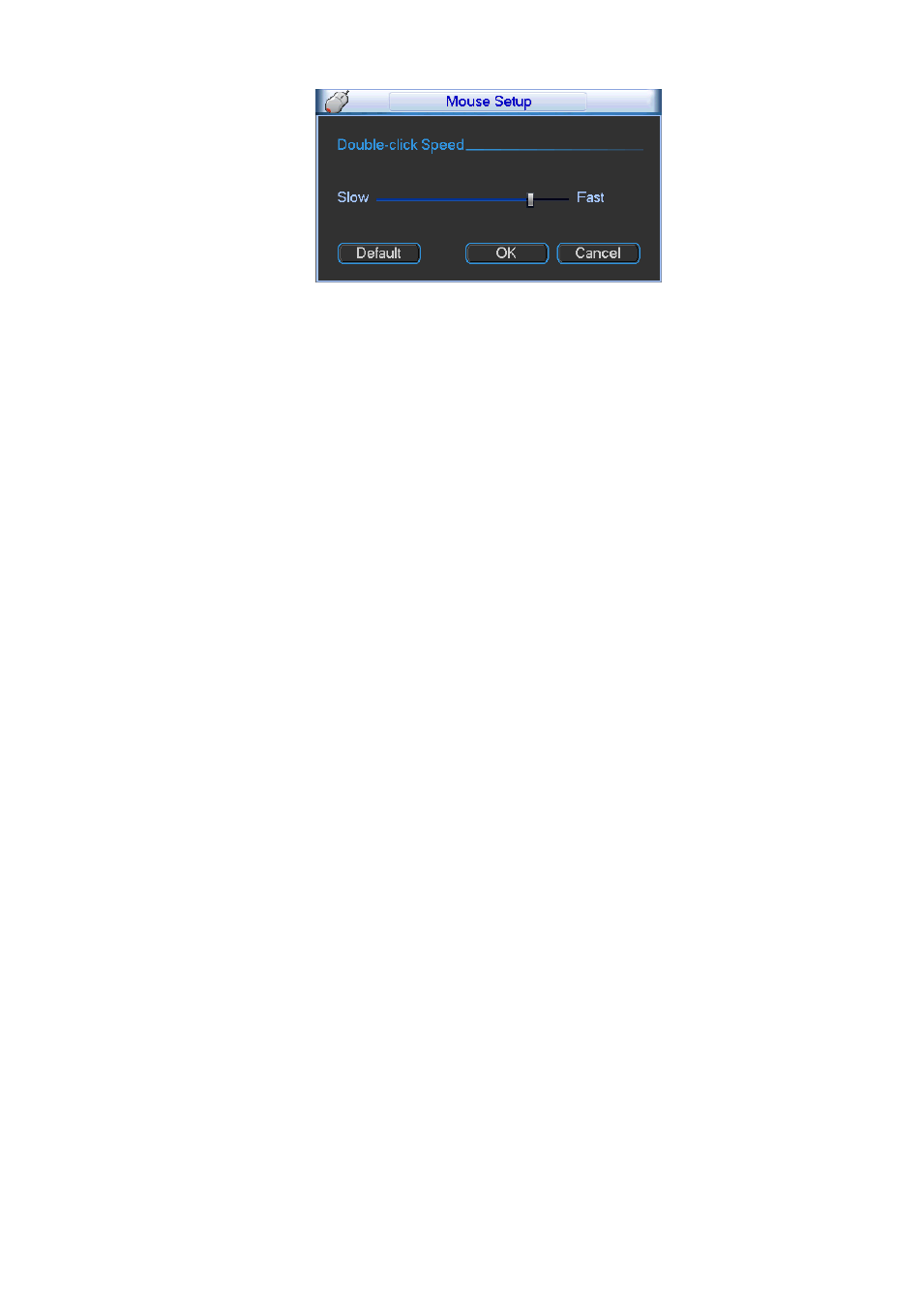
47
Figure 5-7
5.3.2 Encode
Encode setting includes the following items. See Figure 5-8.
Please note some series do not support extra stream.
Channel: Select the channel you want.
Type: Please select from the dropdown list. There are three options: regular/motion detect/alarm.
You can set the various encode parameters for different record types.
Compression: System supports H.264.
Resolution: System supports various resolutions, you can select from the dropdown list. The main
stream supports 720P/960H/D1/HD1/2CIF/CIF/QCIF and the extra stream supports CIF/QCIF.
Please note the option may vary due to different series.
Frame rate: It ranges from 1f/s to 25f/s in NTSC mode and 1f/s to 30f/s in PAL mode.
Bit rate type: System supports two types: CBR and VBR. In VBR mode, you can set video quality.
Quality: There are six levels ranging from 1 to 6. The sixth level has the highest image quality.
Video/audio: You can enable or disable the video/audio.
Audio source: Please select from the dropdown list. There are two options: Normal/HD-AVS. In the
normal mode, the audio signal comes from the Audio In. In the HD-AVS mode, the audio signal
comes from the coaxial cable of the camera.
Overlay: Click overlay button, you can see an interface is shown in Figure 5-9.
Cover area (Privacy mask): Here is for you to set privacy mask section. You can drag you mouse to
set proper section size. In one channel video, system max supports 4 zones in one channel.
Preview/monitor: privacy mask has two types. Preview and Monitor. Preview means the privacy
mask zone can not be viewed by user when system is in preview status. Monitor means the privacy
mask zone can not be view by the user when system is in monitor status.
Time display: You can select system displays time or not when you playback. Please click set
button and then drag the title to the corresponding position in the screen.
Channel display: You can select system displays channel number or not when you playback. Please
click set button and then drag the title to the corresponding position in the screen.
Snapshot: Click snapshot button, you can set snapshot mode, picture size, quality and frequency.
See Figure 5-10.
Snapshot mode: There are two modes: Timing (Schedule) and activation. If you set timing mode,
you need to set snapshot frequency. If you set activation snapshot, you need to go to Detect
interface (Main menu->Setting-Detect) to set snapshot activation operation.
Image size: Here you can set snapshot picture size.
Image quality: Here you can set snapshot quality. The value ranges from 1 to 6.
