2 terminal activation via tcp/ip, Workfl ow in summary – FingerTec TCMS V2 (Abridged Vesion) User Manual
Page 9
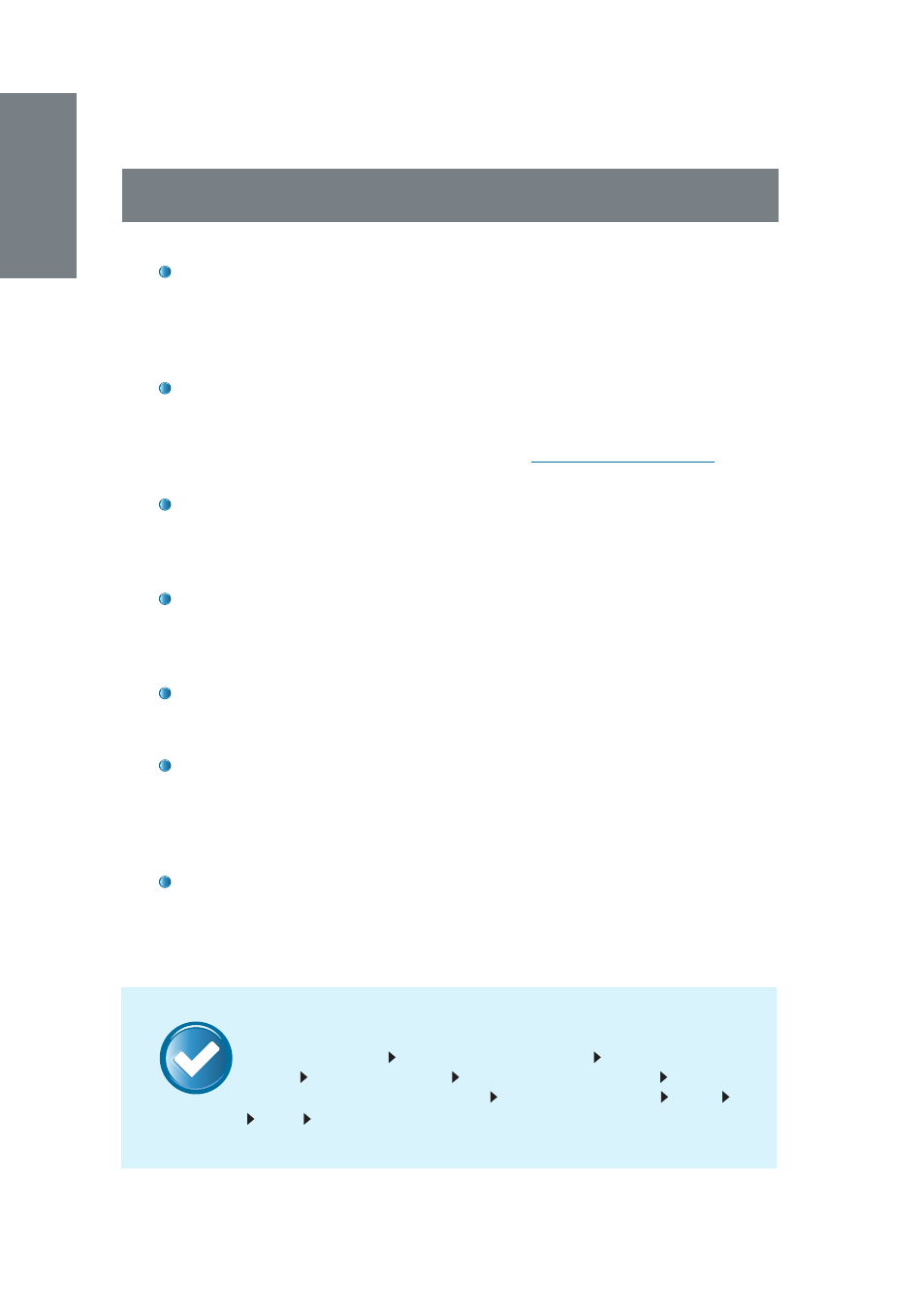
10
NOTE
3.2 TERMINAL ACTIVATION VIA TCP/IP
Make sure that you have connected the terminal and the computer
installed with TCMS V2 to a switch using a CAT5 cable. Once the cable
is connected, assign a fixed/static IP address to your computer. Refer
to 3.2.1 for instructions on how to configure your IP address. You can
then start activating your terminal.
The terminal of which its Product Key is being used to install TCMS V2
will appear on the first line in the
FingerTec Terminal
window. Proceed
by clicking on the relevant cell below the
Model
header and choos-
ing the model of terminal. Please go to
product.fingertec.com
to find
out more about FingerTec products.
Proceed by clicking on the relevant cell below the
IP Address
header
and specifying the IP address for your terminal. The default IP address
is 192.168.1.201. You might have a different IP address; find the details
from your IT personnel.
There is a checker labeled
Disabled
on the far right of the FingerTec
Terminal window. Uncheck the
Disabled
button for the system to start
connecting to the terminal. The software may take a moment to do
so.
Once the
Disabled
checker is disabled, the system reads the IP ad-
dress and displays the correct serial number of the terminal. Once the
Apply
button is enabled, click it to proceed.
You will now be prompted with a pop-up window requiring an Activa-
tion Key. Insert the correct key and the
Apply
button will be enabled
when you have typed in the Activation Key. Click on the
Apply
button
and the system will prompt a
Congratulations
message. Click
OK
to
proceed.
It is crucial that you save the information to avoid connection loss be-
tween TCMS V2 and the terminal. Once the terminal is activated in
TCMS V2, all icons on the software will be activated, and you are now
ready to configure and use TCMS V2.
Workfl ow in Summary
Click
Devices
icon
Setup FingerTec terminals
Choose the terminal
model
Specify IP address
Uncheck
Disabled
button
Click
Apply
after Serial Number is displayed
Insert Activation Key
Apply OK
Save Close
