3terminal activation for the fi rst time, Workfl ow in summary – FingerTec TCMS V2 (Abridged Vesion) User Manual
Page 7
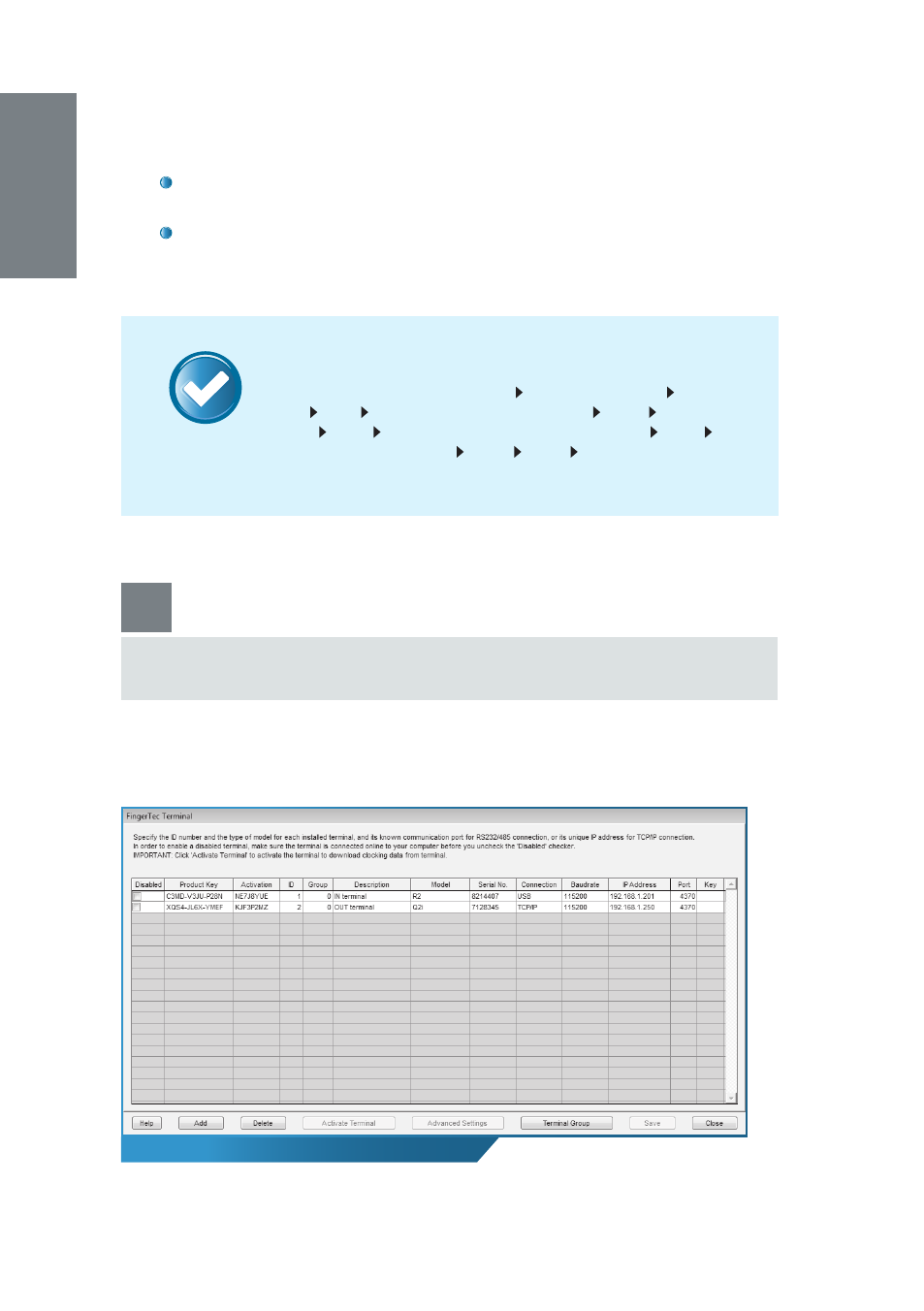
8
The FingerTec Terminal window
NOTE
At the next window, click
Finish
and wait for a pop-up window saying
Thank You. Click
Ok
to continue.
Congratulations! You have now successfully installed and configured
the initial setup of your TCMS V2 software. Wait for the
FingerTec Termi-
nal
window to pop-up and carry on with the next chapter.
Workfl ow in Summary
Double-click
TCMS V2
shortcut icon
Choose language
Enter
Prod-
uct Key
Next
Set Date Format Preference
Next
Set Day Type
keyword
Next
Choose Clocking Schedule Type
Next
TCMS
V2 Password Configuration
Next
Finish
Click
OK
when you see
Thank You
3
Terminal Activation for the fi rst time
Caution:
After choosing your connection type, be sure to only follow the rel-
evant instructions to avoid any errors during confi guration.
To start, click on the
Devices
icon and double-click
Setup FingerTec terminals
.
This will open the
FingerTec Terminal
window.
- FMM-100 (38 pages)
- M2 (38 pages)
- AC900 Installation Guide (3 pages)
- R2 Installation Guide (3 pages)
- Q2 (49 pages)
- R2i Manual (1 page)
- R2c Manual (2 pages)
- R2c Installation Guide (3 pages)
- H2i Manual (24 pages)
- H2i Installation Guide (3 pages)
- AC800 (63 pages)
- TA100 (36 pages)
- R3 Manual (28 pages)
- R3 Installation Guide (3 pages)
- i-Kiosk 100 Plus Manual (97 pages)
- i-Kiosk 100 Plus Installation Guide (3 pages)
- i-Kiosk 100 Manual (30 pages)
- AC100C Manual (29 pages)
- i-Kiosk 100 Installation Guide (3 pages)
- Q2i Manual (29 pages)
- Q2i Installation Guide (3 pages)
- AC100C Installation Guide (2 pages)
- TA100C Installation Guide (2 pages)
- TA200 Plus Installation Guide (2 pages)
- TimeLine 100 Manual (24 pages)
- AC100 Plus (37 pages)
- TA300 (2 pages)
- TA300 (14 pages)
- TA100 DIY (56 pages)
- TA500 Manual (26 pages)
- TA500 Installation Guide (2 pages)
- H3i Manual (2 pages)
- H3i Installation Guide (2 pages)
- s-Kadex Manual (2 pages)
- s-Kadex Installation Guide (2 pages)
- Keylock 8800 Manual (16 pages)
- Keylock 7700 (18 pages)
- Keylock 6600 (1 page)
- Face ID 2 (FEM 600) Manual (32 pages)
- Face ID 2 (FEM 800) Manual (32 pages)
- Face ID 2 (FEM 600) Quick Start (3 pages)
- Face ID 2 Installation Guide (3 pages)
- Face ID 3 Manual (35 pages)
- Face ID 3 Installation Guide (3 pages)
- Face ID 4 Manual (28 pages)
