5confi gure clocking schedule, Workfl ow in summary – FingerTec TCMS V2 (Abridged Vesion) User Manual
Page 14
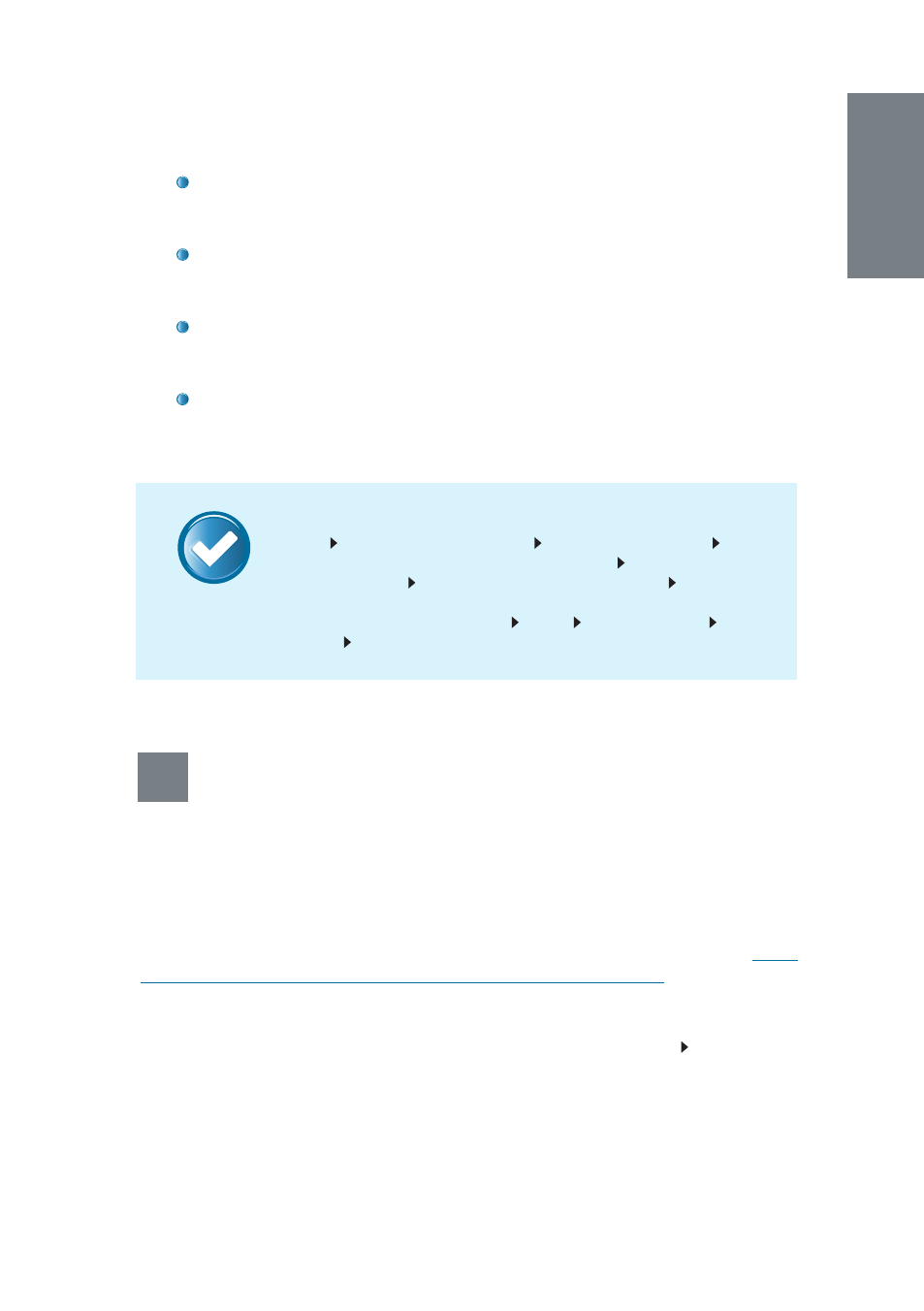
15
NOTE
Check on
Do not overwrite PC’s employee info if no terminal data is
downloaded
if you already have employee data in
Employee Man-
agement
and would like to keep the existing employee data.
Click
Apply
once you have confirmed your selection. All the selected
employees will appear in the
Employee Management
window. Click
Save Employee
to save the data in TCMS V2.
After you have completed the editing and you have checked the ac-
curateness of the data, update it back to the terminal by clicking the
Update Employee
button.
Select the employees you want to update and click
Apply
for the
changes to take effect on the terminal. This will also sync the terminal
and the workstation’s clocks together.
Workfl ow in Summary
Devices Employee Management Download Employee
if more
than one terminal avtivated,
Select Terminal ID
Select Employees to
download/transfer
Select type of data to download
Check on
Do
not overwrite PC’s employee info if no terminal data is downloaded
to preserve existing data on PC
Apply Save Employee Update
Employee Apply
5
Confi gure Clocking Schedule
Flexi Clocking Schedule
is a flexible working schedule that by default does not
include any late-ins, early-outs or overtime. To provide flexibility, this may be
configured later on. This is suitable for groups of workers where their working
time is not fixed. This chapter elaborates in detail the Flexi Clocking Schedule
configurations. To configure
Weekly
or
Daily
Clocking Schedules, please refer
to Chapter 3 of the TCMS V2 User Guide that can be downloaded at
www.
fingertec.com/customer/download/postsales/SUM-TCMSV2-E.pdf
.
To start, click on the
System Settings
icon and double-click
Clocking Schedule
.
At the Clocking Schedule window, choose to either
Edit
your existing Flexi Work
Schedule or add a new flexi schedule by clicking
Add Schedule
Choose
Flexi
in
Work Schedule
.
