Workfl ow in summary – FingerTec TCMS V2 (Abridged Vesion) User Manual
Page 10
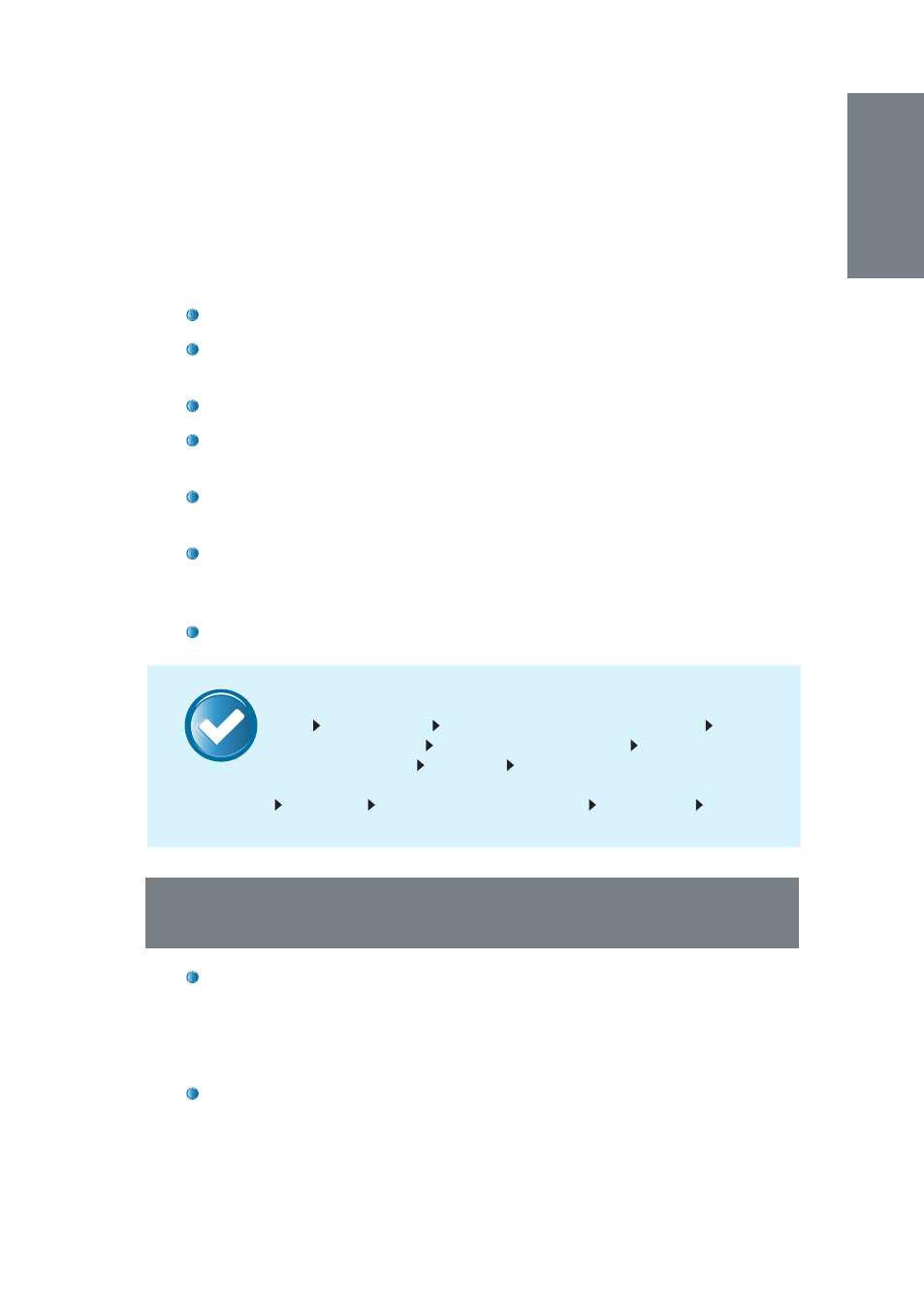
11
NOTE
3.2.1 Terminal Activation Via TCP/IP
In some cases (i.e.: you have an empty port on your PC, and do not
have a switch) it is necessary to set a static IP address on your local
Network Interface Controller (NIC). To configure your IP address auto-
matically in Windows 7 follow these steps:
On your Desktop, Go to
Start
and then go to
Control Panel
.
Left click on
Network and Internet
and choose
Network and Sharing
Center
.
On the left side choose
Change adapter settings
.
Right click on your network card icon and choose
Properties
from the
drop-down menu.
Under the
Networking
tab, choose
Internet Protocol Version 4 (TCP/
IPv4)
click on
Properties
.
In next window, click on
Use the following IP Address
and fill in the
relevant details. If unsure of the details here, please refer to your IT
personnel.
Save your changes to avoid any information loss.
Workfl ow in Summary
Start
Control Panel
Left-click on
Network and Internet Network
and Sharing Center Change adapter settings
Right-click on your
network card icon
Properties
Under
Networking
, choose
Internet
Protocol Version 4 (TCP/IPv4)
Properties Use the following IP address
Insert details
Save
3.3 TERMINAL ACTIVATION VIA COM PORT FOR SERIAL
CONNECTION RS485 OR RS232
Make sure that you have connected the terminal and the compu-
ter installed with TCMS V2 using a serial cable. It is recommended to
maintain the RS232 cable length at 1 meter to avoid data loss and for
RS485, the maximum distance is 1km, but excellent data repeaters
should be installed with it.
Remember to select the correct COM port for your connection. Seek
assistance from your IT department, or find it in your computer’s De-
vice Manager settings.
