2 side bar – FingerTec TCMS V2 (Abridged Vesion) User Manual
Page 30
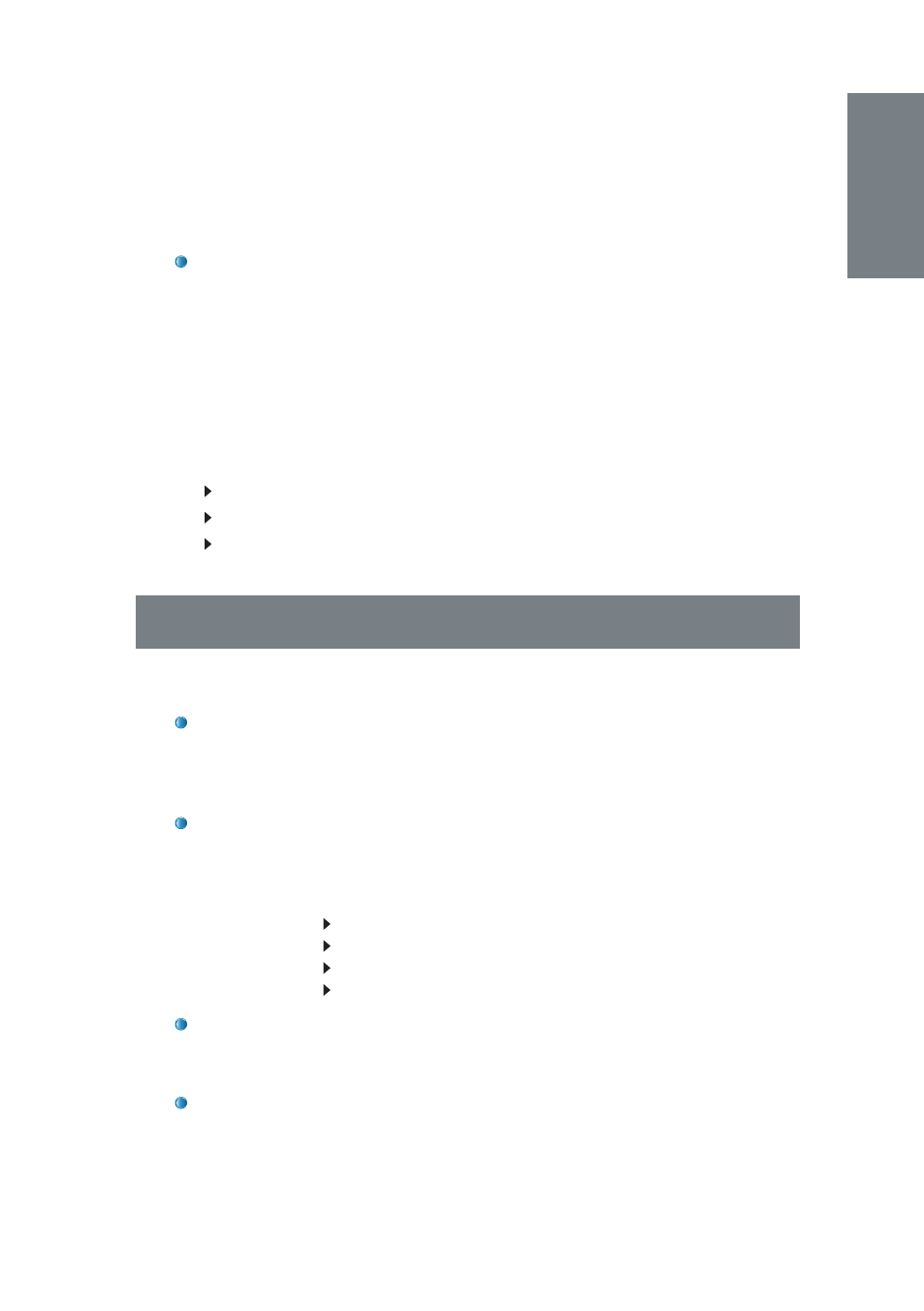
31
working hours is 80 and the employee has worked a total of 90 hours
during half a month, the employee will get 10 hours to be considered
as overtime.
Month:
Overtime is given only after the accumulated working time in
a month exceeds the specified value. For example, if the predefined
working hours is 160 and the employee has worked a total of 180 hours
during the month, the employee will get 20 hours to be considered as
overtime.
6.1.2 Others
The options below may or may not apply to your company. These op-
tions will affect how the total overtime hours are calculated. Choose
according to your company policies.
Daily totals
Auto calculate overtime
7th day overtime
6.2 SIDE BAR
6.2.1 Others
Holiday List:
Every company has its own holiday list. Click
Holiday List
and configure the holidays applicable to your company. When the
holiday is activated, that particular date’s box will turn purple as shown
in the picture above.
Auto Schedule:
With Auto schedule, you can assign one or more clock-
ing schedules to be applied to a group for a week or a month. Once
you have set this, TCMS V2 will automatically apply the said schedule(s)
to the group duty roster.
To
confi gure:
Define Day type as Weekend or Workday.
Define the clocking schedule for the particular day.
Define the date range for this schedule to take effect.
Click
Okay
to save settings.
Different Restday:
You can assign a specific user from a group to a
different restday or off day. Click
Different Restday
> Select User ID >
Define the day as Restday or Offday > Click
OK
to save settings.
Import Roster:
If you already have a preconfigured group duty roster,
you can choose to import the group into TCMS V2 without having to
redo the roster. You can choose to import from two formats, EXCEL or
ASCII. Click
View Sample
to view the corresponding format.
