4enroll/add or download/transfer employees, 1 enroll/add new employee, Workfl ow in summary – FingerTec TCMS V2 (Abridged Vesion) User Manual
Page 12
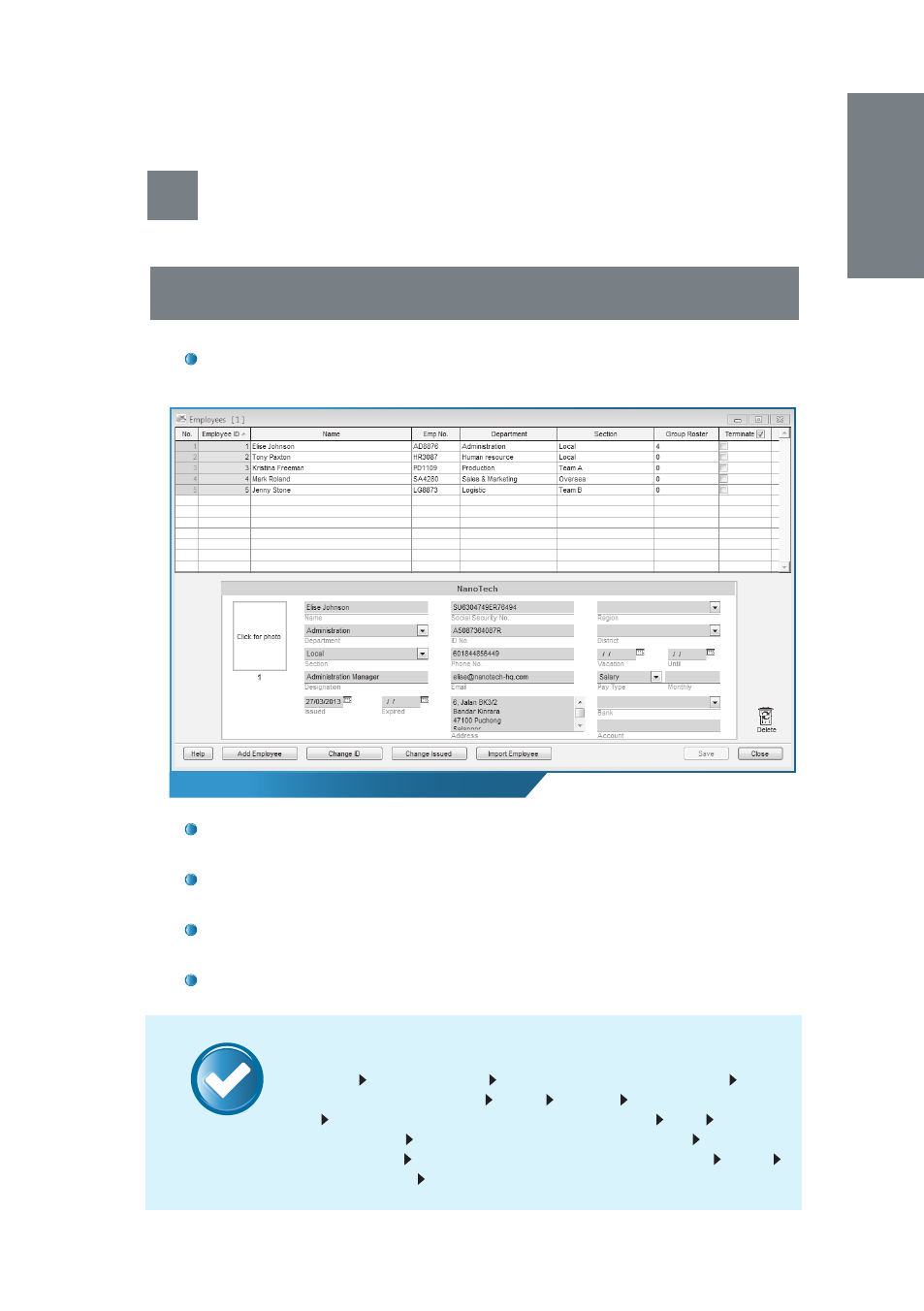
13
The Employees window
NOTE
4
Enroll/Add or Download/Transfer
Employees
4.1 ENROLL/ADD NEW EMPLOYEE
To enroll/add a new employee into TCMS V2, click on the
Employees
icon. You will then be prompted with a pop-up window
Employees
.
Click on
Add Employee
. You will then be prompted with a pop-up
window
Add Employee ID
. Enter the relevant ID and click
Apply
.
In the
Employees
window, insert the employee’s details (ie: Name,
Emp No., Department, etc) and click
Save
.
You will then be prompted with a pop-up window
Change Group
Roster
. In the window, click on
Current Payroll Cycle
and
Apply
.
Click
Close
when you are done.
Workfl ow in Summary
Employees
Add Employee
Add employee ID then
Apply
Insert
employee details then
Save Close Devices Employee Manage-
ment
Choose employee ID then
Enroll Employee New
Fill in the
necessary details
If necessary, set
Password
and
Card
If enrolling
fingerprint,
Enroll
Place finger on OFIS scanner 4 times
Okay
Update Employee Apply
