1 terminal activation via usb or usb/client, Workfl ow in summary – FingerTec TCMS V2 (Abridged Vesion) User Manual
Page 8
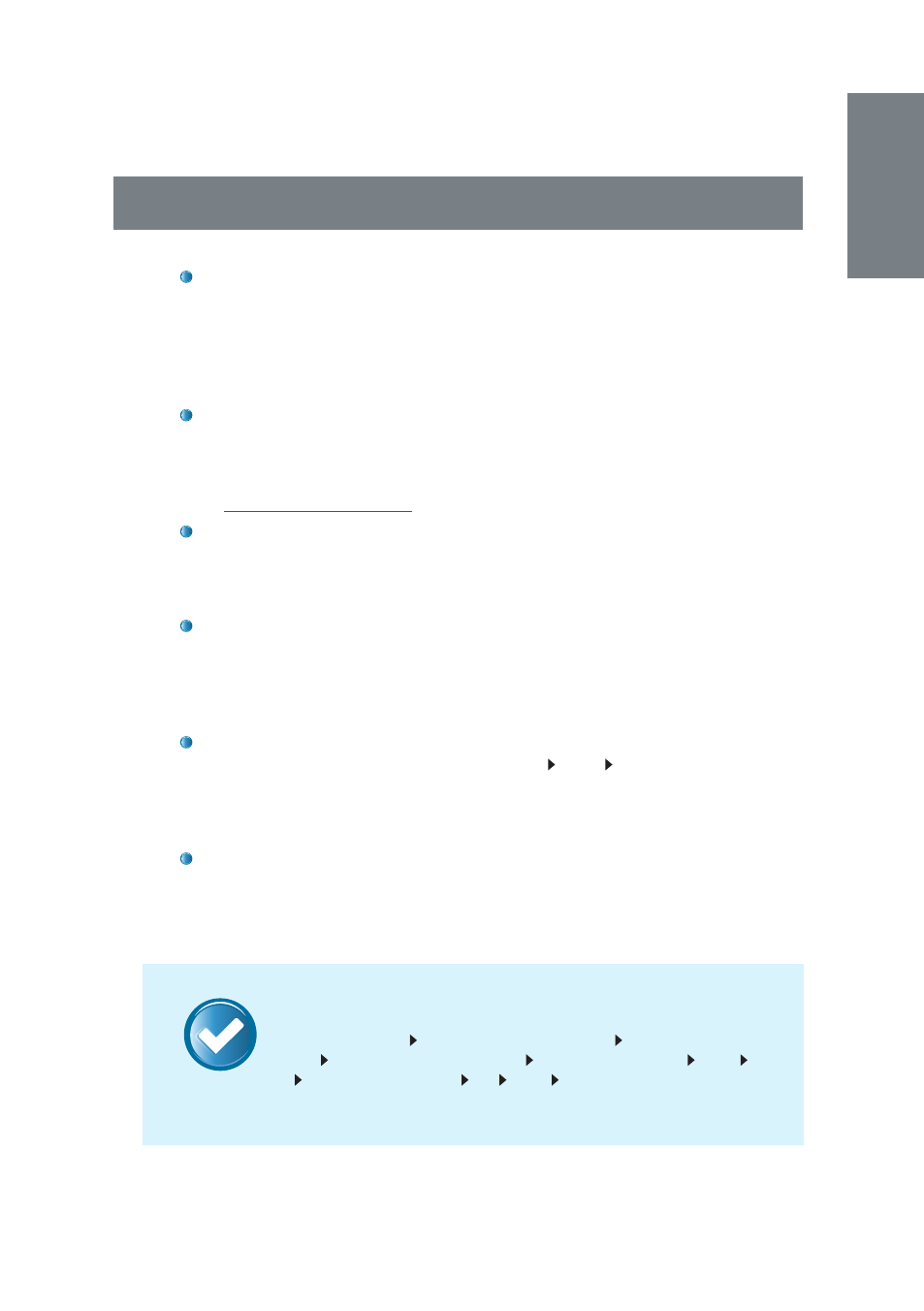
9
NOTE
3.1 TERMINAL ACTIVATION VIA USB OR USB/CLIENT
Make sure that you have a USB flash disk complete with information of
the terminal that you want to connect to TCMS V2. Change the
Con-
nection Type
to
USB
(or
USB/Client
if you are activating a TA300 termi-
nal). PLEASE NOTE that if you have more than 1 terminal connecting
via USB, you will need to change the device ID number. Please refer
to Chapter 2 of the TCMS V2 User Guide for instructions.
Choose the terminal model. The terminal of which its Product Key is
being used to install TCMS V2 will appear on the first line in the
Fin-
gerTec Terminal
window. Proceed by clicking on the relevant cell be-
low the Model header and choosing the model of terminal. Please go
to
product.fingertec.com
to find out more about FingerTec products.
There is a checker labeled
Disabled
on the far right of the FingerTec
Terminal window. Uncheck the
Disabled
button for the system to start
connecting to the terminal. The software may take a moment to do
so.
The system will prompt you to insert the Serial Number of your terminal.
Insert the correct serial number, which can be found on the same
hologram sticker pasted at the back of the FingerTec Going Green
DVD cover, and then press
Enter
. Once the
Apply
button is enabled,
click it to proceed.
You will now be prompted to insert the Activation Key of the terminal.
Insert the information, and then click
OK Save Close
. This establishes
the connection between the TCMS V2 software and the terminal via
USB and you can start downloading data from the terminal to TCMS
V2.
It is crucial that you save the information to avoid connection loss be-
tween TCMS V2 and the terminal. Once the terminal is activated in
TCMS V2, all icons on the software will be activated, and you are now
ready to configure and use TCMS V2.
Workfl ow in Summary
Click
Devices
icon
Setup FingerTec terminals
Choose the terminal
model
Uncheck
Disabled
button
Insert Serial Number
Enter Ap-
ply
Insert Activation Key
OK Save Close
